Wacom Intuos Creative Pen Tablet (Small, Black)
$55.96
In stock
Description
With the Intuos Creative Pen Tablet from Wacom, you can bring your designs, ideas, and artwork into the digital realm. It features a 6.0 x 3.7″ drawing area, ideal for space-limited desktops, and is compatible with both left- and right-handed users. Located at the top are four customizable ExpressKeys that place frequently used commands such as copy, paste, and undo right at your fingertips. Moreover, it comes with a pressure sensitive stylus for the control and precision you need in creative software. Registering the Intuos allows you to download Corel Painter Essentials 7 (90-day trial), Corel AfterShot Pro 3 (90-day trial), and Clip Studio Paint Pro (2-year license).
Additional information
| Weight | 1.05 lbs |
|---|---|
| Dimensions | 8.9 × 7.65 × 1.4 in |
| Active Area | 6 x 3.7" / 152.40 x 93.98 mm |
| Technology | Electromagnetic Resonance (EMR) |
| Multi-Touch | No |
| Operating System Support | ChromeOS, Windows, macOS/OS X |
| Charging Time | 3.5 Hours |
| Maximum Battery Life | 15 Hours |
| Battery Type | None |
| Dimensions (L x D) | 5.6 x 0.5" / 142.2 x 12.7 mm |
| Number of Switches | 2 |
| Number of Buttons | 4 |
| Tilt | None |
| Pressure Levels | 4096 |
| Dimensions (W x H x D) | 7.9 x 6.3 x 0.4" / 200.66 x 160.02 x 10.16 mm |
| Connectivity Cable | USB Type-A |
| Connectivity Ports | 1 x Micro-USB |
| Buttons Customizable | Yes |
| Warranty Length | Limited 1-Year Warranty |
Reviews (338)
338 reviews for Wacom Intuos Creative Pen Tablet (Small, Black)
Only logged in customers who have purchased this product may leave a review.
Related products
Mice & Pointing devices
Mice & Pointing devices
Mice & Pointing devices
Wacom Intuos Bluetooth Creative Pen Tablet (Small, Pistachio Green)
Mice & Pointing devices
Mice & Pointing devices
Mice & Pointing devices
Mice & Pointing devices
Mice & Pointing devices


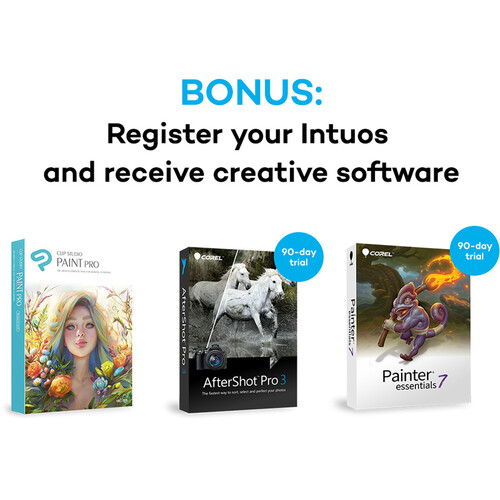















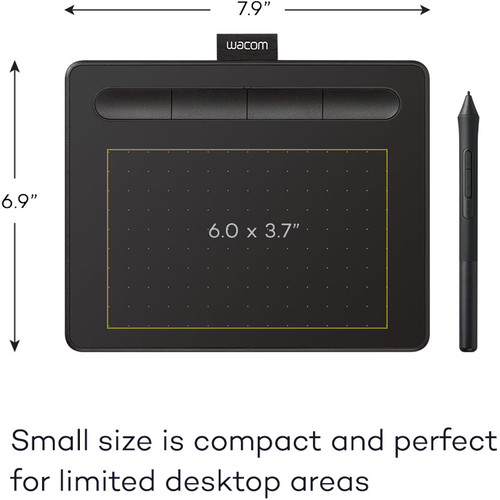
Brenden Herman (verified owner) –
This size accommodates my needs. The pen is sensitive to perfection and is responsive to my editing style. I love the adaptable buttons on the top. For the price, the tablet is well worth it.
Marianne Mosciski (verified owner) –
I am having trouble adjusting to using it, but it works really well. Amazing how you touch the pen and just by estimating it’s in the right place,no dragging around to see where the curser is. I think I like it, but I have to use is more get used to it. I didn’t like using the mouse when it first can out and how could I live without it.
Duncan Grimes (verified owner) –
I had to enable “right click” In Windows 7 Table controls to get the upper switch to work. It still does not function in those pop-up UAC dialogs. I have to use a mouse or the keyboard to dismiss them. It may be debris from the Huion tablet (which never worked properly) despite uninstalling and disconnecting it. Also I have not been able to download the software bundles. I can’t find a key anywhere, this tablet is too new for the Internet to know what to do. I got it Friday night and Wacom support is daytime 5 days a week. The tablet is working well otherwise and I like the feel of pen on tablet. I am coming from a worn-out broken up Bamboo Create. I found it too big, so am trying out the small version of the new Intous. The inactive border area is pretty narrow, and it is taking some getting used to. All in all its a keeper.
Freida Williamson (verified owner) –
It takes some accustomization time if you’ve been using an older Intuos tablet, as I have. The pen feels different and the size, too. Still it works well and can easily be integrated into your work flow. I’m learning to love the touch pad feature. The included software is interesting but doesn’t replace or even surpass LiIghtroom for developing.
Raoul Stanton (verified owner) –
For osu!, the input lag on this is negligible, and if you really were picky you could tape the nib upward (so that it constantly is ‘clicking’) or become a drag player. Other than that, the 2048 pressure levels work great and are very accurate in Photoshop. All-around good product, would recommend.
Robert Hilpert (verified owner) –
I have to include the caveat for some people because serious techies may want one of the more sophisticated versions. And some people will want a larger work surface. For me, however, this one is perfect. About a year and a half ago I bought a medium pro version and found it cumbersome. Finally, I bit the bullet, bought this one, and am about to put the pro on Craigs List (because B&H doesnt buy back used tablets). Im a serious amateur photographer and work with two 27 screens. But what I want with the tablet is simply to be able to do photo editing with a more precise tool than the mouse. I love the feel of the tablet pen but I found that the large work space of the medium sized pro didnt work for me. I like to work tight. I also found that I didnt use the bells and whistles (the programmable keys ) on the pro tablet. I dont have to work quickly or batch photos or turn out lots of images on deadline. My setup is a wireless keyboard on my left, the wacom in the middle, and a wireless trackpad on my right. The reason for 4 stars for this wacom is that you cant scroll with it. Thats the reason I use the trackpad – just to scroll.
Rita Kutch (verified owner) –
I use this tablet for photo retouching and it’s working very well. No problems.
Laurine Johns (verified owner) –
It works as a pen tablet. Great product.
Brooklyn Daniel (verified owner) –
It feels like drawing on real papers. The lead is consumable though.
Lenora Donnelly (verified owner) –
This is a great tablet in an almost perfect size (I actually map less than the total area just to keep my hands off the edges) and it works great. Unfortunately, I do have to warn you if you are a Windows user like I am. The interplay between this tablet and Windows Ink is not ideal. You will want to familiarize yourself with how to disable certain Windows Ink features that REALLY interfere or flat out negate certain features of this tablet. You can’t disable Windows Ink completely (the preferred option) or you lose pressure sensitivity across all apps. Windows Ink has apparently not always been a huge problem (recent updates have changed the behavior) and this will probably get fixed in the future, but until Wacom works out the issues between their drivers and Windows Ink, buyer be(a little)ware.
Emiliano Ortiz (verified owner) –
Fine. However, the other items promised with the purchase were not met.
Virgie Streich (verified owner) –
Now that it has been installed properly, the tablet works as advertised. I had a tough time getting the Privacy settings to work properly on Catalina.
Theresia Cassin (verified owner) –
Easy to setup and use. This is the second Wacom I have purchased I chose the Photo – small tablet for quick edits and portability for images that require I use the Intuos Pro Medium tablet.
Ima Stracke (verified owner) –
This is my first drawing tablet and it has definitely increased my digital drawing capabilities. Nonetheless, after overcoming the learning curve, I understand why intermediate to expert artists would do better with either the Pro models or Cintiq. After just a few weeks of use, this model feels outdated and I will be purchasing a Pro model as its replacement.
Jaunita Breitenberg (verified owner) –
The Wacom art tablet is a great device to render drawings for use in video game art. The medium size of the device is a perfect canvas to work from and the blue color is a nice added bonus. Stylus movement across the surface is smooth and crisp, and the fact that the stylus doesn’t require batteries is great. This was a birthday present I had shipped by B&H. They did a fantastic job of getting this tablet to its destination on time and presented as a gift the way I expected. Thank you!!
Billy McClure (verified owner) –
Practical, easy to carry in the suitcase … ready for every occasion
Jaclyn Stroman (verified owner) –
I picked one of these up for a few reasons, while editing Real estate photography and drawing in PS. The tablet takes a little bit of getting use to at first, but after about a week it becomes a little more second nature. Having the pressure sensitive pen is nice for painting in exposure, using the brush tool with a layer mask and blending 2 images, Etc.
Kailyn Herman (verified owner) –
This is a great tool to use in the classroom. I can walk around and write on a displayed document at the same time. The price point is great also.
Riley Rutherford (verified owner) –
I know the main purpose for this tablet is to be used for drawing, right? Well, that was not the case for me. I wanted to try editing a video project with this tablet, let me tell you, it is far better than using a mouse. As we speak, I use it as my daily pointing device now. I no longer use my mouse for it since I don’t have to twist my wrist to use a mouse. The build quality on this tablet is very sturdy, I can put as much pressure as I’d like onto it without the fear of the tablet breaking.
Americo Cummings (verified owner) –
Works great for photographers, love the size and was easy to get up and running with your computer/software.