Wacom Intuos Bluetooth Creative Pen Tablet (Small, Pistachio Green)
$51.97
In stock
Description
With the Intuos Bluetooth Creative Pen Tablet from Wacom, you can bring your designs, ideas, and artwork into the digital realm. It features a 6.0 x 3.7″ drawing area, ideal for space-limited desktops, and is compatible with both left- and right-handed users. Located at the top are four customizable ExpressKeys that place frequently used commands such as copy, paste, and undo right at your fingertips. Moreover, it comes with a pressure sensitive stylus for the control and precision you need in creative software. Thanks to a built-in battery and Bluetooth connectivity on the tablet, you’ll be able to use it where and how you see fit. Registering the Intuos allows you to download Corel Painter Essentials 7 (90-day trial), Corel AfterShot Pro 3 (90-day trial), and Clip Studio Paint Pro (2-year license).
Additional information
| Weight | 1.1 lbs |
|---|---|
| Dimensions | 8.9 × 7.55 × 1.4 in |
| Active Area | 6 x 3.7" / 152.40 x 93.98 mm |
| Dimensions (L x D) | 5.6 x 0.5" / 142.2 x 12.7 mm |
| Multi-Touch | No |
| Operating System Support | Android, ChromeOS, Windows, macOS/OS X |
| Charging Time | 3.5 Hours |
| Maximum Battery Life | 15 Hours |
| Battery Type | Lithium-Ion |
| Bluetooth Protocol | Bluetooth |
| Wireless Connectivity | Bluetooth |
| Technology | Electromagnetic Resonance (EMR) |
| Number of Buttons | 4 |
| Number of Switches | 2 |
| Tilt | None |
| Pressure Levels | 4096 |
| Dimensions (W x H x D) | 7.9 x 6.3 x 0.4" / 200.66 x 160.02 x 10.16 mm |
| Connectivity Cable | USB Type-A |
| Connectivity Ports | 1 x Micro-USB |
| Buttons Customizable | Yes |
| Warranty Length | Limited 1-Year Warranty |
Reviews (338)
338 reviews for Wacom Intuos Bluetooth Creative Pen Tablet (Small, Pistachio Green)
Only logged in customers who have purchased this product may leave a review.
Related products
Mice & Pointing devices
Mice & Pointing devices
Mice & Pointing devices
X-keys USB 12 Switch Interface with Red and Green Orby Button
Mice & Pointing devices
Mice & Pointing devices
Mice & Pointing devices
Huion Inspiroy HS611 Graphic Drawing Pen Tablet (Space Gray)
Mice & Pointing devices
X-keys USB Twelve-Switch Interface with Footswitch Bundle (Black and Yellow Commercial)
Mice & Pointing devices


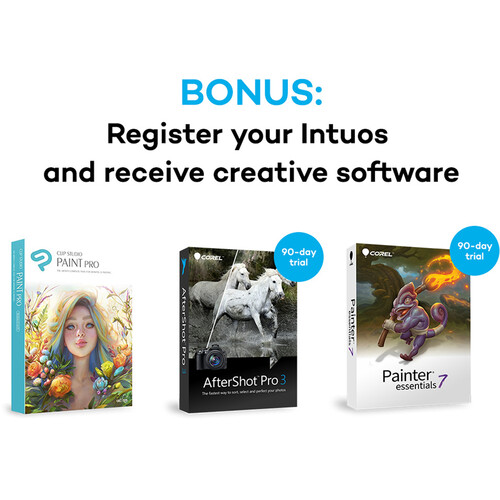
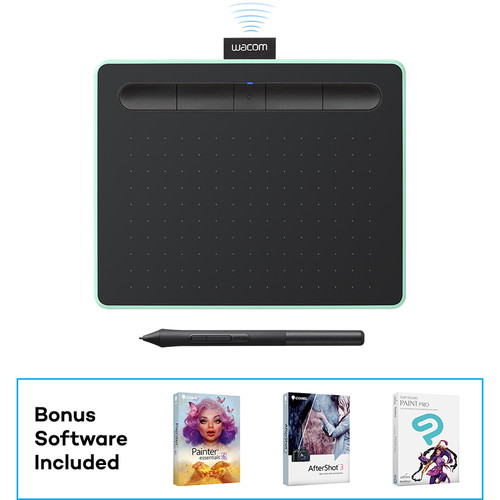








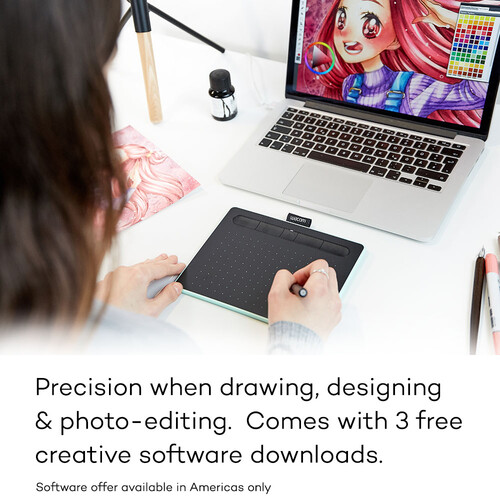



Ashtyn Rodriguez (verified owner) –
The tablet works perfectly with my pc, but somehow works fails to do so with my mac. Drivers dont work properly with the hot keys assigned and photoshop is very laggy.
Jensen Lueilwitz (verified owner) –
the only problem I have with this tablet is the brush function. Can’t vary the bush stroke width pressure on stylus. Other than that, MUCH better than a Mouse…sory Mickey shoot and shoot often peace
Krista Wehner (verified owner) –
This has been a great experiment for me. I have always been intrigued by drawing tablets and now having one I can see they are much more than a special mouse. I played around in Photoshop and then played around in Clip Studio (2 years were included in the purchase). Clip Studio is far and away the better experience drawing. There is a learning curve to looking up while drawing as well as figuring out how to limit the area to the part of the screen you are working on. Now I have been bitten by the bug and I want bigger and more.
Camren Rau (verified owner) –
Maybe because of the holidays but I have not been able to get the included software from Wacom. I tried from there website which was not working for 2 days and when it finally started to work it said the software bundle code was no good. Tried calling them but no answer and there mailbox is full. It’s been 10 days since I email there support with no answer.
Perry Crooks (verified owner) –
Bit big & flimsy but still good product.
Lina Lebsack (verified owner) –
Excelente producto… facilita mucho la edicin y revelado de una imagen.
Donna Yost (verified owner) –
Works as expected
Gerald Torphy (verified owner) –
Small, useful, bluetooth (untethered)…don’t even mind the pistachio green. Good purchase, shipped promptly, great merchant.
Ressie Hyatt (verified owner) –
I’ve used Wacom tablets for over 20 years. This is a great size for portability when using a laptop. This makes things much more intuitive when using Photoshop or any graphics app, and helps lessen wrist strain if you have any kind of repetitive use injury from a mouse or trackball.
Wilburn Koepp (verified owner) –
I use the Wacom tablet for drawing and painting in Photoshop/Illustrator. I like the pressure sensitive brushes and how easy it is to use.
Hailie Streich (verified owner) –
Timely delivery and the tablet was easy to hook up to my Macbook. Works great.
Mazie Stehr (verified owner) –
The tablet is small enough to fit on my desk without taking over, yet large enough to be practical. I like the dual touch and pen. Now I need to learn the software and get busy.
Lina Krajcik (verified owner) –
I cannot get this to work with my Mac (macOS Monterey V. 12.5). I am sure something needs to be fixed by Wacom in the software. It is frustrating and I have researched and done all the tricks in order to make it work, but it won’t. It sits on my shelf and collects dust. A $40 paperweight.
Maybelle Blick (verified owner) –
Wacom has been making these tablets for many years now. So the actual hardware is great. The interface software however, is just OK. It might be just me, but assigning actions to the tablet buttons is more cryptic than it should be. And the online support is there, but doesn’t clarify as it could. It is the same look and feel as the original interface from a decade ago. That’s my two cents…
Telly Hessel (verified owner) –
I was a little iffy about purchasing this, but I’m so glad I did! It took a bit to get the hang of the tablet but now I can edit photos and use photoshop so much easier!! You won’t regret purchasing this!
Esther Nicolas (verified owner) –
So far it is smooth and serve my purpose.
Lesly Beatty (verified owner) –
Got the medium Wacom pen tablet to use with my new 27 inch iMac and it is works perfectly. It is exactly what I needed!
Nicole Hilpert (verified owner) –
Long time Wacom tablet user with Photoshop. This one is the best yet. Form factor is easy to manipulate. And Bluetooth offers a new user experience.
Felipe White (verified owner) –
Simple, easy to use Allows for greater refinement of PS adjustments It is the smallest of the product line, but still works just fine, particularly if you have limited desktop space.
Carolina Rohan (verified owner) –
Not a bad digital pad and not a great one. When connected by USB it is responsive and as good as my Wacom Intuos 3 which is still a very good digitizer. When Bluetooth connected the lag when you move the pen can be an issue. Regardless of how your connected you may not get pen / mouse action you expect. Example trying to click and drag Fire Fox does not work for me but doing it on Chrome does work. Your never sure if you will be able select / highlight text. Sometimes when you click and drag the scroll button in an app, and you lift the pen it may not release the action so when you return the pen to the digitizer the scroll control can jump to a distant position. I was able to install the driver but I could not register my device and could not get support only FAQ’s. as a result I could not claim my free apps either. Even though the driver installed I could only use the USB connection as the digitizer would not pair with my computer. Eventually an update was published and after applying it Bluetooth worked and I was able to register and download the free apps. An interesting note is the operation center displays “register your {device name}”and if you follow the link, you will connect to Wacom and receive a “your registered” message. Instructions, information and help configuring the pen and functions leaves much to be desired. I have yet to figure out what some of the unconfigured functions even do or how you actually implement them.