Wacom Intuos Bluetooth Creative Pen Tablet (Small, Pistachio Green)
$51.97
In stock
Description
With the Intuos Bluetooth Creative Pen Tablet from Wacom, you can bring your designs, ideas, and artwork into the digital realm. It features a 6.0 x 3.7″ drawing area, ideal for space-limited desktops, and is compatible with both left- and right-handed users. Located at the top are four customizable ExpressKeys that place frequently used commands such as copy, paste, and undo right at your fingertips. Moreover, it comes with a pressure sensitive stylus for the control and precision you need in creative software. Thanks to a built-in battery and Bluetooth connectivity on the tablet, you’ll be able to use it where and how you see fit. Registering the Intuos allows you to download Corel Painter Essentials 7 (90-day trial), Corel AfterShot Pro 3 (90-day trial), and Clip Studio Paint Pro (2-year license).
Additional information
| Weight | 1.1 lbs |
|---|---|
| Dimensions | 8.9 × 7.55 × 1.4 in |
| Active Area | 6 x 3.7" / 152.40 x 93.98 mm |
| Dimensions (L x D) | 5.6 x 0.5" / 142.2 x 12.7 mm |
| Multi-Touch | No |
| Operating System Support | Android, ChromeOS, Windows, macOS/OS X |
| Charging Time | 3.5 Hours |
| Maximum Battery Life | 15 Hours |
| Battery Type | Lithium-Ion |
| Bluetooth Protocol | Bluetooth |
| Wireless Connectivity | Bluetooth |
| Technology | Electromagnetic Resonance (EMR) |
| Number of Buttons | 4 |
| Number of Switches | 2 |
| Tilt | None |
| Pressure Levels | 4096 |
| Dimensions (W x H x D) | 7.9 x 6.3 x 0.4" / 200.66 x 160.02 x 10.16 mm |
| Connectivity Cable | USB Type-A |
| Connectivity Ports | 1 x Micro-USB |
| Buttons Customizable | Yes |
| Warranty Length | Limited 1-Year Warranty |
Reviews (338)
338 reviews for Wacom Intuos Bluetooth Creative Pen Tablet (Small, Pistachio Green)
Only logged in customers who have purchased this product may leave a review.
Related products
Mice & Pointing devices
Mice & Pointing devices
Mice & Pointing devices
Mice & Pointing devices
Mice & Pointing devices
Mice & Pointing devices
X-keys USB 12 Switch Interface with Red and Green Orby Button
Mice & Pointing devices
Huion Inspiroy HS611 Graphic Drawing Pen Tablet (Space Gray)
Mice & Pointing devices


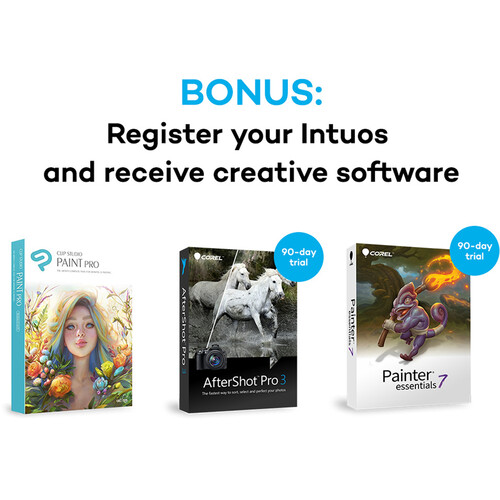
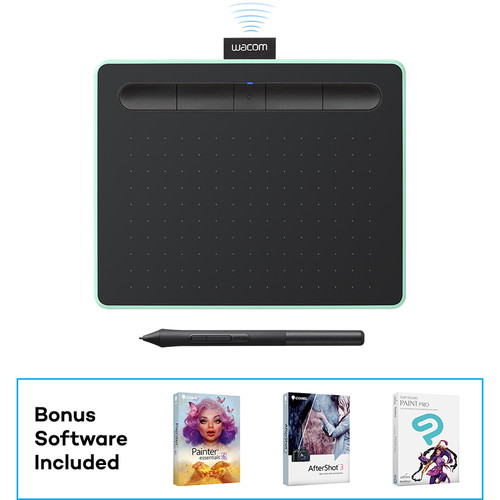








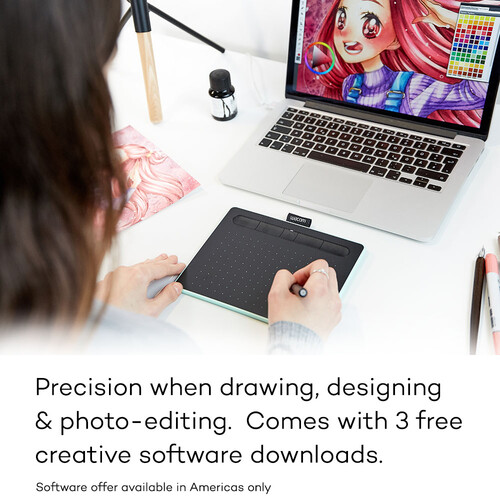



Mary Carroll (verified owner) –
This is my 2nd Wacom drawing tablet. I bought a CTL480 last year to use for whiteboarding with remote workers, and since that was discontinued I got the CTL490 recently. With the right software (I use Smooth Draw, which is free), both work very well for this purpose. I spend many hours with each, and the main difference seems to be the CTL480 has a smoother feel of nib on writing surface, which is better for writing words fast, and the CTL490 has a bit more scratchiness, which works better for true drawing & sketching. The CTL480 is actually a little too slippery for precision drawing. I like the slightly heavier and wider circumference of the CTL480 stylus better, but the 490 one works fine. I mapped the 152×95 mm drawing surface to 1728×1080 pixels (rather than using the default mapping) because this matches the aspect ratios, making natural hand motions on the tablet match what shows up on the screen. It’s not quite as good as writing with your favorite pen or pencil or paper, but it’s very good, and I like it better than writing directly on the screen of the Microsoft Surface Pro 3 and 4. Those felt a little too slick for me, and if you’re drawing the feel is quite important.
Beaulah Spinka (verified owner) –
I got this as a gift for my fiance and she loves it! She’s a digital artist and it’s a great upgrade from her old one, and a great price too because she didn’t need the pro model.
Marjorie Lockman (verified owner) –
Been using these tablets in varying shapes and sizes for a very long time. However it has become clear that Wacom technology is quickly being left in the dust compared the the superior fidelity of the Apple Pencil fidelity. My first use case with the tablet was heavy photoshop re-touching, and the constant lag/twitching/jumping is just annoying enough to make me not want to use it for an extended time. Found my hand getting super cramped trying to do that find work. It’s probably OK for broader strokes or illustration. Also compared to the tip feel of an Apple Pencil, it’s scratchy and harsh. Cheap enough to not return for the occasional use, but definitely inferior to better options out there.
Damaris Hand (verified owner) –
It’s been great for my editing, but it keeps going to sleep and doesnt turn back on quickly. It’s glitchy.. turns on and off.. frustrating
Ima Pfannerstill (verified owner) –
The Intros Art Pen & Touch is a staple in the graphics tablet market for a reason. Wacom is an industry leader and this tablet, though a gateway drug tablet, performs beautifully. I’m a calligrapher and hand-lettering artist, and this tablet has taken my work to the next level. With the help of the Pen & Touch, I’m able to create and edit my work with ease and control. I highly recommend the Medium size…I can’t imagine working on a smaller size. I think it would really hinder my abilities. I also recommend grabbing the wireless kit in addition to this. If you’re like me, the cording will drive you nuts. The most frustrating part of learning to work on a tablet is learning to work on a tablet. Give yourself time and don’t beat yourself up as you try to learn the new skills. It’ll come, and with time, it will feel like second nature.
Adela Wiza (verified owner) –
It is a great gadget. I love the way it makes life easier.
Alexanne Welch (verified owner) –
I’ve been using Wacom products for more than 15 years. I think I bought my first pen tablet tool in 1998 when I was a kid. I simply can’t use a mouse. I use the pen for everything, and I had ‘upgraded’ this from an Intuous 4. Two reasons that I was excited about this product are: touch controls and portability. The good: It’s ultra portable. Finally. It seemed that the tablets kept getting wider and wider over the years (in spite of still having an identical sized work surface). I like to have my tablet beside the keyboard so I can use like a mouse. Most photos of people using it show they have it on their desk above their keyboard, closer to the monitor. That’s not really ergonomic. Placing the tablet beside the keyboard is much more natural and ergonomic. Luckily this thing is tiny and I have no problem fitting it in my slide out keyboard tray, unlike previous iterations that were not only wider, but had the usb cable coming out of the side, making it have an even wider footprint. The smaller version is going to be much, much better for travel. On my last big trip, I had to pack the tablet into the checked luggage because it was too big. This one is (thankfully) much smaller. The bad (but could be worse): Gestures are quite bad and overall touch input are not very smooth or seamless like what you would expect from a macbook pro trackpad, or an ipad for example. In fact, I had to turn off the zoom and rotate which appeared to be horrible. I would often accidentally rotate things, and not even be able to get them back to being perfectly horizontal as they should be. That was bizarre. Also, the zoom is stepless, meaning, if you zoom a bit, it will zoom into 114.36%, or something like that. Zooming in steps of 25% would be ideal. The biggest advantage of the touch controls is the ability to scroll webpages while reading. Just drag two fingers and you can scroll up and down webpages quite easily and it feels quite responsive, similar to the Apple trackpad. The ugly: The pen is a lot smaller than the Intuous 4 pen, which is nice and beefy, with a rubber grip, instead of cheap plastic. This pen is smaller and feels very cheap. It doesn’t feel balanced in the hand as the Intuous 4 pen did. I’d be happy to pay extra for a good pen, and I was hoping that the older pens could work with the newer tablet, but that would probably be asking too much. Right clicking with the new pen is very difficult, and often results in ghost clicking. That is really frustrating if you are trying to move files. The rockered click buttons on my pen are also very loose and appear to ‘float’. I honestly thought I received a defective unit when I first tried to ‘right-click’. I’ve worked out a few workarounds to some of the above problems, and will hopefully, eventually get used to the unrefined quality of this device. I’m certainly not an Apple fanboy, but I’m VERY excited by their new pencil tool, and hope that tech trickles down to their trackpad, which offers a very refined user experience. If that happens, I’m certain that Wacom will lose a lot of marketshare if they don’t pick up the slack and design their products better. I only recommend this product if you want something small and portable.
Corene Sawayn (verified owner) –
Fast service Good product
America Reichert (verified owner) –
I had to enable “right click” In Windows 7 Table controls to get the upper switch to work. It still does not function in those pop-up UAC dialogs. I have to use a mouse or the keyboard to dismiss them. It may be debris from the Huion tablet (which never worked properly) despite uninstalling and disconnecting it. Also I have not been able to download the software bundles. I can’t find a key anywhere, this tablet is too new for the Internet to know what to do. I got it Friday night and Wacom support is daytime 5 days a week. The tablet is working well otherwise and I like the feel of pen on tablet. I am coming from a worn-out broken up Bamboo Create. I found it too big, so am trying out the small version of the new Intous. The inactive border area is pretty narrow, and it is taking some getting used to. All in all its a keeper.
Davon Maggio (verified owner) –
Thank you, this arrived very quickly and was just what we needed for my son’s writing tablet
Lorna Lueilwitz (verified owner) –
No control over area your working older versions were much better
Zackary Schowalter (verified owner) –
Before I bought this product, I would have a difficult time editing. Using the trackpad of my MacBook Pro was difficult, especially when using brush tools in Lightroom or the lasso tool in Photoshop. This solved that struggle. I can accurately brush now with this tool and it made my photos a lot better. Reason why I give it 4 stars though is because of the difficulty I had setting it up. The instructions were not clear and I had to research how to connect it to my laptop. There are different versions on how it can be connected to certain versions of the MacBook, but overall the product itself was great! B&H was able to deliver it to my house earlier than the date which was awesome!
Romaine Reichel (verified owner) –
tima muito precisa otimizou muito meu trabalho
Marvin Mills (verified owner) –
The Wacom pad makes it so much easier to do fine detail work on photographs!
Natalia Jacobi (verified owner) –
Easy to set up and use. Very responsive.
Kailee Hodkiewicz (verified owner) –
This tablet isn’t as good as the previous versions. Definitely unhappy overall with the new one. Apple software somewhat forced me to abandon my last Wacom tablet because the software updates didn’t align and now I bought the new bigger tablet and it’s not nearly as easy to use as the previous version. Totally unhappy with it.
Maiya Bode (verified owner) –
Honestly, I haven’t used the product enough, yet, in order to comment on its pros and cons; however, I did experience a problem downloading the software bundle, and so I contacted Erick, with Wacom customer service, re the same, only to be interrogated over the course of three or four days, and then I was finally admonished by Erick, to the effect that, moving forward from that point, if I were to insert the new software-bundle key improperly (the problem being that I DID insert the original key properly the first time!), then, the good people at Wacom would henceforth refuse to provide me any further assistance in the matter. Now call me crazy, but, I still remember a time when, not only was the customer always right, but additionally, the merchant was responsible for providing forthwith the goods and services for which the customer has paid! Therefore, when I responded by asking Erick to either provide me with more explicit instructions on how to properly insert the software-bundle key, or, direct me to the proper channels by which to contact the owner(s) of the Wacom company, I can’t say that I was surprised when he (Erick) refused to respond, hence this negative review, which is the ONLY negative review that I’ve written since becoming a B&H customer back in 2014; and, during such time, I have purchased hundreds of photography, video, audio and computer products, and NEVER once been treated with such disdain and contempt!
Jaylan Christiansen (verified owner) –
I’ve had several Wacom tablets over the years, but wanted a very small, wireless one, for my laptop. This filled that bill. Unfortunately, it’s not as consistent in response as their next level up Intuos tablets, and has a sort of scratchy feel to the pen input. Also, the pen is fairly cheap feeling, but that was not unexpected, given the price point. Overall, I would rate this as a handy tool for portability, but less useful for precision drawing or photo editing than their next level tablets.
Rosamond Dach (verified owner) –
This is a great tool to use in the classroom. I can walk around and write on a displayed document at the same time. The price point is great also.
Gerardo Abbott (verified owner) –
I haven’t owned this device for very long but I already love it SOOOO much! I works really nicely and it’s so easy to make some really great art. The software comes free with the device, but you can also just use it for anything. I use it to make graphs and stuff on my homework. It does come with extra nibs, which is nice because they can wear out pretty quickly depending on how hard you press. Overall I really love this product and would recommend it to anyone who’s looking for a great quality drawing tablet.