Wacom Intuos Bluetooth Creative Pen Tablet (Small, Pistachio Green)
$51.97
In stock
Description
With the Intuos Bluetooth Creative Pen Tablet from Wacom, you can bring your designs, ideas, and artwork into the digital realm. It features a 6.0 x 3.7″ drawing area, ideal for space-limited desktops, and is compatible with both left- and right-handed users. Located at the top are four customizable ExpressKeys that place frequently used commands such as copy, paste, and undo right at your fingertips. Moreover, it comes with a pressure sensitive stylus for the control and precision you need in creative software. Thanks to a built-in battery and Bluetooth connectivity on the tablet, you’ll be able to use it where and how you see fit. Registering the Intuos allows you to download Corel Painter Essentials 7 (90-day trial), Corel AfterShot Pro 3 (90-day trial), and Clip Studio Paint Pro (2-year license).
Additional information
| Weight | 1.1 lbs |
|---|---|
| Dimensions | 8.9 × 7.55 × 1.4 in |
| Active Area | 6 x 3.7" / 152.40 x 93.98 mm |
| Dimensions (L x D) | 5.6 x 0.5" / 142.2 x 12.7 mm |
| Multi-Touch | No |
| Operating System Support | Android, ChromeOS, Windows, macOS/OS X |
| Charging Time | 3.5 Hours |
| Maximum Battery Life | 15 Hours |
| Battery Type | Lithium-Ion |
| Bluetooth Protocol | Bluetooth |
| Wireless Connectivity | Bluetooth |
| Technology | Electromagnetic Resonance (EMR) |
| Number of Buttons | 4 |
| Number of Switches | 2 |
| Tilt | None |
| Pressure Levels | 4096 |
| Dimensions (W x H x D) | 7.9 x 6.3 x 0.4" / 200.66 x 160.02 x 10.16 mm |
| Connectivity Cable | USB Type-A |
| Connectivity Ports | 1 x Micro-USB |
| Buttons Customizable | Yes |
| Warranty Length | Limited 1-Year Warranty |
Reviews (338)
338 reviews for Wacom Intuos Bluetooth Creative Pen Tablet (Small, Pistachio Green)
Only logged in customers who have purchased this product may leave a review.
Related products
Mice & Pointing devices
Mice & Pointing devices
Mice & Pointing devices
Mice & Pointing devices
X-keys USB Twelve-Switch Interface with Footswitch Bundle (Black and Yellow Commercial)
Mice & Pointing devices
Mice & Pointing devices
Mice & Pointing devices
X-keys USB 12 Switch Interface with Red and Green Orby Button
Mice & Pointing devices


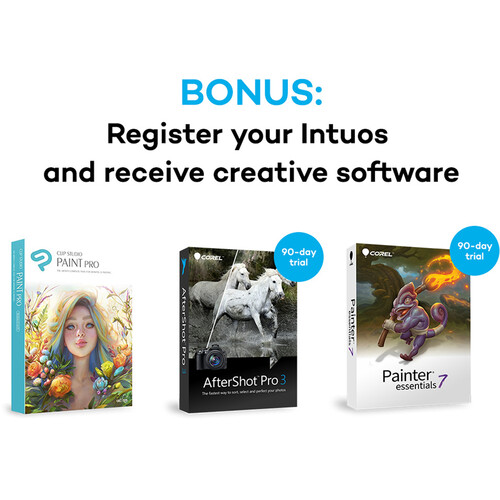
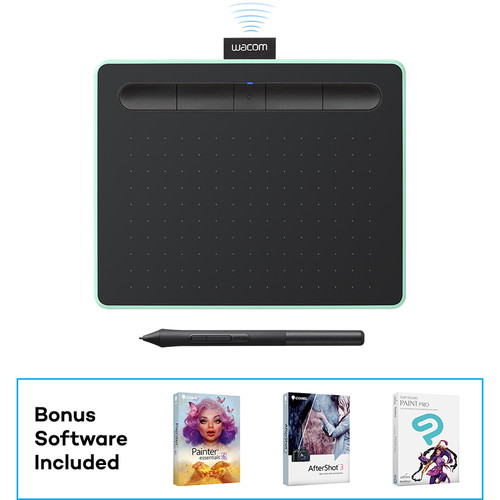








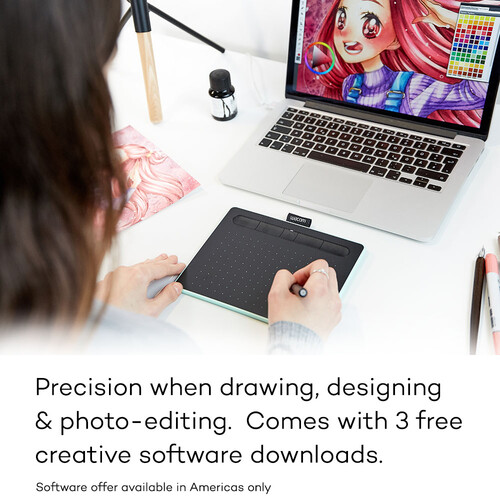



Joyce Tromp (verified owner) –
Nice small tablet that helps to make photo editing more precise. I just got started with it and love it so far, I’m thinking it will get more handy as I learn how to use it better.
Priscilla Reynolds (verified owner) –
I use this tablet to edit photos and in most ways that anyone would use a mouse (I can’t use a mouse anymore because of wrist injury issues). I had an earlier generation tablet (a Wacom Bamboo) but it won’t work with my new computer. Neither tablet was terribly easy to get used to, and this one is giving me a little trouble–but it maybe that I don’t know enough to configure it properly.
Yvonne Jerde (verified owner) –
This small size tablet is perfect for me to use with Lightroom, Photoshop, and On1 applications because the pen does the job and it takes up very little desk space. I had an earlier version that was a little bigger and heavier and I like this better.
Rachel Wolff (verified owner) –
It was great product with great value
Clay Thompson (verified owner) –
This device is greatly enjoyed by my 9 year old daughter. I got it for her as a birthday gift. She enjoys it’s ease of use and accuracy in drawing images on screen. The bundled software is intermediate in difficulty but can be used by any entry level kid artists.Tracking and responsiveness may not be equal to the more expensive models but for $99, this small drawing pad is very much rght on the spot. BH priced this product just right, so I’m happy to have made this purchase.
Brannon Kshlerin (verified owner) –
The graphics processor on my work computer (Dell) is not great so makes using this a little frustrating at times. However, I used it on a new iMac for a class and it worked seamlessly — no lag or accuracy issues. It’s mostly just sort of jumpy and awkward on the Dell, but usable with patience. Sometimes I wish I had bought the larger (more expensive) Wacom because the space feels too small for what I’m doing (Adobe). I work with two monitors, so there’s a lot of space to cover. It’s annoying when I’m at the edge of the screen (on the tablet face) and my hand is no longer resting on the tablet itself. I also wish it were possible to rotate the tablet to rotate the canvas/artboard, thus change the direction of shading (as you would if drawing on a piece of paper). Maybe that’s something you can enable but anyhow I wish it were a built-in feature.
Carmela Feest (verified owner) –
At first I had a little difficulty with the pen, but then I managed to make an excellent configuration for my way of working. Today my work is much faster and with quality. I’m a photographer and I work with Photoshop and Lightroom. Now I can make the masks faster and more accurately
Octavia Stokes (verified owner) –
Worth the buy
Melvina Walter (verified owner) –
Picked this up as an on-the-job tablet to take to gigs that don’t have tablets for the freelancers. Figured I would be less upset losing the cheaper sibling to the Pro unit I keep at home. Size is great, and I definitely prefer the way this thing maxes out the usable area rather than the way the pro has a huge amount of useless border space on it. Also love: less buttons to disable, and a physical switch to disable the touch functionality (I don’t need it). The bads: The stylus is utterly tiny and super cheap feeling. And there aren’t any replacements that I can find (the LP180ES does NOT work with these models (CTH690)). Moreover, the cursor has a bothersome tendency to jump in response to changes in angle. Meaning you can plant the tip in one spot on the pad, change your angle without actually moving the stylus’ position and the cursor will MOVE. Not a huge deal, but it’s an occasional surprise that would make me angry if I were an illustrator! Also, the distance at which the tablet will read the stylus is shorter than with the Pro models, meaning you need to hold the pen closer (if, like me, you only go pen down to click) while you work. Overall, though, I’d put it on equal terms with its more expensive cousins in the Pro line, considering the weird bugs/flaws those have as well.
Chesley Hackett (verified owner) –
I was expecting to pay $300+ for a tablet and was surprised to find affordable Wacom options. It prevents carpal tunnel symptoms (all I use it for). Only complaint is lack of orientation support (turning it sideways).
Estell Fritsch (verified owner) –
Its a must have for photoshop. Everyone talks about the usb cord being too short. I don’t have a problem with it. The cord is 54 inches long. The Touch part is kinda hard to get use to for editing, but for the internet its really nice to use. Also the trick is to unhook your mouse for atleast a week so you will learn it better.
Mortimer Graham (verified owner) –
My artsy friends had recommended a bigger sized one but this is perfect for Photoshopping for me (an amateur). Takes up almost no space and the ergonomics work despite not having side panels for one’s arms (you can use a mousepad instead).
Domenic Graham (verified owner) –
I ordered the tablet on a Saturday and it arrived Thursday afternoon, which is convenient for me as that is when I get out of classes. The packing was very safe and it came in a nice little box where I set the tablet, cord, and pen inside when I’m not using it. It takes up very little room and the pen is nice to hold; I didn’t use the art program that came with it, (I used SAI instead) so I cannot say whether the program is of decent quality or not. Installation was easy; because I don’t have a CD rom, I just downloaded the drivers off of Wacom’s website directly and was good to go. Would definitely buy it again.
Eli Little (verified owner) –
Small enough to fit on my Desk, yet completely wireless for convenience. Perfect for Me!
Ona Schuppe (verified owner) –
First time to used this tablet, and I love it
Jonathon Cartwright (verified owner) –
Fairly good, given that no matter how you adjust the pressure sensitivity, like my much more expensive, larger Intuos Tablet, you still fail to get a really responsive tool. The mid-range pressure sensitivity means you have to be awfully light to get low end response, choosing closer to either end point produces problems at one end or the other. Also too bad that the Wacom Bonus Software is only Trial Software, it is not really same as purchase. I found this out only after registering the Pen Tablet. Now the careful wording Wacom Bonus Software Offer makes more sense it’s deliberate dishonesty in practice.
Caterina Rosenbaum (verified owner) –
With the installation of Mac OS 10.14, my faithful Wacom Graphire ET-0405-U is no longer supported. For the the last nineteen years it has done everything I wanted and nothing I didnt-all without a battery in the stylus. The new Intuos pen needs a lithium battery. I doubt Ill get another nineteen years use of this Wacom Intuos Creative Pen Tablet.
Aniyah Torp (verified owner) –
It’s a gift for a girl who likes to draw. and I plan to use it myself to edit photos.
Desmond Dooley (verified owner) –
Fine. However, the other items promised with the purchase were not met.
Isac Hills (verified owner) –
This little Wacom Photo tablet is just right for getting creative with your photos. Bundle with some great software, and its compact size, lets your creativity follow you on the go. The pen is responsive and feels great in your hand. Its not wrapped in that awful rubber that just degenerates into a sticky icky feeling over a long period of time. The tablet allows touch gestures, much like may of the touch-pads, which makes it even easier to navigate and use with your laptop. Almost like having a very large touch-pad. If you add the wireless kit, you might not even use the touchpad on your laptop again.