Wacom Intuos Bluetooth Creative Pen Tablet (Small, Pistachio Green)
$51.97
In stock
Description
With the Intuos Bluetooth Creative Pen Tablet from Wacom, you can bring your designs, ideas, and artwork into the digital realm. It features a 6.0 x 3.7″ drawing area, ideal for space-limited desktops, and is compatible with both left- and right-handed users. Located at the top are four customizable ExpressKeys that place frequently used commands such as copy, paste, and undo right at your fingertips. Moreover, it comes with a pressure sensitive stylus for the control and precision you need in creative software. Thanks to a built-in battery and Bluetooth connectivity on the tablet, you’ll be able to use it where and how you see fit. Registering the Intuos allows you to download Corel Painter Essentials 7 (90-day trial), Corel AfterShot Pro 3 (90-day trial), and Clip Studio Paint Pro (2-year license).
Additional information
| Weight | 1.1 lbs |
|---|---|
| Dimensions | 8.9 × 7.55 × 1.4 in |
| Active Area | 6 x 3.7" / 152.40 x 93.98 mm |
| Dimensions (L x D) | 5.6 x 0.5" / 142.2 x 12.7 mm |
| Multi-Touch | No |
| Operating System Support | Android, ChromeOS, Windows, macOS/OS X |
| Charging Time | 3.5 Hours |
| Maximum Battery Life | 15 Hours |
| Battery Type | Lithium-Ion |
| Bluetooth Protocol | Bluetooth |
| Wireless Connectivity | Bluetooth |
| Technology | Electromagnetic Resonance (EMR) |
| Number of Buttons | 4 |
| Number of Switches | 2 |
| Tilt | None |
| Pressure Levels | 4096 |
| Dimensions (W x H x D) | 7.9 x 6.3 x 0.4" / 200.66 x 160.02 x 10.16 mm |
| Connectivity Cable | USB Type-A |
| Connectivity Ports | 1 x Micro-USB |
| Buttons Customizable | Yes |
| Warranty Length | Limited 1-Year Warranty |
Reviews (338)
338 reviews for Wacom Intuos Bluetooth Creative Pen Tablet (Small, Pistachio Green)
Only logged in customers who have purchased this product may leave a review.
Related products
Mice & Pointing devices
Mice & Pointing devices
Mice & Pointing devices
Mice & Pointing devices
Mice & Pointing devices
X-keys USB 12 Switch Interface with Red and Green Orby Button
Mice & Pointing devices
Mice & Pointing devices
Mice & Pointing devices


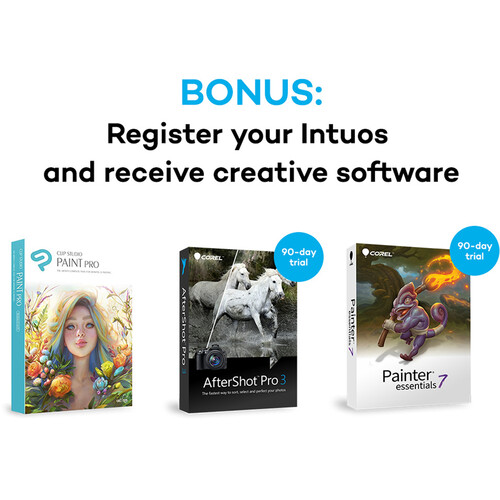
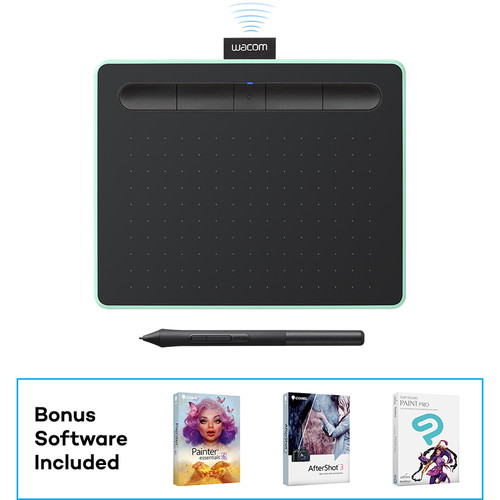








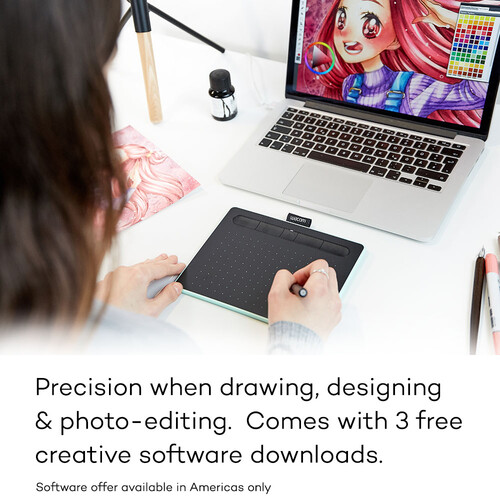



Zoie Wisoky (verified owner) –
Using the Wacom to retouch my Pics. It wasn’t plug and play, had to download a 100mb plugin, I have a Macbook Pro 15′ Great buy!! highly recommended!
Yoshiko Barton (verified owner) –
I use my new Intuos Art Pen Tablet for photo retouching in Adobe Lightroom as well as for photo painting in the software included with the tablet, Corel Painter Essentials 5. In the week I’ve had the pen tablet, I’ve easily gotten used to using it and find it MUCH easier to be precise when applying either Lightroom editing or Corel photo-painting to my photos. This greater control has already encouraged me to branch out into more creative edits to my photos. I have assigned application-specific Express Key Settings when using it with Lightroom, a feature of the tablet which works great! I plan to do the same for the Corel Painter Essentials 5 software as soon as I have become more proficient with the software (which I am just learning). I am very happy with the small size of the tablet and, actually, don’t know what I’d do with all the real estate of a larger tablet. For my purposes, I don’t believe a larger tablet would provide any benefit at all and might actually be more difficult to use. I purchased the light blue version which was slightly more money, but I love the color and it fits with the decor on my desk and in my office, so I am happy I spent a little extra for it (photo attached). My only very minor complaints are: 1) So far, I have found the two buttons on the pen to be a little awkward to use, but it is becoming easier as I use the pen, and may not feel awkward at all with a bit more practice. Since I don’t need to use those buttons very often, it is not much of a problem. 2) The fabric pen holder at the top of the tablet is slightly too tight, making it very difficult to get the pen into or out of the holder. Because of this, I find myself laying the pen on the desk where it tends to roll around and I worry it will fall off and become a temptation to my dog. Wacom, this small problem is probably just a quality control issue, which you should be able to address in your production. While it is a minor issue, it cheapens the product feel.
Duncan Miller (verified owner) –
Works great, the only bad thing is that you have to charge it when the battery is around 10-20%. Charging is fast, though. When it’s a few minutes since you don’t touch it, the tablet disconnects to save battery. You click its button and then it reconnects again. Good.
Kaela Pfeffer (verified owner) –
it is not easy device for me. I hope I didn’t make mistake buying it. Why it hasn’t a separate detailed book how to use? Tadeusz
Maegan Heathcote (verified owner) –
I bought this Wacom Intuos Draw Pen Small Tablet (White) for quick edits in Lightroom x Photoshop and for travels. I can really appreciate that this is pretty much straightforward and simple. I don’t really use touch, nor do I use the eraser that the Intuos Pro offers (or some of the older Bamboo series tablets), so this works out for me. The loop at the top of the pad is really useful for keeping the pen safe when it is packed away. This size is perfect for on-the-go edits. I have used this pad on an airplane (Economy seating) and I’m able to get some work done with this. Small is definitely much more sensitive than Medium on tablet work, but doable. I’d recommend using this with the flex nibs for more control. Anybody who has owned any of the tablets knows this is WAY better than using the mouse/trackpad for edits. This is one of the most affordable solutions.
Christa Altenwerth (verified owner) –
great
Aracely Rolfson (verified owner) –
Easy setup. Easy to use and very practical for travel. It works great! Note: for some reason the site is not allowing me to click on the FIVE-stars rating. So I was forced to give it a four. But it should be 5.
Quinten Kihn (verified owner) –
First, delivery was fast. Love the tablet. We had other tablets before but none as responsive as this one. Drawing and painting is smooth…just like doing it on a real canvas but this is a digital one. Highly recommend.
Hellen Gibson (verified owner) –
I’ve had many Wacom tablets. Recently I was forced into buying a newer model because the Bamboo I was using was no longer supported by Wacom driver… Not the only one this happened to, but still very frustrating. It’s a good tablet, but my previous one had a trackpad ability this one doesn’t. I like its smaller size but it also makes it less comfortable than the previous models I’ve owned. Basically you’ll need to shell out another $200 to get something similar with full functionality. Still, it’s OK, I guess…
Dahlia Parisian (verified owner) –
It takes some accustomization time if you’ve been using an older Intuos tablet, as I have. The pen feels different and the size, too. Still it works well and can easily be integrated into your work flow. I’m learning to love the touch pad feature. The included software is interesting but doesn’t replace or even surpass LiIghtroom for developing.
Wellington Rippin (verified owner) –
This pen tablet is amazing. It’s super lightweight, perfect size, and it connects to the computer right after you turn it on. Battery lasts for good while. It’s a little pricier than other similar products, but it’s worth the money. I use it to edit photos and it makes my life so much easier!
Isabelle Grant (verified owner) –
Still learning how to use it, but overall it’s a really nice tablet.
Tianna Batz (verified owner) –
Works great for photographers, love the size and was easy to get up and running with your computer/software.
Lucienne Zemlak (verified owner) –
I use my Intuos Small for photo editing in Lightroom and mainly on portraits. It makes very easy to use tools such as spot healing and adjustment brushes on skin. It’s a little bit more painful to scroll trough the menus and the sliders for general edits, but you get used to it pretty fast. It gives quite a deep level of hardware customization that is pivotal in making your life easier. I suggest to use it as much as possible trying to tweak the settings until you find yours. I am not giving 5 starts because one flaw is the pen button design/position. I use this function to increase and decrease the size of the brushes. One of the two is easily reachable while holding the pen, for the second one I have to change the way I am holding it interrupting the flaw of the editing. This makes the keyboard shortcut still faster.
Justine Harvey (verified owner) –
Good price and good product! And blue is beautiful!
Nicolas Gottlieb (verified owner) –
I have 27″ iMac and thought I might need the medium, but the small size is perfect. There is a learning curve and it can be frustrating, but spend a little time for several days with it and you become adept with it. It does lock up and I have to restart PS, but that is probably a RAM problem.
Tanya Johnston (verified owner) –
I love this tablet, it’s really great. It makes photoshopping so much easier, even for me who is a novice at using drawing tablets. It’s so good I bought one as a christmas gift for a family member and she loves it!
Alf Halvorson (verified owner) –
Very easy to install.
Hope Feest (verified owner) –
Been using this thing for several months now and will never go back to a mouse, It makes corrections especially whitening teeth very quick and easy. It takes a little getting used too and you’ll need to watch some how too’s on you tube but once you get the settings to you liking it’s great.
Salma Hickle (verified owner) –
under specs it states that this device works with Mac OS X – well that’s very deceptive and false – it only works with OS X 10.11 or higher. about fed up with all of the forced upgrades – with the mis-information advertised – I consider this product completely bogus