Wacom Intuos Bluetooth Creative Pen Tablet (Small, Black)
$59.96
In stock
Description
With the Intuos Bluetooth Creative Pen Tablet from Wacom, you can bring your designs, ideas, and artwork into the digital realm. It features a 6.0 x 3.7″ drawing area, ideal for space-limited desktops, and is compatible with both left- and right-handed users. Located at the top are four customizable ExpressKeys that place frequently used commands such as copy, paste, and undo right at your fingertips. Moreover, it comes with a pressure sensitive stylus for the control and precision you need in creative software. Thanks to a built-in battery and Bluetooth connectivity on the tablet, you’ll be able to use it where and how you see fit. Registering the Intuos allows you to download Corel Painter Essentials 7 (90-day trial), Corel AfterShot Pro 3 (90-day trial), and Clip Studio Paint Pro (2-year license).
Additional information
| Weight | 1.09 lbs |
|---|---|
| Dimensions | 8.9 × 7.5 × 1.4 in |
| Active Area | 6 x 3.7" / 152.40 x 93.98 mm |
| Dimensions (L x D) | 5.6 x 0.5" / 142.2 x 12.7 mm |
| Multi-Touch | No |
| Operating System Support | Android, ChromeOS, Windows, macOS/OS X |
| Charging Time | 3.5 Hours |
| Maximum Battery Life | 15 Hours |
| Battery Type | Lithium-Ion |
| Bluetooth Protocol | Bluetooth |
| Wireless Connectivity | Bluetooth |
| Technology | Electromagnetic Resonance (EMR) |
| Number of Buttons | 4 |
| Number of Switches | 2 |
| Tilt | None |
| Pressure Levels | 4096 |
| Dimensions (W x H x D) | 7.9 x 6.3 x 0.4" / 200.66 x 160.02 x 10.16 mm |
| Connectivity Cable | USB Type-A |
| Connectivity Ports | 1 x Micro-USB |
| Buttons Customizable | Yes |
| Warranty Length | Limited 1-Year Warranty |
Reviews (338)
338 reviews for Wacom Intuos Bluetooth Creative Pen Tablet (Small, Black)
Only logged in customers who have purchased this product may leave a review.
Related products
Mice & Pointing devices
Mice & Pointing devices
Mice & Pointing devices
Mice & Pointing devices
Mice & Pointing devices
X-keys USB 12 Switch Interface with Red and Green Orby Button
Mice & Pointing devices
Mice & Pointing devices
Mice & Pointing devices

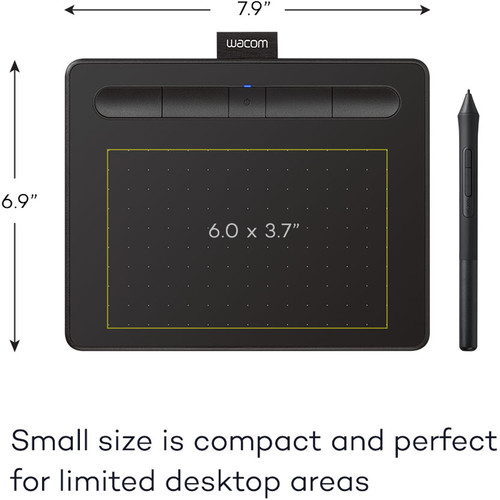

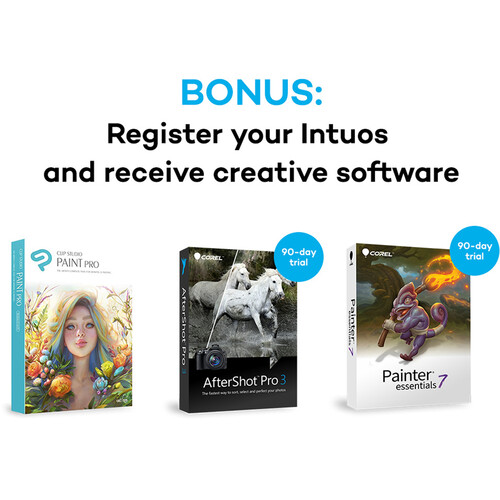









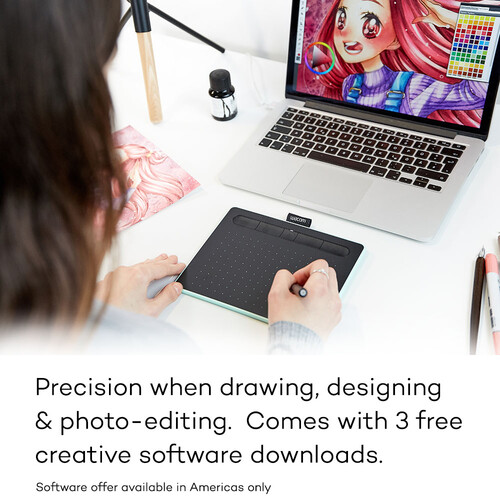

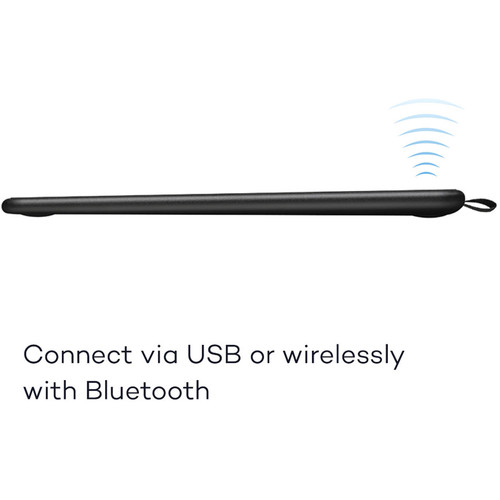

Aurelie Mills (verified owner) –
Super practical and portable add on to my laptop
Daija Cormier (verified owner) –
I finally gave in to trying a Wacom for my editing workflow and do not regret my decision. There’s a bit of a learning curve but this is an excellent product. Works as advertised with minimum fuss. Just make sure to NOT TREAT IT LIKE A MOUSE. It’s a different input device and you first need to learn how to use it. If you do a lot of work with selections and brushes in photoshop then this is a must to save your sanity. If however you only do a few adjustments in Lightroom then perhaps stick with the trusty mouse. Excellent product!!!
Mozelle Sanford (verified owner) –
coming from a Wacom Intuos 3 6×8 this felt much more accurate good usable size sensitivity is predictable
Violet Ledner (verified owner) –
I had to enable “right click” In Windows 7 Table controls to get the upper switch to work. It still does not function in those pop-up UAC dialogs. I have to use a mouse or the keyboard to dismiss them. It may be debris from the Huion tablet (which never worked properly) despite uninstalling and disconnecting it. Also I have not been able to download the software bundles. I can’t find a key anywhere, this tablet is too new for the Internet to know what to do. I got it Friday night and Wacom support is daytime 5 days a week. The tablet is working well otherwise and I like the feel of pen on tablet. I am coming from a worn-out broken up Bamboo Create. I found it too big, so am trying out the small version of the new Intous. The inactive border area is pretty narrow, and it is taking some getting used to. All in all its a keeper.
Orlo Hauck (verified owner) –
Way, way better than the Wacom tablet I purchased several years ago. This is the first time I have been comfortable using a touch tablet instead of a mouse. Installation is a bit tricky if you have used an older Wacom tablet before. Not only must it be uninstalled, but the old driver must be deleted and any old .exe files referencing tablet must be deleted as well.
Albina Mayer (verified owner) –
A few things to note before going further: 1 – This is my first tablet ever, so my opinion may not be relevant to all of you. 2- I use it with a 2015 Macbook Pro 13 to retouch photos on Lightroom and Photoshop 3- I bought the bluetooth version in small and black The product: – Well packaged – Came with 30% battery charge – Feels great and durable – Easy installation (less than 5 minutes) – Perfect size to work on a limited space – Easy to carry around – I wanted to go with the medium but the small is actually everything I needed. Note that I also use it on a secondary 27 screen without any issue (no need to move my arm all across my desk to reach both extremities) The use: As a track pad user, it took me some time to get used to it but overall the learning curve was pretty fast. I recommend to use it daily in replacement of your mouse if you want to get used to it very quickly. The App: – Simply made and easy to understand – Allows to set different settings per Application (shortcuts, sensitive area, behavior mouse vs pen,…) The PROs: – Reasonable price for the quality – Easy to use – Nice form factor The CONs: – Some visible lag and lack of precision happen sometimes even when connected with the cable. I believe this is a product/App issue more than a computer issue since this problem happens only with the tablet and not with my other connected devices (mouse and trackpad). Conclusion: Very good product for its price and ease of use. It may not be the most professional tablet you can buy, but for a first tablet I would say this is the one to go with, not cheap, not expensive and a very good for getting into the world of tablet users!
Freda Bednar (verified owner) –
The graphics processor on my work computer (Dell) is not great so makes using this a little frustrating at times. However, I used it on a new iMac for a class and it worked seamlessly — no lag or accuracy issues. It’s mostly just sort of jumpy and awkward on the Dell, but usable with patience. Sometimes I wish I had bought the larger (more expensive) Wacom because the space feels too small for what I’m doing (Adobe). I work with two monitors, so there’s a lot of space to cover. It’s annoying when I’m at the edge of the screen (on the tablet face) and my hand is no longer resting on the tablet itself. I also wish it were possible to rotate the tablet to rotate the canvas/artboard, thus change the direction of shading (as you would if drawing on a piece of paper). Maybe that’s something you can enable but anyhow I wish it were a built-in feature.
Elisa Langosh (verified owner) –
I was worried it may be too small, but the size is perfect. Its an upgrade from a much older model that I’ve had for years, and I couldn’t be happier! Great service, fast shipping, overall a great transaction!
Reva Rosenbaum (verified owner) –
It is a great gadget. I love the way it makes life easier.
Willy Johns (verified owner) –
This is my first drawing tablet and it has definitely increased my digital drawing capabilities. Nonetheless, after overcoming the learning curve, I understand why intermediate to expert artists would do better with either the Pro models or Cintiq. After just a few weeks of use, this model feels outdated and I will be purchasing a Pro model as its replacement.
Alvena Huels (verified owner) –
I’ve been really enjoying this tablet. I do some illustration work, and this does the job.
Serenity Bergnaum (verified owner) –
Still learning how to use it, but overall it’s a really nice tablet.
Jammie Murray (verified owner) –
It was easy to setup. A lot of fun to use and comfortable.
Fritz Bayer (verified owner) –
My 15 year old son is able to download and install the driver himself. It’s very straight forward. He came to me the next day tell me he really like this tablet.
Viola Herman (verified owner) –
With my first Wacom the learning curve was pretty steep. It didn’t take long for me to see that my editing was going faster and my hand was not cramping by the end of the day. My first Wacom that I purchased in 2014 was still working but I decided to upgrade when this tablet went on sale. No complaints.
Jamir Huels (verified owner) –
I’ve been using Wacom tablets for retouching photographs for more than a quarter of a century. I love ’em! It will take a while to get used to the small stylus that comes with this one however. After an hour or so, my fingers slide down the pen.
Eloisa Emard (verified owner) –
Nice present for someone who loves to draw.
Thea Hintz (verified owner) –
Good for kids to be creative