Wacom Intuos Bluetooth Creative Pen Tablet (Small, Black)
$59.96
In stock
Description
With the Intuos Bluetooth Creative Pen Tablet from Wacom, you can bring your designs, ideas, and artwork into the digital realm. It features a 6.0 x 3.7″ drawing area, ideal for space-limited desktops, and is compatible with both left- and right-handed users. Located at the top are four customizable ExpressKeys that place frequently used commands such as copy, paste, and undo right at your fingertips. Moreover, it comes with a pressure sensitive stylus for the control and precision you need in creative software. Thanks to a built-in battery and Bluetooth connectivity on the tablet, you’ll be able to use it where and how you see fit. Registering the Intuos allows you to download Corel Painter Essentials 7 (90-day trial), Corel AfterShot Pro 3 (90-day trial), and Clip Studio Paint Pro (2-year license).
Additional information
| Weight | 1.09 lbs |
|---|---|
| Dimensions | 8.9 × 7.5 × 1.4 in |
| Active Area | 6 x 3.7" / 152.40 x 93.98 mm |
| Dimensions (L x D) | 5.6 x 0.5" / 142.2 x 12.7 mm |
| Multi-Touch | No |
| Operating System Support | Android, ChromeOS, Windows, macOS/OS X |
| Charging Time | 3.5 Hours |
| Maximum Battery Life | 15 Hours |
| Battery Type | Lithium-Ion |
| Bluetooth Protocol | Bluetooth |
| Wireless Connectivity | Bluetooth |
| Technology | Electromagnetic Resonance (EMR) |
| Number of Buttons | 4 |
| Number of Switches | 2 |
| Tilt | None |
| Pressure Levels | 4096 |
| Dimensions (W x H x D) | 7.9 x 6.3 x 0.4" / 200.66 x 160.02 x 10.16 mm |
| Connectivity Cable | USB Type-A |
| Connectivity Ports | 1 x Micro-USB |
| Buttons Customizable | Yes |
| Warranty Length | Limited 1-Year Warranty |
Reviews (338)
338 reviews for Wacom Intuos Bluetooth Creative Pen Tablet (Small, Black)
Only logged in customers who have purchased this product may leave a review.
Related products
Mice & Pointing devices
Mice & Pointing devices
Mice & Pointing devices
Mice & Pointing devices
Mice & Pointing devices
Mice & Pointing devices
Mice & Pointing devices
X-keys USB 12 Switch Interface with Red and Green Orby Button
Mice & Pointing devices

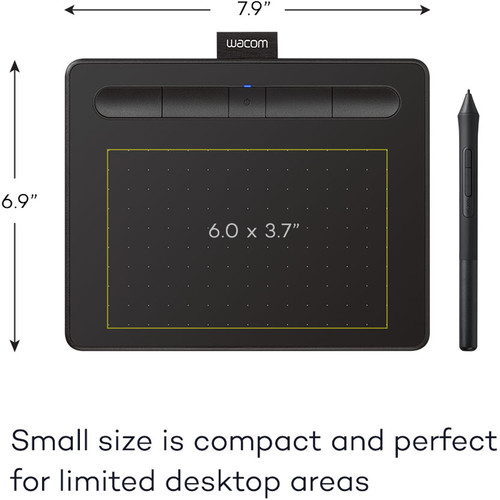

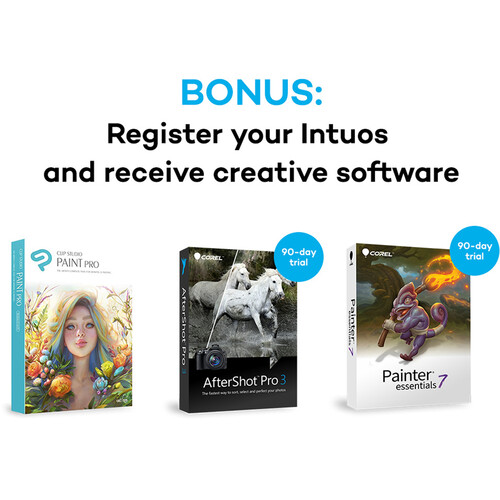









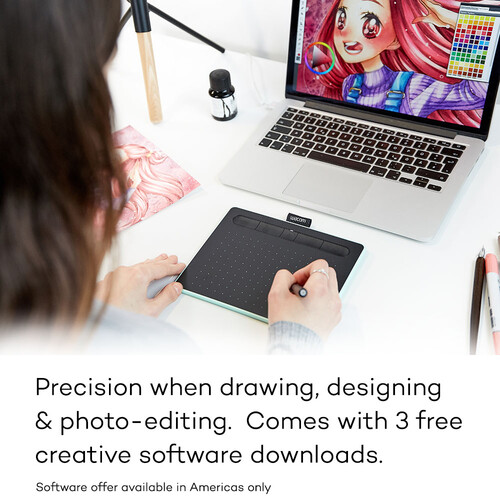

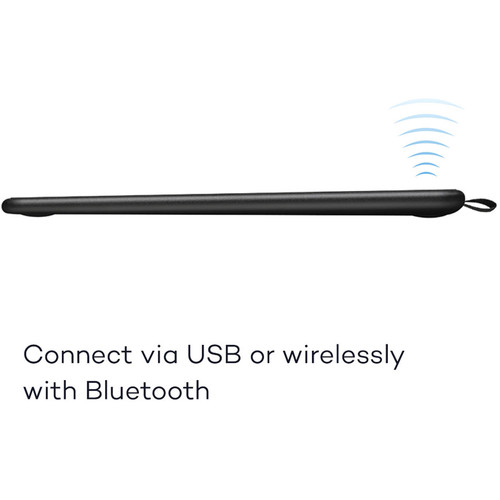

Hiram Waelchi (verified owner) –
I like the small size of this tablet and its thin structure. It is perfect for my work in Lightroom, Photoshop, and ON1 apps. It replaces an older version that was a little bigger and bulkier.
Pattie Simonis (verified owner) –
Works perfectly!
Velda Harber (verified owner) –
tima muito precisa otimizou muito meu trabalho
Meda Reynolds (verified owner) –
I am still getting used to this device as opposed to the mouse. When I get more proficient, I’m sure it much easier. The only thing I do not like, is that the pointer moves around when I am 1/2 an inch or so from the surface. Must be some setting I have not found yet. Still learning …. Jim
Bell Rau (verified owner) –
I have 27″ iMac and thought I might need the medium, but the small size is perfect. There is a learning curve and it can be frustrating, but spend a little time for several days with it and you become adept with it. It does lock up and I have to restart PS, but that is probably a RAM problem.
Derick Cassin (verified owner) –
I have Sierra as my Mac OS. My Intuos Art tablet works great when tethered to laptop through USB port, but when I try to go wireless, the pen does not respond. I have a full battery charge and have installed the Wacom’s latest driver. Is it perhaps that Wacom drivers don’t yet support Sierra? Any other users have this problem, and, more important, a solution?
Nathen DuBuque (verified owner) –
I like the size. I had a intuos pro 4. That one is thick with more futures. This one is smaller, thinner, but less futures. I like this with a tint of color difference. I use it as a mouse, because arm issues with the mouse. I also like it, because it’s wireless availability. (bought separate 🙁 ). Overall happy.
Francesco Mertz (verified owner) –
I like to work on wacom. This was my first pad and I enjoyed working on it. Not a big fan of touch option and I prefer wireless.
Duncan Goldner (verified owner) –
Got it in good condition! Very useful and very good looking product! Thanks you!
Brooks Watsica (verified owner) –
I need to start by saying that I’m just a new amateur in photography and even newer in photo editing. I have found the the use of this tablet has really helped my editing and has made it much more enjoyable. The use of the pen allows me to edit for longer time when compared to using a mouse. I like the customization of the button on the tablet. I use capture one pro with this tablet and I’m not looking back to use a mouse for editing.
Harvey Schmidt (verified owner) –
The response of the device (speed of movement) is difficult to control. Likewise, connecting via bluetooth to Windows 10 computers is never a smooth operation. I need to uninstall the device and then reinstall it before the computer will connect. This should be easier!
Deonte Kuvalis (verified owner) –
I know the main purpose for this tablet is to be used for drawing, right? Well, that was not the case for me. I wanted to try editing a video project with this tablet, let me tell you, it is far better than using a mouse. As we speak, I use it as my daily pointing device now. I no longer use my mouse for it since I don’t have to twist my wrist to use a mouse. The build quality on this tablet is very sturdy, I can put as much pressure as I’d like onto it without the fear of the tablet breaking.
Loy Kunde (verified owner) –
I am just starting off in Photoshop and I wanted more control over my edits. This product is perfect for someone like me. Not too expensive, easy to hook up. I am now able to draw eyelashes on my photos with precision and the flow opacity is more easily controlled as well. Love it so far!
Kathryne Brown (verified owner) –
Works well enough for home use. Not nearly as comfortable or easy to use as the Intuos Pro I have at work but works for what I need it to do.
Malcolm Schmeler (verified owner) –
Carry it with me everywhere. Relieves arm and wrist pain from hours of editing. Use it for emails and every writing chore too.
Laisha Cronin (verified owner) –
Not for me. Maybe the larger size would work better but I find the pointer hovering just too jumpy.
Johnpaul Robel (verified owner) –
I bought this tablet to use when post processing my photos. I can be more accurate when masking, cloning and other photo manipulation than with a mouse. I’m now in the process of learning to use it, and am not finding that hard at all. I’m glad I bought it!
Skylar Schuster (verified owner) –
I’ve had this tablet for about three weeks and I use it for photo editing. It was very easy to set up and maps the screen very accurately. It makes editing my photos much easier than with a mouse and there was almost no learning curve. I am not an artist so I cannot speak to its use for drawing, but i enthusiastically recommend it for photo editing.
Dangelo Flatley (verified owner) –
I used a Wacom tablet for years with Photoshop and loved it. There is no driver for it for my new computer so I had to get a new Wacom. I think it has much more function than the old one, but I can’t take advantage because the instructions are so poor. No manual, no tutorial. Videos provided are just reviews.
Sydni Huel (verified owner) –
I use my new Intuos Art Pen Tablet for photo retouching in Adobe Lightroom as well as for photo painting in the software included with the tablet, Corel Painter Essentials 5. In the week I’ve had the pen tablet, I’ve easily gotten used to using it and find it MUCH easier to be precise when applying either Lightroom editing or Corel photo-painting to my photos. This greater control has already encouraged me to branch out into more creative edits to my photos. I have assigned application-specific Express Key Settings when using it with Lightroom, a feature of the tablet which works great! I plan to do the same for the Corel Painter Essentials 5 software as soon as I have become more proficient with the software (which I am just learning). I am very happy with the small size of the tablet and, actually, don’t know what I’d do with all the real estate of a larger tablet. For my purposes, I don’t believe a larger tablet would provide any benefit at all and might actually be more difficult to use. I purchased the light blue version which was slightly more money, but I love the color and it fits with the decor on my desk and in my office, so I am happy I spent a little extra for it (photo attached). My only very minor complaints are: 1) So far, I have found the two buttons on the pen to be a little awkward to use, but it is becoming easier as I use the pen, and may not feel awkward at all with a bit more practice. Since I don’t need to use those buttons very often, it is not much of a problem. 2) The fabric pen holder at the top of the tablet is slightly too tight, making it very difficult to get the pen into or out of the holder. Because of this, I find myself laying the pen on the desk where it tends to roll around and I worry it will fall off and become a temptation to my dog. Wacom, this small problem is probably just a quality control issue, which you should be able to address in your production. While it is a minor issue, it cheapens the product feel.