Wacom Intuos Bluetooth Creative Pen Tablet (Small, Black)
$59.96
In stock
Description
With the Intuos Bluetooth Creative Pen Tablet from Wacom, you can bring your designs, ideas, and artwork into the digital realm. It features a 6.0 x 3.7″ drawing area, ideal for space-limited desktops, and is compatible with both left- and right-handed users. Located at the top are four customizable ExpressKeys that place frequently used commands such as copy, paste, and undo right at your fingertips. Moreover, it comes with a pressure sensitive stylus for the control and precision you need in creative software. Thanks to a built-in battery and Bluetooth connectivity on the tablet, you’ll be able to use it where and how you see fit. Registering the Intuos allows you to download Corel Painter Essentials 7 (90-day trial), Corel AfterShot Pro 3 (90-day trial), and Clip Studio Paint Pro (2-year license).
Additional information
| Weight | 1.09 lbs |
|---|---|
| Dimensions | 8.9 × 7.5 × 1.4 in |
| Active Area | 6 x 3.7" / 152.40 x 93.98 mm |
| Dimensions (L x D) | 5.6 x 0.5" / 142.2 x 12.7 mm |
| Multi-Touch | No |
| Operating System Support | Android, ChromeOS, Windows, macOS/OS X |
| Charging Time | 3.5 Hours |
| Maximum Battery Life | 15 Hours |
| Battery Type | Lithium-Ion |
| Bluetooth Protocol | Bluetooth |
| Wireless Connectivity | Bluetooth |
| Technology | Electromagnetic Resonance (EMR) |
| Number of Buttons | 4 |
| Number of Switches | 2 |
| Tilt | None |
| Pressure Levels | 4096 |
| Dimensions (W x H x D) | 7.9 x 6.3 x 0.4" / 200.66 x 160.02 x 10.16 mm |
| Connectivity Cable | USB Type-A |
| Connectivity Ports | 1 x Micro-USB |
| Buttons Customizable | Yes |
| Warranty Length | Limited 1-Year Warranty |
Reviews (338)
338 reviews for Wacom Intuos Bluetooth Creative Pen Tablet (Small, Black)
Only logged in customers who have purchased this product may leave a review.
Related products
Mice & Pointing devices
Mice & Pointing devices
Mice & Pointing devices
Mice & Pointing devices
Mice & Pointing devices
Mice & Pointing devices
Wacom Intuos Bluetooth Creative Pen Tablet (Small, Pistachio Green)
Mice & Pointing devices
X-keys USB Twelve-Switch Interface with Footswitch Bundle (Black and Yellow Commercial)
Mice & Pointing devices

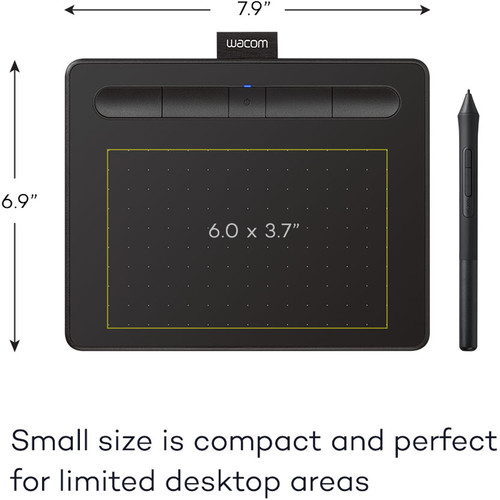

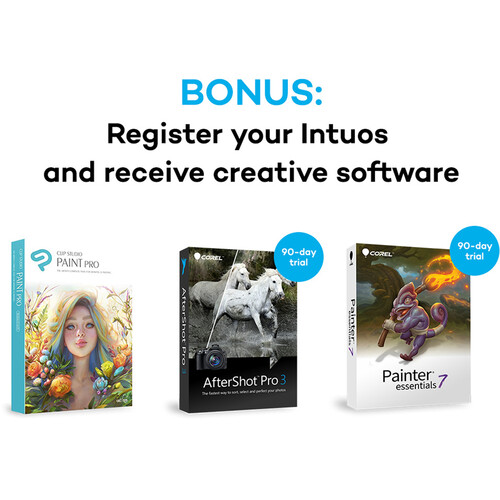









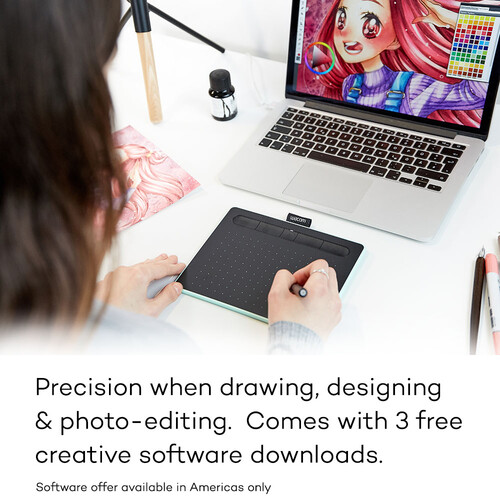

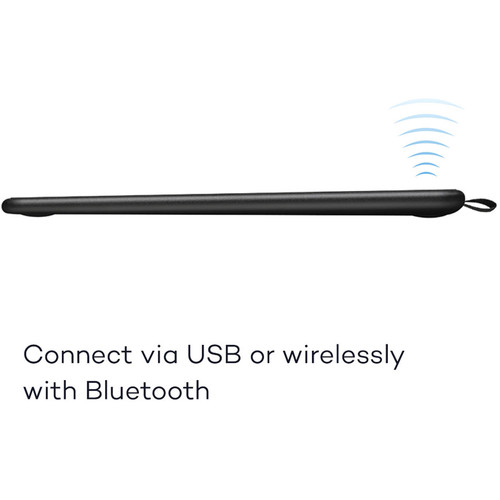

Logan Littel (verified owner) –
The Wacom art tablet is a great device to render drawings for use in video game art. The medium size of the device is a perfect canvas to work from and the blue color is a nice added bonus. Stylus movement across the surface is smooth and crisp, and the fact that the stylus doesn’t require batteries is great. This was a birthday present I had shipped by B&H. They did a fantastic job of getting this tablet to its destination on time and presented as a gift the way I expected. Thank you!!
Keon Hilpert (verified owner) –
works great with LR & Photoshop
Vickie Lebsack (verified owner) –
This is a simple yet surprisingly responsive design that integrates well with several programs. However the support sute needs a lot of work and the software downloads are not easy.
Johathan Corwin (verified owner) –
I had the smaller version of this before getting into photography. I couldn’t really get into it. With the larger version and a clear use case, my opinion has completely changed and I’ve found this tool very valuable for editing photographs. I can’t see myself going back to using a mouse for adjustments again.
Dean Cummerata (verified owner) –
Seems well built. Setup was relatively painless. I like that the pen comes with extra tips stowed in the handle.
Marlen Schroeder (verified owner) –
I got this as a gift for my fiance and she loves it! She’s a digital artist and it’s a great upgrade from her old one, and a great price too because she didn’t need the pro model.
Davin Kautzer (verified owner) –
I ordered the tablet on a Saturday and it arrived Thursday afternoon, which is convenient for me as that is when I get out of classes. The packing was very safe and it came in a nice little box where I set the tablet, cord, and pen inside when I’m not using it. It takes up very little room and the pen is nice to hold; I didn’t use the art program that came with it, (I used SAI instead) so I cannot say whether the program is of decent quality or not. Installation was easy; because I don’t have a CD rom, I just downloaded the drivers off of Wacom’s website directly and was good to go. Would definitely buy it again.
Victoria Hayes (verified owner) –
Small, lightweight, and precise.
Aaliyah Roob (verified owner) –
I use this tablet along with Adobe Photoshop for post-production on my photographic work. The buttons are easily customizable, and the settings can be backed up in case they need to switch machines. Definitely works like its Intuos Pro counterparts, and definitely a good buy for those who like to get up close with their photo editing.
Marcelo Sauer (verified owner) –
Nice small tablet that helps to make photo editing more precise. I just got started with it and love it so far, I’m thinking it will get more handy as I learn how to use it better.
Dayana Grimes (verified owner) –
Bought this for an aging computer running an older version of Linux. Expected headaches getting drivers, but Wacom’s driver software was easily set up and the device works well.
Evangeline Hackett (verified owner) –
I am so pleased to have competent back that was affordable and easy to use. I recommend it – I only wish I have ordered the larger model.
Allie Rippin (verified owner) –
I saw one of these at a store and really really wanted one for Christmas. Unfortunatly, I did not, so I bought one two days later. It works really well. However, the instructions were very vague in some parts. This is part of the complaint email I wrote to Wacom: Step 5 says, ‘Return to the getting Started page and click on ‘Register to redeem your offers.’ Enter the Software Bundle Download key located on the lower right corner of the Intuos box, then fill in the form on screen.’ I tried my best to follow these instructions, but whenIi clicked on Register to redeem your offers button, it led me to the Wacom store. There was nothing at all on the page about download keys. I was very frustrated because previous steps were already being vague and unhelpful. I searched on the internet to find out how on earth I was supposed to register my product, which led me to the Wacom support page. It told me to create an account before registering a product. Step 6 mentions something about accounts, but gives no instructions on how to create one. I eventually figured it out, but I haven’t gotten a reply yet… The tip of the pen has also worn a bit over time, but that might be customer error.
Kelsie Waelchi (verified owner) –
This is my first time using a Wacom tablet, and I must say it has made my work flow easy and faster. I thought it will be difficult using it but within some few mins of setting up felt like I have been using it for years. I don’t regret buying these at all. If you are a photographer you really need to buy one. Best investment I have made so far this year.
Sydni Kemmer (verified owner) –
I didn’t think I wanted one; now, I can’t complete my work without it.
Devante Kiehn (verified owner) –
Simple, easy to use Allows for greater refinement of PS adjustments It is the smallest of the product line, but still works just fine, particularly if you have limited desktop space.
Rosetta Farrell (verified owner) –
This Wacom tablet is small and fits nicely on my desk. It works well for me when using Adobe products and ON1 2018.
Annabelle Streich (verified owner) –
I really like this tablet and am really glad I bought this. I actually use it mostly for editing photos but decided to get this version for the size, color, and software bundle. I’m still getting used to it but it really allows me to hone in on the details, which is nice. I will say that the nib is wearing out pretty quickly. I’ve used it for a few hours total now and can already see some wear on the tip of the nib.
Savanna Wolf (verified owner) –
I scanned thousands of 2 1/4 Film Negs on an Epson V750 from 1981 shoot with a Hassleblad (took 2 years, 12 neg backs, remember those days! :)). Needless to say I have dust and scratches. I use Photoshop Spot healing Brush Tool. I used a mouse for a long time and started researching pen tablets. I had a gaming mouse with tons of buttons but this tablet is the best. At first I hated it. It took a while for my eye hand coordination to get in sync but now, WOW! I do the same corrections in 25% of the time. I use a cursor circle of about 1/3 of an inch and with the pen touch sensitivity I can do a very fine touch up or press down and get the full circle. Cant do that with a mouse. I was using short cuts to reduce and enlarge correction area. Now I just press as needed. Its great for all LR and PS tools as well. I love this thing and wished I had bought it sooner. I like the smaller size and the programable buttons are great. And Yes you can scroll with it. I can do it right from the pen button by holding the button and dragging the pen up, down, etc. I opted to put the SPACE BAR keystroke on the first button on the tablet. I hold the button with my left hand and drag the screen with the pen on the tablet. I can cruise with this method. You have to get used to hovering over the tablet but once you do you are off to the races!! Dont believe what you read. The Bluetooth is great and easy. If you customize this thing to your needs its a HUGE timesaver. Buy it!
Muriel Mante (verified owner) –
I use this tablet for photo retouching and it’s working very well. No problems.