Wacom Intuos Pro Paper Edition Creative Pen Tablet (Medium)
$279.97
In stock
Description
The Intuos Pro Paper Edition Creative Pen Tablet from Wacom is a flexible graphical tablet that can be used to digitize your work, and by flexible, we don’t mean bendable. By itself, the Intuos Pro is a standard drawing tablet that connects to your system via USB or Bluetooth. It has eight customizable ExpressKeys and a Touch Ring to assist you with your workflow, and comes with the Wacom Pro Pen 2, which has 8192 levels of pressure sensitivity.
This Paper edition includes a Paper Clip, a Finetip Pen, and ten sheets of A5 paper, allowing you to sketch on paper and store your work without having to be online or connected to a computer. The Intuos Pro is compatible with the Wacom Pro Pen 2, and in “Paper Mode”, you can use either the Finetip Pen, a ballpoint pen, or even a pencil. To share your sketches right away, connect to your iOS or Android device using Bluetooth.
Additional information
| Weight | 6.49 lbs |
|---|---|
| Dimensions | 15.6 × 11.7 × 3.45 in |
| Active Area | 8.82 x 5.83" / 224 x 148 mm |
| Resolution | 5080 lpi |
| Operating System Support | Windows, macOS/OS X |
| Battery Type | Lithium-Ion |
| Bluetooth | 4.2 |
| Bluetooth Protocol | Bluetooth + LE |
| Wireless Connectivity | Bluetooth |
| Technology | Electromagnetic Resonance (EMR) |
| Report Rate | 200 pps |
| Number of Buttons | 8 |
| Number of Switches | 2 |
| Tilt | 60° |
| Pressure Levels | 8192 |
| Dimensions (W x H x D) | 13.18 x 8.54 x 0.31" / 338 x 219 x 8 mm |
| Connectivity Ports | 1 x USB Type-C |
| Buttons Customizable | Yes |
| Multi-Touch | Yes |
Reviews (1015)
1015 reviews for Wacom Intuos Pro Paper Edition Creative Pen Tablet (Medium)
Only logged in customers who have purchased this product may leave a review.
Related products
Mice & Pointing devices
Mice & Pointing devices
Mice & Pointing devices
Mice & Pointing devices
Mice & Pointing devices
Mice & Pointing devices
Wacom Intuos Bluetooth Creative Pen Tablet (Small, Pistachio Green)
Mice & Pointing devices
Mice & Pointing devices
X-keys USB 12 Switch Interface with Red and Green Orby Button









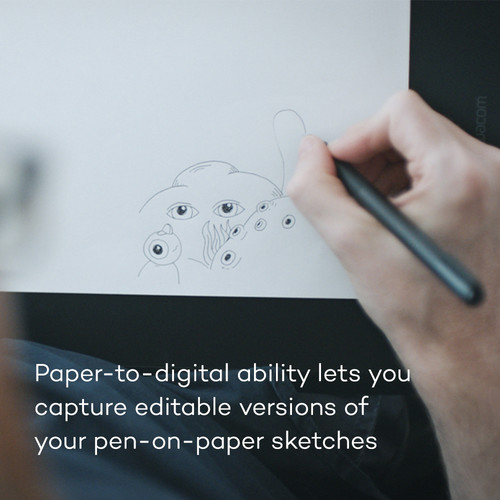

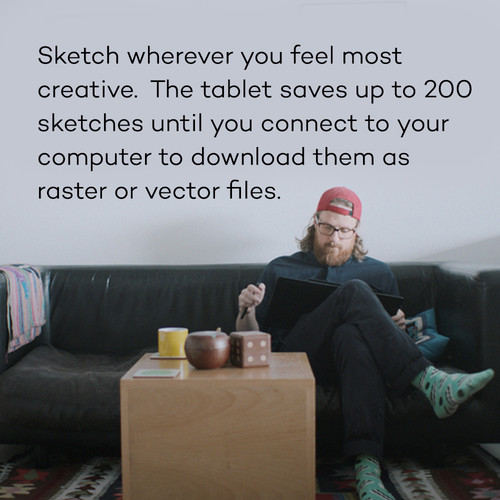
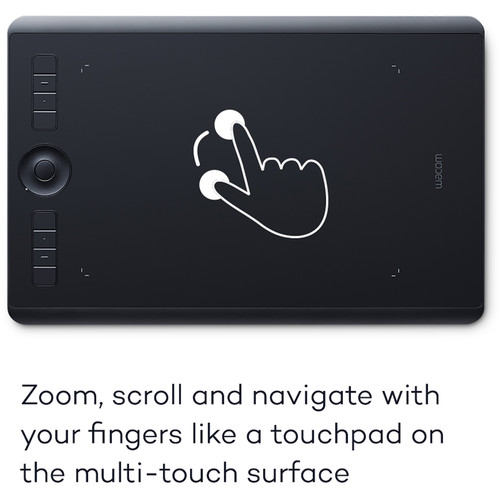














Alysa Hodkiewicz (verified owner) –
Easy setup very accurate brush
Kailey Heaney (verified owner) –
When you first get this tablet, if you’ve never used a tablet before (like me), you will be a bit stressed out, it’s radically different than using a mouse, trackpad or any other pointing device. But once you get the hang of it, you will wonder how in the world you’ve lived without it. I use the tablet primarily for Photoshop and Lightroom, but also for web browsing from time-to-time. The pro series has a touch ability so it works like a touchpad/trackpad, which makes it really great for activities where you might not expect a tablet to excel. It even has multi-finger gestures like the macbook pro line’s touchpad. In photoshop and lightroom, it will make your life so much easier. It cuts my editing time in half. Being able to precisely edit or draw is wonderful. If you do a lot of editing photos, a tablet is a MUST-HAVE accessory. It does take a while to get used-to, though, as instead of dragging the pen across the tablet, you just hover across. Tapping the pen to the tablet is the same as clicking your mouse. So it’s not quite as intuitive as you’d think, initially. The way I learned it is to go back and edit some of my old photos, forcing myself to use ONLY the tablet to do everything. After 35-40 photos, it was like second nature. This probably isn’t something you’re going to pick up and instantly be comfortable with, but don’t let that scare you away, it’s a wonderful accessory. The learning curve isn’t as steep as I thought it would be, thankfully, as this was a real concern of mine. Wacom also has some great videos on their website about how to use it and how to get more comfortable with it, including several VERY detailed instructional videos about how it works with various programs. The pro line of Wacom tablets has the buttons along the side and the scrolling area. In my opinion, it’s worth every penny of the additional price. All the buttons on the side are fully customizable. You can have the buttons do regular button presses or even program them to do complex actions. The pen also has 2 buttons on it (and an eraser on the top), but I believe the pen is the same model as in the non-pro tablet. I was told that if you edit photos, get the small tablet. If you do drawing get the large and if you do both, go for the large or medium. I bought the small and I’m very happy with the area that I have to work with, it’s actually larger than I expected. Personally, I think having any larger of a surface might have actually slowed me down a bit. I had a wacom tablet MANY years ago which was tiny and I never used it much because it was TOO small. You won’t have that problem with this one though. I think the small is perfect for photo editing and basic computing tasks. When you take the tablet out of the box, you might be wondering where your extra nibs (the tips for your pencil) are. They’re inside the pencil holder. You twist the bottom off and they’re neatly aligned inside there (very clever placement, btw, Wacom). It comes with 5 regular nibs, 4 felt and one other type that I don’t yet understand. I expect that will be enough to last me many years because there’s really not a lot of touching going on when editing photos, other than when you are doing direct edits like dodging/burning or targeted adjustments. Even then, you really don’t have to press that hard to make it work. I have read that some people are going through one of these nibs every few weeks, but I have no clue HOW they’re doing that, unless they’re pushing down too hard or misusing the pen. Mine came programmed to use for a left-handed person, which really wasn’t that big of a deal, I just downloaded the software and changed it to right-handed. The software is super-easy to use, very intuitive and extremely customizable. You can set up different programs in different ways, which I thought was really a nice touch. The buttons can be programmed to do anything you want them to do. I’m using the tablet on a macbook pro retina model and OS X 10.9.4 (the latest update as of today). The tablet itself feels sturdy and solid, but it’s not heavy. It’s very pleasant to touch and use. The pen could be a little too fat if you have very small hands, but for me, it’s perfect. The tablet has a rubbery-type edge, so you don’t have to worry about it slipping out of your hands if you’re holding it. It has rubber feet so it doesn’t slide around on your desk when you’re using it. This model also comes with a six foot cable, which is twice as long as the 3′ model in the lower-priced line. I have mine plugged into a powered USB 3 hub, with two hard drives and it works just fine. It also has LED lights on the 4 corners of the active area, which make it really easy to see when you’re getting close to the edge, the LEDs are adjustable from low light all the way up to very bright that can be seen in a well-lit room. Overall, this is a really great tablet and I don’t think I could live without it for photo editing anymore. Going back to a mouse/trackpad seems unthinkable and quite clunky now. I *strongly* recommend it for photo editors, photographers and anyone who uses photoshop or lightroom. You’ll wonder how in the heck you lived without a tablet for so long.
Valentina Kiehn (verified owner) –
Purchased this version for my daughter that is enrolled in an Art & Design College. She used a previous smaller version from the very same vendor for several years. Thought that she may work more comfortably with more square inches on the drawing surface and a newer pen and I was right. She loved it from the first moment, the setup was a simply as just plug it in her Windows 10 Laptop. Adobe recognized the tablet with no issue either. After almost two weeks after using it without any issue now I think is time to openly say that this Product is highly recommended.
Elyse Treutel (verified owner) –
Easy to use.
Colin Leannon (verified owner) –
great tablet, the usable space isn’t significantly smaller than the medium – so comparing small vs medium I went with the small and never looked back.
Addie Ferry (verified owner) –
It’s been one year and a half I have been using the Wacom Intuos Pro in medium size and it is really a must have for photographers and graphic designers (I do both). Nothing beats its comfort and its precision. However there is a learning process that might be hard to apprehend for some people since it changes your whole way of working. At first my work flow got around 4 times slower, however after about a month I was able to go about two times faster than before I owned this tablet. If you buy it be aware that it is not gonna be an out of the box improvement, it requires experience! But it is totally worth it. If you have more money to spend on a tablet and want an out of the box improvement, go for the Cintiq.
Jabari Wolf (verified owner) –
The Intuos Pro Small Tablet is a great addition to my Adobe workflow. It’s small size makes it very convenient to use with my laptop. It was a worthwhile investment.
Jaden McLaughlin (verified owner) –
This tablet is the best one ever made by Wacom. Almost nothing to complain, but the USB connection and battery can be improved. Excellent product , I recommend it.
Ambrose Willms (verified owner) –
This product is a must if you are only using creative programs with the mouse. I upgraded from a previous (cheaper) Wacom tablet that didn’t have all of the functionality the Pro line has. Spend the extra money to jump into the Pro series right away – you won’t regret it!
Carolyn Price (verified owner) –
I use the product everyday. It’s lightweight and easy to use.
Manuel Lubowitz (verified owner) –
I bought this tablet for my daughter to replace an old Intuos 5 Medium which went bad after 7-8 years. The new one is basically the same as the old one, but thinner and (as I am told) has some minor improvements in terms of sensitivity or something.
Noe Monahan (verified owner) –
I use the medium Intuos Pro Tablet for Photoshop, Lightroom, Capture One, Illustrator, and Sketch Up. I just skimmed through the manual to customize the buttons and I was off and rolling. Very easy to start using immediately after it arrived. I originally ordered the large model, and it was simply to big to fit on the desk top or in my lap. It required sweeping arm movements to move the cursor across the screen. I’m glad I switched over and exchanged for the medium size. It is perfect. The best part is the level of control the user has, between the pen and the touch movement, I reduced my workflow time by probably 10 to 15 percent. It may not sound like much, but it made a noticeable difference in how I edit and create images. I was very much a keyboard short-cut kind of person, but now I hardly use the keyboard at all. However, that is the minor drawback. When I need the keyboard, I have to reach out to grab it. Not too difficult, but it breaks the flow. Again, this is by no means a deal breaker. The Intuos Pro tablet is awesome.
Ashlynn Cummings (verified owner) –
I have only had it a few weeks and I am still struggling to like it. It consistently loses communication with my PC, refuses to keep smart keys assigned and switches orientation on its own. I have contacted Wacom and the best they offer is to uninstall drivers and try again. I think I might try again with a different product. It is well constructed and I would love for it to work but until then I can’t recommend to anyone.
Darrick Barrows (verified owner) –
I am in a process of learning some AI skills and this tool does great job for now. My intention is to purchase 24Cintiq as a reward for my diligence in acquiring these skills. Wacom makes great products!
Dayne Bahringer (verified owner) –
The Wacom Intuos Pro is a significant upgrade from the standard Intuos line. I was previously using a CTL-480 Intuos tablet, and the Intuos Pro is much thinner and built with more luxurious materials. The back of the tablet is clad in aluminum, and the pen grip is made of a super comfortable polymer. Additionally, the Bluetooth connectivity is more convenient than the proprietary wireless dongle used by previous generation tablets. Graphics tablets have a longer product life cycle than many other consumer electronics. Therefore, I always look for points of failure in any graphics tablet I evaluate. In addition to replaceable pen nibs, which is a standard feature for most graphics tablets, the Intuos Pro has a replaceable surface sheet. This significantly reduces the need to apply third party surface protectors to the tablet, albeit the surface sheets are costly. This is unavoidable with Wacom. The battery is not easily removable, so only time will tell if the tablet will continue to operate on USB power when the battery inevitably wears out.
Elijah McClure (verified owner) –
If you use Windows, do not get this product. It does not work. Wacom CS was not helpful at all other than to say, “yeah, we know that.”
Hunter Hill (verified owner) –
I really wanted this tablet! Prior to this, I used the average of the previous model (M size). Therefore, I did not doubt the quality. BUT it’s even unpleasantly surprised, this tablet often slows down … the pen sticks (( as a photographer and designer this is not very pleasant! The previous model was better!
Stone Schneider (verified owner) –
Much more control over fine detail while editing a photograph.
Evelyn Bernhard (verified owner) –
I love it, I should have thrown the mouse away years ago, this pen is a creative persons tool of choice. Don’t get me wrong it does take time to set up the preferences just right on what button does what, but it is so customizable that’s a breeze. Love it!
Lionel Predovic (verified owner) –
I don’t know why I waited so long to get the tablet. I bought it for photo editing and it’s ideal. Get some advice/training on how to set it up. It’s very feature rich but many of them seem to be more trouble than they are worth (I turned off the buttons on the pen because I kept pressing them in error.) The small one is more than big enough for single screen photo editing. This is something I wasn’t sure about then I chose the small but I’m glad I did.