Wacom Intuos Pro Paper Edition Creative Pen Tablet (Medium)
$279.97
In stock
Description
The Intuos Pro Paper Edition Creative Pen Tablet from Wacom is a flexible graphical tablet that can be used to digitize your work, and by flexible, we don’t mean bendable. By itself, the Intuos Pro is a standard drawing tablet that connects to your system via USB or Bluetooth. It has eight customizable ExpressKeys and a Touch Ring to assist you with your workflow, and comes with the Wacom Pro Pen 2, which has 8192 levels of pressure sensitivity.
This Paper edition includes a Paper Clip, a Finetip Pen, and ten sheets of A5 paper, allowing you to sketch on paper and store your work without having to be online or connected to a computer. The Intuos Pro is compatible with the Wacom Pro Pen 2, and in “Paper Mode”, you can use either the Finetip Pen, a ballpoint pen, or even a pencil. To share your sketches right away, connect to your iOS or Android device using Bluetooth.
Additional information
| Weight | 6.49 lbs |
|---|---|
| Dimensions | 15.6 × 11.7 × 3.45 in |
| Active Area | 8.82 x 5.83" / 224 x 148 mm |
| Resolution | 5080 lpi |
| Operating System Support | Windows, macOS/OS X |
| Battery Type | Lithium-Ion |
| Bluetooth | 4.2 |
| Bluetooth Protocol | Bluetooth + LE |
| Wireless Connectivity | Bluetooth |
| Technology | Electromagnetic Resonance (EMR) |
| Report Rate | 200 pps |
| Number of Buttons | 8 |
| Number of Switches | 2 |
| Tilt | 60° |
| Pressure Levels | 8192 |
| Dimensions (W x H x D) | 13.18 x 8.54 x 0.31" / 338 x 219 x 8 mm |
| Connectivity Ports | 1 x USB Type-C |
| Buttons Customizable | Yes |
| Multi-Touch | Yes |
Reviews (1015)
1015 reviews for Wacom Intuos Pro Paper Edition Creative Pen Tablet (Medium)
Only logged in customers who have purchased this product may leave a review.
Related products
Mice & Pointing devices
Mice & Pointing devices
Mice & Pointing devices
Mice & Pointing devices
Mice & Pointing devices
Huion Inspiroy HS611 Graphic Drawing Pen Tablet (Space Gray)
Mice & Pointing devices
Mice & Pointing devices
Mice & Pointing devices









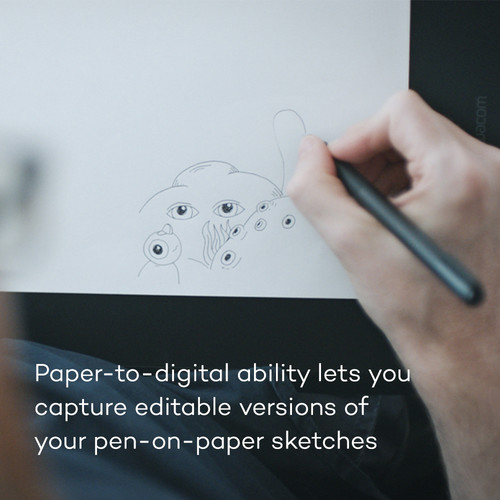

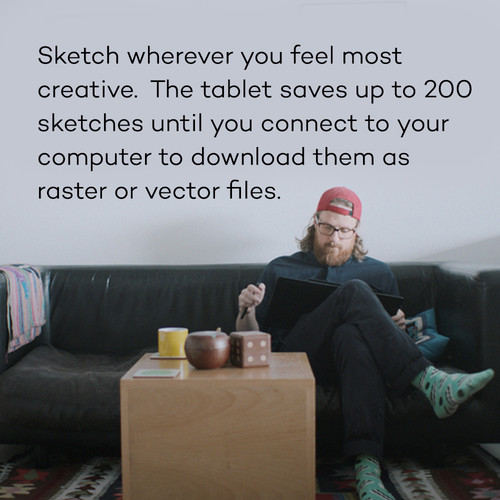
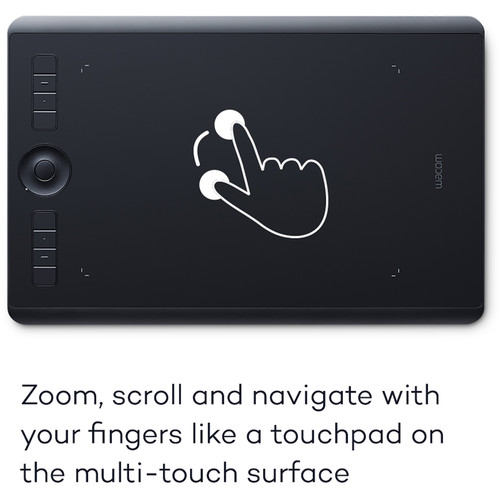














Mustafa Stamm (verified owner) –
I’m still new to the Wacom tablet but very impressed with the capabilities and options for enhancing the integration with typical Photoshop functions and actions.
Leone Gottlieb (verified owner) –
Soy de Repblica Dominicana, ped la tableta como upgrade de la versin 4, aprovechando un especial que hubo hace poco, y la nueva tableta es mi nuevo mouse y tableta, la uso todo el tiempo.
Justyn Larkin (verified owner) –
I’ve used a Wacom pen/tablet for many years and had an opportunity to upgrade. I selected the Large model because I had it in my head that the small was just too small. When this one arrived, it was HUGE!! I was concerned about whether it would fit on my desk. No problem… the tablet can be oriented in any direction… AWESOME! I also learned that this model is also a touch pad, similar to Apple’s trackpad. This turned out to be a fantastic feature and eliminates the need for my trackpad. This makes the size of the large Wacom just right since I use a dual monitor setup. I’m extremely happy with the product and would recommend highly for video editing, After Effects and Photoshop work.
Garrison Feeney (verified owner) –
I use it when I’m editing pictures in photoshop. It’s alot bigger than I expected it to be but it’s so sleek and comfortable to use. it’s almost to big.
Lilly Graham (verified owner) –
Perfect for photoshop and I love how I’m not wrenching on my mouse all day long! My wrist thanks you!! I feel more free and percise when editing. It will take some practice, but once you have it down it’s awesome! I feel I can be more creative aswell. For photography or an artist, it’s a must!!
Cruz Romaguera (verified owner) –
I debated on the Intuos Pro for quite a while before I finally bought it. Now I’m sorry I waited so long. I love it!
Marina Morar (verified owner) –
I have seen other photographers use a tablet, a friend raves about his. I had used briefly a model from 5 years ago; it seemed nice but not that much of an improvement over a mouse. This new model does impress me. The programmable buttons and scroll wheel are quite handy. It will take some practice to get really comfortable with the tablet, but I am already very happy with its purchase. The wireless feaature makes it much easier to use.
Benny Shanahan (verified owner) –
I use this for image editing and the creation of composites
Sammy Ritchie (verified owner) –
I am on my 3rd Intous Pro. The Bluetooth connection is very unstable. Wacom will replace the tablet via their service center but you will be without a tablet during that time, which is usually 7-10 days. If you have a surface sheet they will not cover the replacement so you will have to buy another one, which is $30 UNLESS you ask to speak with a supervisor and make your claim that way. Good luck. If you have a previous version and are looking to upgrade, I suggest keeping your old tablet as a backup for when this one goes bad and you have to wait for a replacement…or not upgrading at all. I don’t notice a difference because I use flow and not pen pressure when retouching.
Gino Renner (verified owner) –
I purchased this as a replacement to an older tablet that had a lot of wear. It’s excellent for Photoshop for creating art or for retouching.
Lester Rolfson (verified owner) –
I should have bought a tablet long time ago, probably would’ve saved me from hours of editing. If you’re used to a mouse tablet use may take some time to adjust. Personally it came natural because I mainly use my apple track pad for just about everything. As for the size of the tablet, which incidentally took me awhile to decide between the small and medium, the small is perfect for my 24 inch iMac. If you have a bigger screen the medium size tablet would likely be the right choice for you. The tablet comes with a pen holder that store extra pen tips, and a wireless USB connection kit.
Marisa Champlin (verified owner) –
I have used a Wacom tablet since the mid-1990s both at work and home as a writer/graphic artist. This slimmer, yet, with a smaller over-all size (meaning less desk space taken, but same active tablet space) the Intuos Pro Paper is another in the fine Wacom tradition of user features and upgrades. There is no mouse with this device, so if you ever want to use such an input device, be advised. The tablet’s active area serves s both a gestures device and, with InkSpace, can capture your drawings with paper placed over the active area and secured with the paper clip. This device satisfies both the analog and the digital artist in its users.
Mohammad Kutch (verified owner) –
As a user and fan of Wacom Tablets since the 1990’s I really wanted to love the current Intuos Pro (PTH-660) as a replacement for my rather long-in-the-tooth Intuos 4 (PTK-440). What enticed me to make the change was that the active area was significantly larger while the overall footprint was almost the same for the medium size tablets. I thought since I’ve developed unsteadiness of hand that the larger active area would make precise control on my 32″ monitor easier and I would have to switch to the mouse less often. What I failed to notice before ordering was that the new Intuos Pro does not come with a compatible mouse. That feature was replaced by making the surface touch-sensitive rather than just pen sensitive. So I thought, “eh, no problem – no need for a mouse then.” But there was a serious flaw in that thinking. Using the pen as the screen pointer control, I tap then to move to a new position I might want to click on, I simply lift the pen off the tablet by rotating my wrist slightly then slide my hand across the table and drop the pen to tap. The movement is similar to writing where you typically do not take your hand off the paper but slide it along as you progress. The Intuos Pro is so sensitive with touch enabled that hand contact with the tablet while using the pen will cause all types of strange things to happen as it tries to interpret the hand contact as “gestures”. There is no setting to adjust the sensitivity of “Touch” as there is for the pen pressure. The desktop might zoom, some crazy mode of the application you are in may be invoked – it is unpredictably crazy. To avoid that I have to disable touch with the slide switch on the side of the tablet which rests against my keyboard. So I have to keep a wired mouse available to substitute for proper “fine” control when needed. Also the “Express Keys” are overly sensitive. They are “touch” sensitive even with the “Touch” switch set to off so that slightly brushing them with anything sets them off. Pressing them requires a very light touch and I am constantly setting them off with silly things like dropping the pen when moving it toward the active surface. And the one thing I would like – the ability to enable/disable “Touch” – cannot be mapped to one of these buttons. The pen holder doubled its footprint. Not a big deal except for my installation it means can’t be placed so the pen stands upright in front of my monitor. Due to constraints of the workstation bench the distance between keyboard and screen is a few inches so I have to move the pen stand behind the monitor for easy upright pen access. I was also hoping the bothersome, “Windows cannot access the specified device, path or file” error the driver throws up periodically on boot-up or reboot would be avoided with the new driver. (I’ve been getting it for years with the Intuos 4 on different machines with different editions of Windows and Wacom driver versions, while Wacom claims to have no way to fix it.) But it appeared the first time I did a restart with the new tablet and driver installed. So, I lost precision control with a tablet-based mouse so in addition to the tablet I have to make room on the bench for a wired mouse and pad. “Touch” control is not really usable without having to access a slider switch on the side of the tablet which, for me, involves picking the tablet up first, sliding the switch to on, do my “precision maneuver” then pick up the tablet sliding the switch back go “off” to continue with pen usage. I did gain more active surface area. But in terms of overall ergonomics and desk space efficiency, I lost. So, not really a worthwhile “upgrade”.
Sandra Leuschke (verified owner) –
I have found that it just doesn’t fit my needs. The learning curve is steep, difficult to use. I think a mouse is just as good.
Eunice Reinger (verified owner) –
I wish I had this miracle before if u do retouch on any software u definitely need this tablet . Fast sensitive, perfect design , facilities
Leila Pagac (verified owner) –
I’ve been using the intuos pro medium for the past several weeks and am very happy with it. It’s the perfect size for the graphic design and photography work that I do. Highly recommended!
Alisha Paucek (verified owner) –
I’ve owned the small and medium sizes but never a large. I feel like I can breath now!
Ericka Raynor (verified owner) –
Looks and works great, when it does – but after keeping it plugged in for a while inactive it gets disconnected and becomes unresponsive. The only way to get it to work again is by unplugging the USB and plugging it back in (which is pretty annoying and i shouldn’t have to do it for a product this price). I contacted customer support many times and they replied fast but all their recommendations failed (just uninstall and reinstall the Wacom app). So .. i am stuck with it now. I have since bought a MUCH cheaper pen & touch tablet and i never have any issues with one! Pretty dissapointed with my purchase here 🙁
Darrion Shields (verified owner) –
I have used a WACOM tablet for many many years. Could not have done as well without it.
Matilde Purdy (verified owner) –
I’ve had this tablet for 3 years. During that entire time, I’ve had issues with the driver. The pen works great for 4 or 5 hours, then stops working. If I restart the Wacom service, it works again, but this time for a half hour or so. If I keep restarting it, eventually the driver hangs my system. Wacom support is useless – their solution is to use it on a different computer. I recently got a new computer, with a clean Windows install – but it still does the same thing. Wacom just doesn’t want to (or can’t) fix their driver. I’ve been using Wacom tablets for over 10 years, but this will be my last.