Wacom Intuos Pro Paper Edition Creative Pen Tablet (Medium)
$279.97
In stock
Description
The Intuos Pro Paper Edition Creative Pen Tablet from Wacom is a flexible graphical tablet that can be used to digitize your work, and by flexible, we don’t mean bendable. By itself, the Intuos Pro is a standard drawing tablet that connects to your system via USB or Bluetooth. It has eight customizable ExpressKeys and a Touch Ring to assist you with your workflow, and comes with the Wacom Pro Pen 2, which has 8192 levels of pressure sensitivity.
This Paper edition includes a Paper Clip, a Finetip Pen, and ten sheets of A5 paper, allowing you to sketch on paper and store your work without having to be online or connected to a computer. The Intuos Pro is compatible with the Wacom Pro Pen 2, and in “Paper Mode”, you can use either the Finetip Pen, a ballpoint pen, or even a pencil. To share your sketches right away, connect to your iOS or Android device using Bluetooth.
Additional information
| Weight | 6.49 lbs |
|---|---|
| Dimensions | 15.6 × 11.7 × 3.45 in |
| Active Area | 8.82 x 5.83" / 224 x 148 mm |
| Resolution | 5080 lpi |
| Operating System Support | Windows, macOS/OS X |
| Battery Type | Lithium-Ion |
| Bluetooth | 4.2 |
| Bluetooth Protocol | Bluetooth + LE |
| Wireless Connectivity | Bluetooth |
| Technology | Electromagnetic Resonance (EMR) |
| Report Rate | 200 pps |
| Number of Buttons | 8 |
| Number of Switches | 2 |
| Tilt | 60° |
| Pressure Levels | 8192 |
| Dimensions (W x H x D) | 13.18 x 8.54 x 0.31" / 338 x 219 x 8 mm |
| Connectivity Ports | 1 x USB Type-C |
| Buttons Customizable | Yes |
| Multi-Touch | Yes |
Reviews (1015)
1015 reviews for Wacom Intuos Pro Paper Edition Creative Pen Tablet (Medium)
Only logged in customers who have purchased this product may leave a review.
Related products
Mice & Pointing devices
Wacom Intuos Bluetooth Creative Pen Tablet (Small, Pistachio Green)
Mice & Pointing devices
Mice & Pointing devices
Mice & Pointing devices
Mice & Pointing devices
Mice & Pointing devices
Mice & Pointing devices
Mice & Pointing devices









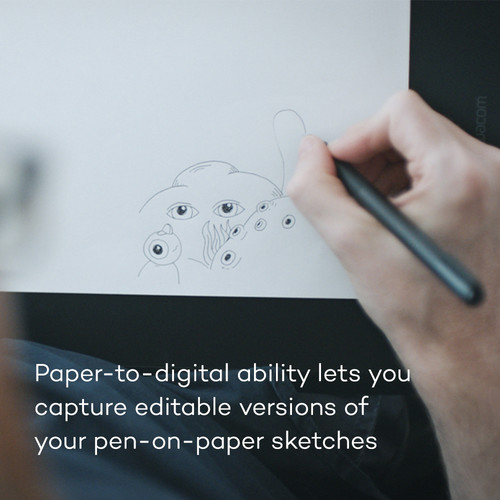

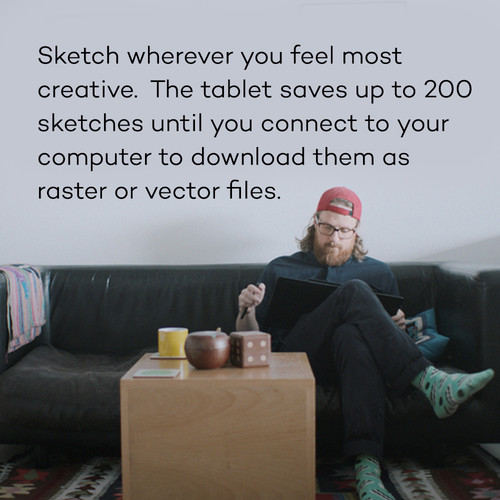
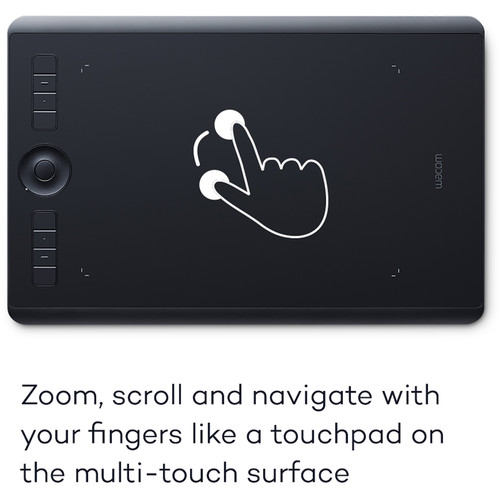














Chelsea Huel (verified owner) –
I’m using this primarily in doing photo retouching and for this it is terrific. The wireless connectivity and gesture recognition are very useful and save me a lot of time. It replaced an old Wacom Intuos 3 that I had been using for many years.
Carroll Batz (verified owner) –
I use this tablet for Adobe Illustrator and it works great!!
Garry Reynolds (verified owner) –
Bluetooth issues with my MacBook Pro.
Nakia Stehr (verified owner) –
I had used a wacom tablet many years ago and decided to get the latest and greatest. In fact, this new one handles wonderfully and has a great feature set. I highly recommend it for anyone doing a lot of graphic work.
Hazel Medhurst (verified owner) –
Awesome tablet, love it, easy to use.
Victoria Sporer (verified owner) –
I use the Intuos Pro mostly for photo editing, and some graphics design work. The device seems to work fairly well with a few minor issues. On Mavericks the driver is lacking.For example the Radial Menu does not work correctly on dual monitors when separate spaces is active. Also, mapping settings don’t hold, so after a reboot I need to go back in and set them every time I use the device. Both issues are acknowledge by Wacom, but I have not heard any time frame on a fix. The wireless kit also was not as impressive as I had hoped. For some reason the Wacom pad would just shut off in the middle of use. Battery would show a charge of over 50%. I ended up going back to the USB cord, which has worked flawlessly. On the pro side, I love the pressure sensitive pen, the ExpressKeys, the flexibility in configuration. Note: you can have different settings PER application. So you can set the tablet to work one way for Lightroom, but another way for Photoshop. This seems to be a feature a lot of folks overlook.
Mack Pouros (verified owner) –
I purchased this tablet because my now more than 10 year old model wasn’t working well with my current operating system. I’m glad I did because it works great. The advances that have been made are tangible. Even at the medium size it’s quite large so figuring out the best location can be tricky, but I love the wireless option, even though I typically use it plugged into USB. I would by it again, and the silver makes it that much more stylish with modern equipment. It’s pricey, but there really is no substitute if you’re doing that kind of professional work.
Tony Osinski (verified owner) –
This is the perfect size Wacom tablet for me, and I got it for two reasons, one for retouching and drawing, and two, to take the stress of using a mouse 24/7. I comes with multiple nibs, and the tablet itself is wireless, and can connect to your computer over bluetooth. The price was so excellent, that I had to get it.
Lavonne Kessler (verified owner) –
I’m disappointed that this is a 2017 model with a USB-A plug on the cable. I expected a newer model and USB-C plugs to go with my MacBook Pro. I chose the large version but am still surprised at the tablet’s footprint. It is huge and I like it.
Madeline Bashirian (verified owner) –
it will take some practice to get used to it but it seems responsive to my pen strokes. I like the size because it fits nicely next to my keyboard it will certainly help in making more accurate painting in Photoshop
Garrett Schuster (verified owner) –
I am still learning how to maximize the use of this tool but even at this stage it is proven to be very beneficial to my photo editing efforts. It would be nice if Wacom produced a printable (pdf) manual for neophytes like myself. You-tube has many tutorial videos, thankfully. After struggling with a rodent pointer and drawer and dragger and clicker for years it is a huge, pleasurable change to be switching over to a stylus and a tablet. I had a smaller Wacom tablet years ago but it was more of a toy compared to this expensive, professional model.
Breanne Hermann (verified owner) –
This is the perfect size tablet for photo editing. I had the medium Intuos3 and found it to be a little too large for photo editing work. The adjustable Express Keys and Radial menu allow you to really speed up your workflow once you have them customized for your most used programs (Lightroom and Photoshop for me). The touch feature is the final detail that makes this such a great product, and one that almost makes the mouse completely obsolete, even if you are not doing image editing work.
Bella Hansen (verified owner) –
This model replaces an 11-year-old large Intuos 3. The wear pattern on the surface of the old unit fits exactly the dimensions of the active area of the medium, so the large size really isn’t necessary for me or for most people probably, unless you love to make big sweeping gestures or want to divide the space between two monitors. I use this for creating artwork in PhotoShop and Illustrator, mainly, and for easier navigation of Adobe programs like After Effects, which I use for animation. The pen feels really good in the hand and is more sensitive and responsive than the older model. The tablet surface also has a slight matte finish which I like. So, the four stars are for those qualities. However, the side controls are, for me, a bit of a nuisance. I don’t like how the menu graphic pops up on the screen anytime my left hand comes near them. The round scroll/zoom, control doesn’t work very well for me. The buttons work fine, and it’s nice to be able to reassign functions to them, but all in all, I prefer using my keyboard. The touch capability was something I thought would really be helpful, but I turn it off most of the time. The two finger zoom doesn’t work at all with my CS6 programs…a feature I was really looking forward to. It works better on the chrome web browser. Wireless is nice…no lag time. The battery needs to be charged every day, but if you take care of that overnight, you’re good to go in the morning. I’ll bet a heavy user would have to recharge during the day or just use it with the USB cable plugged in. Some of the touch and button control issues may be improved with driver upgrades in the future, but for me, it’s just a nice upgrade as a straight pro-level pen tablet without the bells and whistles.
Devyn Kub (verified owner) –
No doubt, it is a well built tablet, a little difficult to install the new version on my PC, but I did, it is not easy to use, you have to practice and above all know the functions to not be wasting time between the keyboard , The mouse and the tablet.
Hilario Crist (verified owner) –
I am new to using a tablet. I think the learning curve will be ok. Have it setup for Lightroom. The express key or great. Looking forward to continue learning.
Gilda Hoeger (verified owner) –
I finally retired my older Intuos tablet because it was getting out of date and I’m very pleased the new tablet works just as great and has a few new features as well. If your new, there is a learning curve and will take time get used to it. Don’t give up and keep using it. You won’t regret it.
Reece Upton (verified owner) –
I have been using Wacom tablets professionally for 5 years. I previously owned the Intuos 4 and it was great. I upgrade because my 4 stopped working. I do a lot of intensive retouching work. This tablet is fine. I don’t notice any upgrades over the model that I had, other than bluetooth, which I rarely use with this tablet. I have noticed some problems with it though. 1) The pen holder is weirdly difficult to open, which makes accessing the extra nibs difficult. Don’t know why they changed the design. The taller pen holder worked great, and the bottom unscrewed nicely. I do appreciate the little hole that give you to pull the nib out of the pen, and it works nicely. 2) The new nibs wear out so much faster than the ones I used to use. I don’t know why. I like the white nibs because they have a little more texture to them and you can do detailed edits easier. However, I went through one in 2 days when before I could use them for months on end. 3) I have discovered that when using the Spot Healing Brush Tool in Photoshop, with touch sensitive setting in use, it is super inconsistent. I like to make the cursor circle large and lightly press so just a small section inside of the circle is effective (shown as a dark spot). But sometimes just as I lift off the pen to complete the action, the entire circle fills with the dark, indicating that it has effected the image within the entire circle. I then have to re-do that edit. I thought this was something to do with the nibs waring out so quickly, but it does it with new nibs too. I did troubleshooting with Adobe for an hour or so, allowing them to take control of my computer and the problem wasn’t in Photoshop. It’s something weird with the sensitivity of the tablet. All in all it is a good tablet and I will continue using it for my business, but it doesn’t work as good as my Intuos 4 did and the nibs are garbage. I guess the old adage is correct – they don’t make them like they used to.
Freida McKenzie (verified owner) –
No problems with startup and has been performing without any problems. This replaced my small Intuous 4 which developed pen problem, I think.
Jayden Fisher (verified owner) –
I was on the fence for a long time before purchasing this. I couldn’t justify, in my mind, paying for something that I viewed as just a luxury when there were other things I may of needed instead. I was wrong I only wish I would have bought it earlier. Like most other reviewers have said, it takes a bit of getting used to, but it is definitely worth it. Editing photos is much easier and feels both natural and more precise. Sure, I can still edit quite well with a mouse or trackpad, but the comfort, speed and ease of the tablet is far superior. The biggest hurdle after buying this was getting all the custom settings and shortcuts programed in. It is easy to do, but hard to decide what you want and need. It is one of those things that you don’t know what you want or need until after you use it a while and re-learn your workflow with the tablet and express keys.
Mae Bergstrom (verified owner) –
As usual B&H delivered on time. Have to admit received tablet and was not able to un-box for a couple days. Working to learn how to use it, everything that I have read takes some time to get used to it, but see the benefits already working in Photoshop, just a matter of time to be more proficient using the tablet.