Wacom Intuos Pro Paper Edition Creative Pen Tablet (Medium)
$279.97
In stock
Description
The Intuos Pro Paper Edition Creative Pen Tablet from Wacom is a flexible graphical tablet that can be used to digitize your work, and by flexible, we don’t mean bendable. By itself, the Intuos Pro is a standard drawing tablet that connects to your system via USB or Bluetooth. It has eight customizable ExpressKeys and a Touch Ring to assist you with your workflow, and comes with the Wacom Pro Pen 2, which has 8192 levels of pressure sensitivity.
This Paper edition includes a Paper Clip, a Finetip Pen, and ten sheets of A5 paper, allowing you to sketch on paper and store your work without having to be online or connected to a computer. The Intuos Pro is compatible with the Wacom Pro Pen 2, and in “Paper Mode”, you can use either the Finetip Pen, a ballpoint pen, or even a pencil. To share your sketches right away, connect to your iOS or Android device using Bluetooth.
Additional information
| Weight | 6.49 lbs |
|---|---|
| Dimensions | 15.6 × 11.7 × 3.45 in |
| Active Area | 8.82 x 5.83" / 224 x 148 mm |
| Resolution | 5080 lpi |
| Operating System Support | Windows, macOS/OS X |
| Battery Type | Lithium-Ion |
| Bluetooth | 4.2 |
| Bluetooth Protocol | Bluetooth + LE |
| Wireless Connectivity | Bluetooth |
| Technology | Electromagnetic Resonance (EMR) |
| Report Rate | 200 pps |
| Number of Buttons | 8 |
| Number of Switches | 2 |
| Tilt | 60° |
| Pressure Levels | 8192 |
| Dimensions (W x H x D) | 13.18 x 8.54 x 0.31" / 338 x 219 x 8 mm |
| Connectivity Ports | 1 x USB Type-C |
| Buttons Customizable | Yes |
| Multi-Touch | Yes |
Reviews (1015)
1015 reviews for Wacom Intuos Pro Paper Edition Creative Pen Tablet (Medium)
Only logged in customers who have purchased this product may leave a review.
Related products
Mice & Pointing devices
Mice & Pointing devices
Mice & Pointing devices
X-keys USB 12 Switch Interface with Red and Green Orby Button
Mice & Pointing devices
Mice & Pointing devices
Mice & Pointing devices
Mice & Pointing devices
Mice & Pointing devices
X-keys USB Twelve-Switch Interface with Footswitch Bundle (Black and Yellow Commercial)









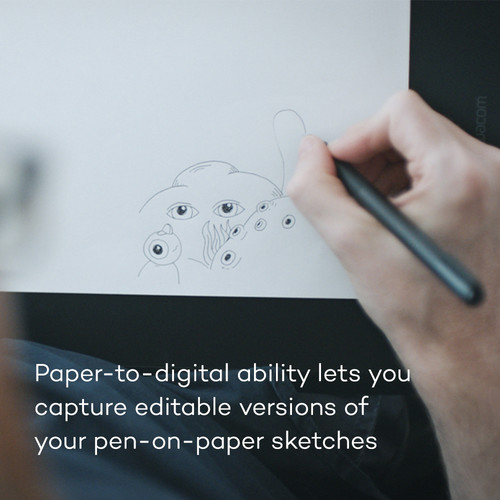

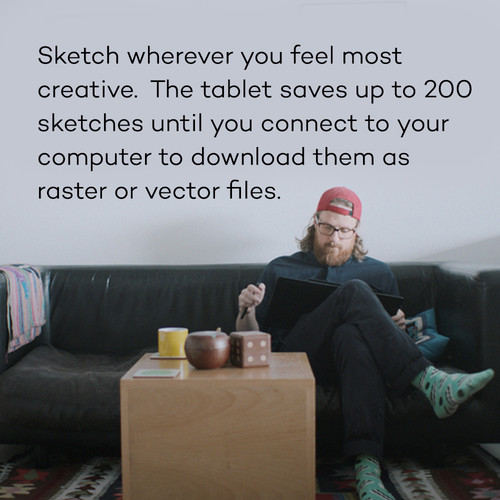
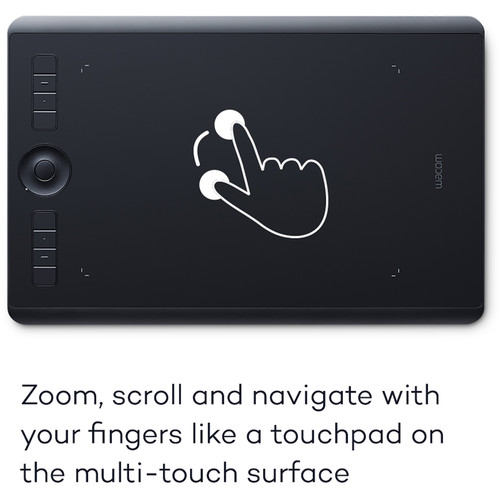














Addie Carter (verified owner) –
Over the years I’ve had a few Wacom devices attached to different systems running Windows XP, 7, and now 10. Never have I had an easy time setting up, retaining settings, or installing drivers. The Intuos Pro is great when it works, but if Windows suddenly decides to update itself, the drivers get hijacked and the loses its functionality with the OS. I’ve never understood how Wacom and Microsoft play so poorly together, but until they do, this gets 2 stars. Honestly, it’s been headache after headache with these tablets and look forward to a day when another company gives them a run. I understand that I’m probably in the minority, but this has been my experience as a competent, seasoned PC and Photoshop user. To top it off, their support is very poor and are generally slow to respond. Futhermore, the email address which I’ve signed in to their site with for 10 years is now deemed to be an ‘unknown email address’. So much for downloading my settings file from their cloud.
Adan Welch (verified owner) –
On Day 5 of using the tablet and likely going to give up on it. The tablet seems like a good idea but using it is proving too difficult for me, even though I usually adapt to new technology easily. Too many simple tasks, such as selecting and opening files, are proving difficult. Another thing that’s proven frustrating is that Wacom doesn’t include user-friendly instructions that can guide someone new to using tablets from the very basics onward. There are surely a lot of instructional videos online, both via Wacom and elsewhere, but it would have been more helpful if Wacom provided user-friendly step by step instructions for someone completely new to using tablets. Again, using a tablet really does seem to make sense, but it’s looking like it’s just not worth it for me.
Gus Smith (verified owner) –
I am so glad to have watched videos before buying it and choosing the right size – small is definitely enough for whatever you do in Photoshop! Easy to set up and not difficult to learn to handle.
Madie Buckridge (verified owner) –
I purchased this to replace my 10 year old version which stopped working where the USB connector plugs into the tablet (the connector was bent at some point, one or two puppies ago). I am pleased to see that the USB tablet connection design is improved. Oh I love this tablet; I started years ago with the small and the large suits me best. I was feeling lost for the few days I was without this! It’s wonderful for editing in Photoshop and drawing, etc. Think precision; think ease and fluidity. I have not used it wirelessly yet – I need to look into that since the battery charged fully however when I unplugged the USB cable from the tablet, wi-fi did not take over; the light went out. I’ll figure that out one day; I’m accustomed to using the tablet tethered so I don’t feel put out by that.
Evalyn Nader (verified owner) –
I bought this for my boyfriend as an upgrade from a 4 year old Intuos Pro small, the difference is unimaginable. He absolutely loves it and is able to draw so much faster with the size difference. I’d highly recommend getting the bag, just to keep track of the cords and pen since I know every artist loses it more than twice while working with it. He is able to draw much faster with the size difference, and at first I wasn’t sure how big it was going to be, but it is the perfect size where it is big, but not anywhere near too big to become a burden.
Leann Lemke (verified owner) –
Hard learning curve switching from a mouse or track pad but worth the dues.
Herman Gottlieb (verified owner) –
It’s perfect for Adobe Photoshop or illustrator; my Photoshop work is way better now that I have a stylus & tablet.
Marilou Feeney (verified owner) –
I have purchased about 10 Wacom tablets over the years, for myself and my employees. This is by far the best. The bluetooth works great. The biggest problems I have had with the Wacom tablets, including the one that this is replacing, is the cord connection. Bluetooth is the answer to my problems. I also like the size of the medium. More compact.
Vivien Leannon (verified owner) –
its a game changer especially you are moving from mouse to wacom tablet for first time..totally worth it..
William Bogisich (verified owner) –
Generally good product
Darryl Abshire (verified owner) –
I’m new to tablets and bought this one based on reviews. I don’t need anything fancy. I installed the newest driver from the internet. When I’m in mouse mode, I drag my pen around the tablet like you would move the mouse, but the pen selects anything that’s on the screen. It selects text, pictures, whatever is on the screen. I can’t get it to stop selecting stuff. You can literally see it draw a selection box. After doing a lot of research, it is a known bug with this tablet. And Wacom has made no effort to fix it. My plan is to delete the new driver and try older versions. For some people that helps. I will follow up if it helps me. My other issue is that in pen mode, I can’t for the life of me figure how how to adjust the sensitivity so that hovering over the surface of the tablet doesn’t move my cursor. I only want my cursor to move when touching the surface of the tablet. Other than those two big issues, I think the tablet would be nice.
Dorthy Harvey (verified owner) –
I’m new to pen tablets but wanted the precise control for creating masks that you just can’t get with a mouse. I haven’t used it a lot yet, and it takes some getting used to if you haven’t used one before, but it is definitely the way to go. I can’t compare to other tablets, but it installed with no problems and works great.
Gabrielle Gutmann (verified owner) –
I am still climbing the learning curve but have been pleased with the ease of drawing and cleaning up photo masks with the stylus versus trying the same with my mouse and track pad on my MacBook Pro.
Reece Funk (verified owner) –
The tablet seems just fine. Unfortunately I wasted over 30 minutes trying to get the correct driver for the old iMac, (limited to an older OS), that I wanted to use it with. Only after trying everything logical via the site, I sent a request for a Tech call. The good news was that the callback was surprisingly fast, and the representative quickly was able to show me where to find the correct driver (hidden within a menu option). If only the web designer had clearly marked where to find old drivers, I wouldn’t have wasted time and started my tablet use without such a bad taste in my mouth.
Victor Stracke (verified owner) –
This is actually my third version of this graphic tablet. I use if for restoring old photographs and making specific enhancemnts to photographs. I usually use the mouse but when I want detailed work, there is no substitute.
Abdiel Huel (verified owner) –
I love the design of this tablet but I’ve had so many problems with driver compatibility with Apple. The pen is glitchy and Wacom can’t seem to resolve compatibility glitches.
Candelario Jones (verified owner) –
I use a Large Wacom Intuos Pro Creative Pen Tablet for digitizing illustrations and Photo editing, and find it to be an indispensable tool. It’s smooth, accurate, and reasonably comfortable to use. Recent world events have forced me (like many) to work from home and use video teleconferencing as a primary means of corporate communication. While annotating a virtual white board I quickly realized how useful it was to be able to draw with the stylus, as opposed to using the mouse and keyboard. The drawback with the Large version of the tablet is that it takes up a lot of real estate on the desk. I recently purchased the Wacom Intuos Pro Creative Pen Tablet (Small) and now use it all of the time. It takes a little practice to write legibly, but once you get the hang of it people who think that you are using a mouse will be astounded! The small size also allows you to slip it into a laptop bag and carry it with you to presentations. Although it wont replace its Big Brother, there are times that I do prefer it to the Large Tablet. Especially while performing touch-ups in photo editing software.
Ashley Hackett (verified owner) –
According to the Wacom website this tablet should come with extra pen nibs, and I thought at first they had not been included. But, behold, if you look at the bottom of your pen holder stand it unscrews to reveal the extra nibs. This is my second tablet and I look forward to working with this one for a very long time.
Delaney Wolf (verified owner) –
This is my second Wacom Tablet and I love them! I had the first for years before it quit. Without it has made retouching and photo editing a tedious process. Not anymore, welcome Intuos 5!
Santa Willms (verified owner) –
Seems like a nice unit. I put it together and have played a little. Now i’m in the learning curve of actually using it and learning how and what it can do.