Wacom Intuos Pro Creative Pen Tablet (Large)
$349.97
In stock
Description
The Intuos Pro Creative Pen Tablet from Wacom is a flexible graphical tablet that can be used to digitize your work, and by flexible, we don’t mean bendable. By itself, the Intuos Pro is a standard drawing tablet that connects to your system via USB or Bluetooth. It has customizable ExpressKeys and a Touch Ring to assist you with your workflow, and comes with the Wacom Pro Pen 2, which has 8192 levels of pressure sensitivity. When combined with the separately sold Paper Clip, Finetip Pen, and paper, the Intuos Pro becomes the Intuos Pro Paper Edition, allowing you to sketch on paper and store your work without having to be online or connected to a computer. To share your sketches right away, you can connect to iOS or Android devices using Bluetooth. Edit videos and create motion graphics with two months of Adobe Premiere Pro and After Effects included when you purchase and register your tablet. Regional restrictions may apply.
Additional information
| Weight | 5.85 lbs |
|---|---|
| Dimensions | 19.1 × 14.1 × 1.7 in |
| Active Area | 12.24 x 8.5" / 311 x 216 mm |
| Dimensions (L x D) | 6.2 x 0.6" / 157.0 x 15.0 mm |
| Multi-Touch | Yes |
| Operating System Support | Windows, macOS/OS X |
| Charging Time | 4.5 Hours |
| Maximum Battery Life | 12 Hours |
| Battery Type | Lithium-Ion |
| Bluetooth | 4.2 |
| Bluetooth Protocol | Bluetooth + LE |
| Wireless Connectivity | Bluetooth |
| Technology | Electromagnetic Resonance (EMR) |
| Number of Buttons | 8 |
| Resolution | 5080 lpi |
| Report Rate | 200 pps |
| Number of Switches | 2 |
| Tilt | 60° |
| Pressure Levels | 8192 |
| Dimensions (W x H x D) | 16.79 x 11.19 x 0.31" / 430 x 287 x 8 mm |
| Connectivity Ports | 1 x USB Type-C |
| Buttons Customizable | Yes |
| Warranty Length | Limited 2-Year Warranty |
Reviews (1015)
1015 reviews for Wacom Intuos Pro Creative Pen Tablet (Large)
Only logged in customers who have purchased this product may leave a review.
Related products
Mice & Pointing devices
Mice & Pointing devices
Mice & Pointing devices
Mice & Pointing devices
Mice & Pointing devices
Mice & Pointing devices
Mice & Pointing devices
Mice & Pointing devices
Huion Inspiroy HS611 Graphic Drawing Pen Tablet (Space Gray)



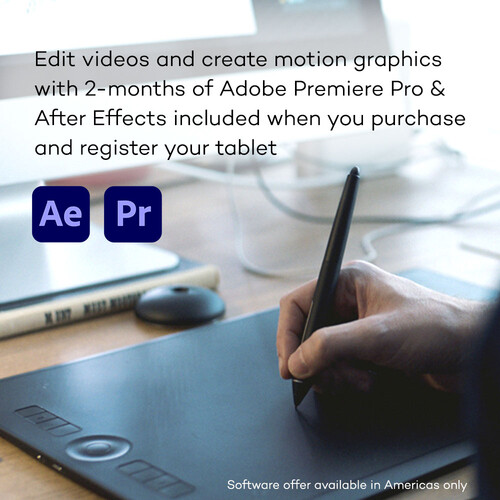








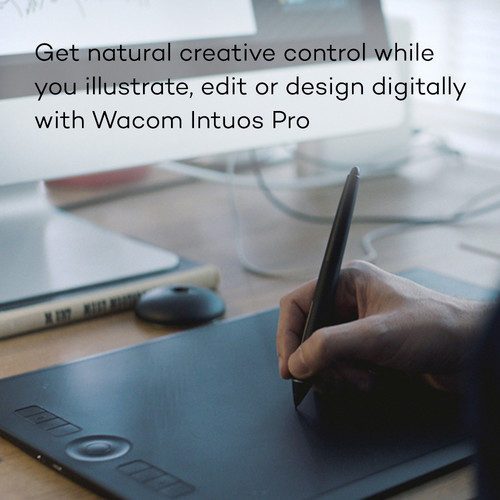
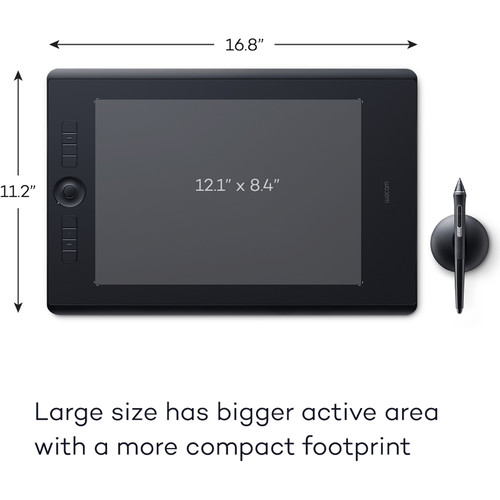
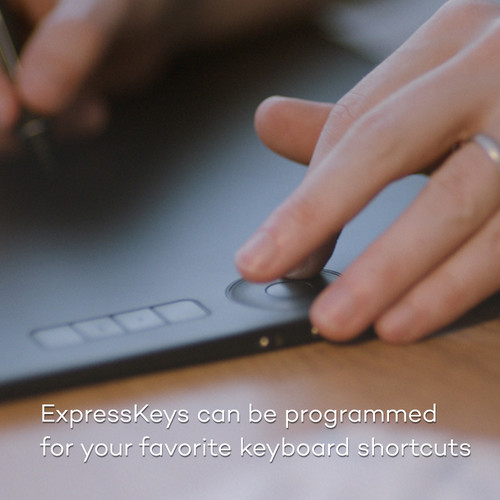
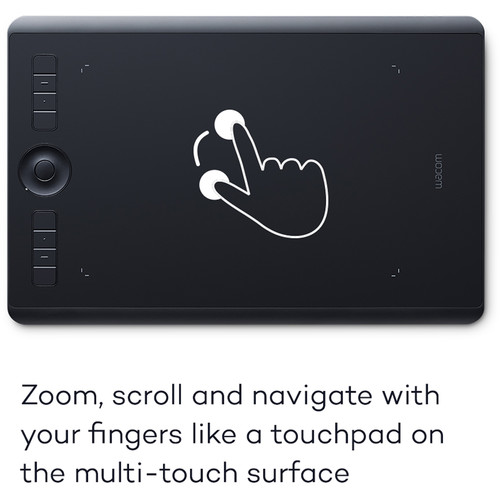










Keshawn Hahn (verified owner) –
I lingered for some time on whether to buy the small or medium size Wacom for my photo editing purposes. I did not want to make the wrong choice. I wanted one that was big enough to rest my hand on comfortably and one that could find a home on my desk. After watching a multitude of videos I ended up choosing the small Intuos Wacom. It was easy to install the drivers and set up for use. In the beginning I set it up with the dial and buttons on my left side. It was a little cramped on my desk, but it worked. Then one morning I walked into my office and thought Viola(!), use it with the dial and buttons at the top! My hand rests better and it takes up less space. I mapped it to the top left third of the screen so the area I use is small. Whether I’m using it with my Mac or MacBook Pro, it is perfect! So don’t fret over the size. The small works perfect for my small hands. So glad I finally got it. It is marvelous for precise editing in Lightroom and Photoshop.
Dejon Marvin (verified owner) –
Sensitive, flexible and easy to configure. My new Intuos Pro Creative Pen Tablet (Small) easily fits on my desk by my new HP Windows 10 laptop. Once I got everything configured, it acts as pen tablet and mouse, with one button to bring up the configuration if I choose to change anything. One handy feature my old Intuos Pro lacked is a Touch On/Off switch on the side. As I tend to drag my hand across the tablet, this is a wonderful feature. Deserves 5 stars. LOVE IT.
Jennyfer Corwin (verified owner) –
I bought this tablet for my daughter to replace an old Intuos 5 Medium which went bad after 7-8 years. The new one is basically the same as the old one, but thinner and (as I am told) has some minor improvements in terms of sensitivity or something.
Ora Cummings (verified owner) –
Great device totally replaces the need for a mouse very precise for editing I fell it draws you into the image you are editing.
Roslyn O’Hara (verified owner) –
Got it as a present for my daughter. The only complaint is that it lags on wireless mode so she keeps it plugged in.
Guido Stiedemann (verified owner) –
I was having some wrist issues from a lot of mouse work and also had this on my wishlist for a long time. I’m a food photographer and often find myself doing intricate work in photoshop. It’s a bit of a steep learning curve getting used to the product from a mouse, but once you get the hang it’s fantastic within those photo programs (I use a combination of Capture One, Photoshop, and Lightroom). I have had a few connectivity issues with the wireless, but it does eventually sort itself out.
Enoch Swift (verified owner) –
I use the tablet for photoshop, and it has changed everything about the way I edit. great battery life when you want to go wireless and no connection issues like the older versions had. I dont think I can ever go back to edditing with a mouse. If you do any kind of photoshop edditing or digital drawing this is a MUST HAVE!
Willow Ernser (verified owner) –
i was introduced to the wacom system when i first was introduced to photoshop. this is a replacement for a long in the tooth system. i tried using a mouse and just never could get the hang of it. the pen is just like an extension of my hand. small size is perfect. i see no need for a larger tablet.
Zane Brakus (verified owner) –
If you use Windows, do not get this product. It does not work. Wacom CS was not helpful at all other than to say, “yeah, we know that.”
Graham Baumbach (verified owner) –
So far so good ! I’ve owned the larger Pro version for a few years, and it has been great. I bought the smaller Pro version to travel with, and I really like it so far. Very well made. Bluetooth is awesome. Pen is nicer than the first version. BH shipped it super fast.
Randal Toy (verified owner) –
I wish I had this miracle before if u do retouch on any software u definitely need this tablet . Fast sensitive, perfect design , facilities
Ethan Olson (verified owner) –
I should have bought a tablet long time ago, probably would’ve saved me from hours of editing. If you’re used to a mouse tablet use may take some time to adjust. Personally it came natural because I mainly use my apple track pad for just about everything. As for the size of the tablet, which incidentally took me awhile to decide between the small and medium, the small is perfect for my 24 inch iMac. If you have a bigger screen the medium size tablet would likely be the right choice for you. The tablet comes with a pen holder that store extra pen tips, and a wireless USB connection kit.
Trevion Balistreri (verified owner) –
I use it primarily to edit photos in Lightroom. It is better than mouse for that purpose. However, it takes some time to learn and to adjust your mouse habits. Also, it might be a little too sensitive. This should be easy to adjust in the settings though.
Anastasia Padberg (verified owner) –
I have thought about purchasing a Wacom for years and finally bought one. Although I haven’t had it very long so far I love it and it has made editing easier and more accurate. I only wish I had bought one sooner!
Laverna Crooks (verified owner) –
I have been a long time fan of Wacom products. I love this small Intuos Pro. I edit photographs on my laptop in my family room and the small size works perfectly. Using a Wacom tablet is like flying in first class or, let’s say, on-line banking. Once you do it, you will never want to go back. There is a small learning curve but then, you are home free. Photograph manipulation with a mouse just doesn’t get it. That’s like slicing bread with a fork. The pen & tablet of the Wacom tablet is the best, natural, and fastest way to do it.
Marcelina Green (verified owner) –
I think they like it.
Crawford Cummings (verified owner) –
I like having a smaller wacom to use and picked this up for its wireless functionality. Turns out its the older model Intuos, which after a lot of digging on why the wireless module would not pair with my laptop, it turns out the dongle is too short and incompatible with a 2014 MBP; so you need to use another USB extension for it to work wirelessly opposed to the newer model that uses the computer’s bluetooth. Otherwise, it functions fine. The active space on the tablet is kind of small compared to the overall size of the unit.
Elisa Casper (verified owner) –
Just have really started using this, been 4 months since buying. Had to watch a lot of video’s to get comfortable with it, wouldn’t be without it now.
Julio Bartell (verified owner) –
I’ve always heard of these and finally decided to give it a try. Takes a little while to get used to. Its only been a couple weeks and I’m already hooked on it for lightroom and photoshop. I work way faster with it than with the mouse. I like the pen holder and the fact it has all those replacement nibs, although i haven’t tried any yet. The wireless is kinda cool too, even though the tablet never leaves my desk, the absence of wires is a plus.
Chanel Goyette (verified owner) –
I’ve used many mice in the past, recently the Vertical Mouse 4 (the cable died on three different mice so I had to stop using them) and then the Handshoe mouse, which I still use and love. But I had been recommended the Wacom tablet method from people I know who use computers for post-film workflows. I use my Wacom within Pro Tools and have been loving the new feel. I certainly am not as fast as I used to be on the mouse, but I can tell that I will improve my skills with the interface soon enough to match my speed on the mouse. I love the mappable keys on the pen and the tablet which save me tons of time during sound editing. Overall I really dig the device. My biggest gripe with the device is specifically in Pro Tools (so it might be more of a pro tools issue) but scrolling horizontally is atrocious in comparison to scrolling on the mouse scroll wheel. I’m not sure why it’s so bad, but it is specific to Wacom’s scrolling implementation. I’ve found workarounds but it certainly could be better.