Wacom Intuos Pro Creative Pen Tablet (Large)
$349.97
In stock
Description
The Intuos Pro Creative Pen Tablet from Wacom is a flexible graphical tablet that can be used to digitize your work, and by flexible, we don’t mean bendable. By itself, the Intuos Pro is a standard drawing tablet that connects to your system via USB or Bluetooth. It has customizable ExpressKeys and a Touch Ring to assist you with your workflow, and comes with the Wacom Pro Pen 2, which has 8192 levels of pressure sensitivity. When combined with the separately sold Paper Clip, Finetip Pen, and paper, the Intuos Pro becomes the Intuos Pro Paper Edition, allowing you to sketch on paper and store your work without having to be online or connected to a computer. To share your sketches right away, you can connect to iOS or Android devices using Bluetooth. Edit videos and create motion graphics with two months of Adobe Premiere Pro and After Effects included when you purchase and register your tablet. Regional restrictions may apply.
Additional information
| Weight | 5.85 lbs |
|---|---|
| Dimensions | 19.1 × 14.1 × 1.7 in |
| Active Area | 12.24 x 8.5" / 311 x 216 mm |
| Dimensions (L x D) | 6.2 x 0.6" / 157.0 x 15.0 mm |
| Multi-Touch | Yes |
| Operating System Support | Windows, macOS/OS X |
| Charging Time | 4.5 Hours |
| Maximum Battery Life | 12 Hours |
| Battery Type | Lithium-Ion |
| Bluetooth | 4.2 |
| Bluetooth Protocol | Bluetooth + LE |
| Wireless Connectivity | Bluetooth |
| Technology | Electromagnetic Resonance (EMR) |
| Number of Buttons | 8 |
| Resolution | 5080 lpi |
| Report Rate | 200 pps |
| Number of Switches | 2 |
| Tilt | 60° |
| Pressure Levels | 8192 |
| Dimensions (W x H x D) | 16.79 x 11.19 x 0.31" / 430 x 287 x 8 mm |
| Connectivity Ports | 1 x USB Type-C |
| Buttons Customizable | Yes |
| Warranty Length | Limited 2-Year Warranty |
Reviews (1015)
1015 reviews for Wacom Intuos Pro Creative Pen Tablet (Large)
Only logged in customers who have purchased this product may leave a review.
Related products
Mice & Pointing devices
Mice & Pointing devices
Mice & Pointing devices
Mice & Pointing devices
Mice & Pointing devices
X-keys USB Twelve-Switch Interface with Footswitch Bundle (Black and Yellow Commercial)
Mice & Pointing devices
Wacom Intuos Bluetooth Creative Pen Tablet (Small, Pistachio Green)
Mice & Pointing devices
Mice & Pointing devices
Huion Inspiroy HS611 Graphic Drawing Pen Tablet (Space Gray)



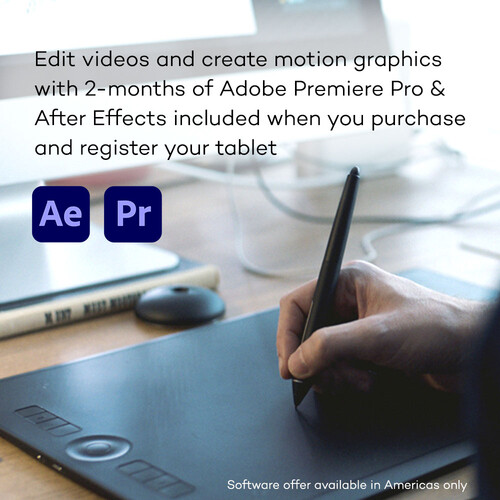








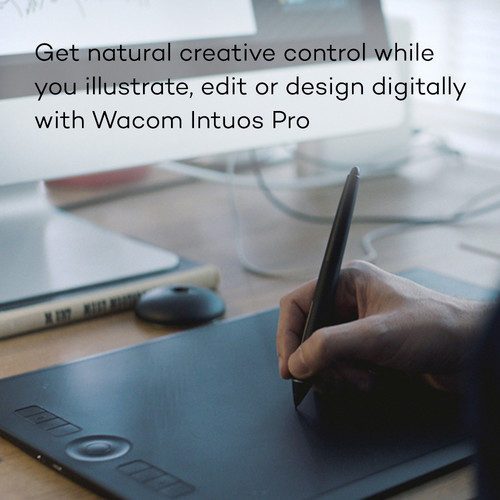
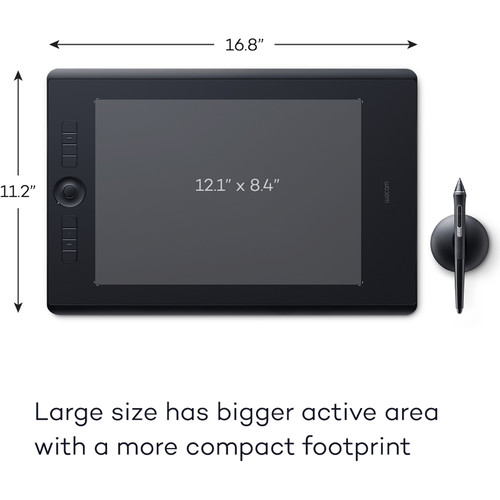
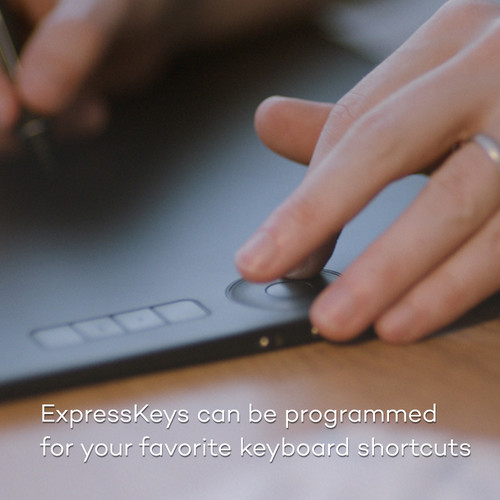
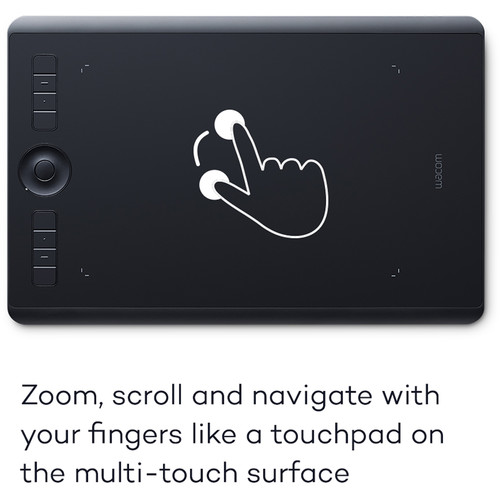










Donnell Kerluke (verified owner) –
PERFECT
Cristian Nader (verified owner) –
I bought this primarily for photo editing. I also use it some for graphic design and sketching. Does everything I need it to do and more. Excellent product!
Emerald Kshlerin (verified owner) –
Problems with Photoshop CC, apparently caused by latest update.
Bailey King (verified owner) –
This is without a doubt the best non-display tablet on the market and a definite improvement over the previous Intuos versions. The biggest annoyance with the Intuos5 was unresponsive keys; the buttons wouldn’t respond when pressed and the touch ring often ignored input. You won’t see those problems with the Intuos Pro. The keys are extremely responsive. Furthermore, you get the wireless kit bundled with your tablet, which works incredibly well. It charges when you have your tablet connected with USB, and automatically goes into wireless mode when unplugged – which works flawlessly. Bottom line, if you’re a artist that works digitally, you will love this tablet.
Lavern Strosin (verified owner) –
When you first get this tablet, if you’ve never used a tablet before (like me), you will be a bit stressed out, it’s radically different than using a mouse, trackpad or any other pointing device. But once you get the hang of it, you will wonder how in the world you’ve lived without it. I use the tablet primarily for Photoshop and Lightroom, but also for web browsing from time-to-time. The pro series has a touch ability so it works like a touchpad/trackpad, which makes it really great for activities where you might not expect a tablet to excel. It even has multi-finger gestures like the macbook pro line’s touchpad. In photoshop and lightroom, it will make your life so much easier. It cuts my editing time in half. Being able to precisely edit or draw is wonderful. If you do a lot of editing photos, a tablet is a MUST-HAVE accessory. It does take a while to get used-to, though, as instead of dragging the pen across the tablet, you just hover across. Tapping the pen to the tablet is the same as clicking your mouse. So it’s not quite as intuitive as you’d think, initially. The way I learned it is to go back and edit some of my old photos, forcing myself to use ONLY the tablet to do everything. After 35-40 photos, it was like second nature. This probably isn’t something you’re going to pick up and instantly be comfortable with, but don’t let that scare you away, it’s a wonderful accessory. The learning curve isn’t as steep as I thought it would be, thankfully, as this was a real concern of mine. Wacom also has some great videos on their website about how to use it and how to get more comfortable with it, including several VERY detailed instructional videos about how it works with various programs. The pro line of Wacom tablets has the buttons along the side and the scrolling area. In my opinion, it’s worth every penny of the additional price. All the buttons on the side are fully customizable. You can have the buttons do regular button presses or even program them to do complex actions. The pen also has 2 buttons on it (and an eraser on the top), but I believe the pen is the same model as in the non-pro tablet. I was told that if you edit photos, get the small tablet. If you do drawing get the large and if you do both, go for the large or medium. I bought the small and I’m very happy with the area that I have to work with, it’s actually larger than I expected. Personally, I think having any larger of a surface might have actually slowed me down a bit. I had a wacom tablet MANY years ago which was tiny and I never used it much because it was TOO small. You won’t have that problem with this one though. I think the small is perfect for photo editing and basic computing tasks. When you take the tablet out of the box, you might be wondering where your extra nibs (the tips for your pencil) are. They’re inside the pencil holder. You twist the bottom off and they’re neatly aligned inside there (very clever placement, btw, Wacom). It comes with 5 regular nibs, 4 felt and one other type that I don’t yet understand. I expect that will be enough to last me many years because there’s really not a lot of touching going on when editing photos, other than when you are doing direct edits like dodging/burning or targeted adjustments. Even then, you really don’t have to press that hard to make it work. I have read that some people are going through one of these nibs every few weeks, but I have no clue HOW they’re doing that, unless they’re pushing down too hard or misusing the pen. Mine came programmed to use for a left-handed person, which really wasn’t that big of a deal, I just downloaded the software and changed it to right-handed. The software is super-easy to use, very intuitive and extremely customizable. You can set up different programs in different ways, which I thought was really a nice touch. The buttons can be programmed to do anything you want them to do. I’m using the tablet on a macbook pro retina model and OS X 10.9.4 (the latest update as of today). The tablet itself feels sturdy and solid, but it’s not heavy. It’s very pleasant to touch and use. The pen could be a little too fat if you have very small hands, but for me, it’s perfect. The tablet has a rubbery-type edge, so you don’t have to worry about it slipping out of your hands if you’re holding it. It has rubber feet so it doesn’t slide around on your desk when you’re using it. This model also comes with a six foot cable, which is twice as long as the 3′ model in the lower-priced line. I have mine plugged into a powered USB 3 hub, with two hard drives and it works just fine. It also has LED lights on the 4 corners of the active area, which make it really easy to see when you’re getting close to the edge, the LEDs are adjustable from low light all the way up to very bright that can be seen in a well-lit room. Overall, this is a really great tablet and I don’t think I could live without it for photo editing anymore. Going back to a mouse/trackpad seems unthinkable and quite clunky now. I *strongly* recommend it for photo editors, photographers and anyone who uses photoshop or lightroom. You’ll wonder how in the heck you lived without a tablet for so long.
Beulah Prosacco (verified owner) –
couldn’t start the setup problem. win10 will not load anything unless it comes from the STORE. solution: copy the setup program to a flash drive and run the program from said flash drive. problem solved. the table is weird so beware it takes some practice. i give it a two because no one at microsoft or wacom knew of a straight forward solution. wacom gave me a very convoluted solution and microsoft knew how to fix it but wouldn’t tell me. so give ten points to the user – me – and zero to wacom and microsoft.
Gilda Bahringer (verified owner) –
I’m never disappointed with Wacom products… Works perfectly! If you really want to paint this is the tablet for you. I find medium works perfect not to big not to small. 🙂
Taurean Harber (verified owner) –
Amazing tools for retouching in photoshop
Lily Towne (verified owner) –
I am giving it a 4 star review, as it was extremely difficult to set up, at least for me. and I had an older tablet when I purchased this one. After talking and corresponding to several people at Wacom, I finally got the tablet set up with few problems. If you do not use the touch part, turn it off, as that was causing most of my problems. The touch button is next to the on button by the circle. It’s a learning curve to get used to using the pen only, but I am getting there. I finally got brave enough to try the paper part of the tablet, and I must say, it is pretty cool technology. One you have the tablet set up right, it is a great product. There should be better instructions included with the tablet for the people who are not technically inclined, as it should have been easier to set up. I received the product from B&H in perfect shape, even the box wasn’t dented. I would recommend B&H to anyone. The delivery was also fast.
Markus Beier (verified owner) –
This is a very nice tablet, but very different from my previous one. I have not had a lot of time using it, but it covers the entire screen, something that takes a little getting used to. I am sure once I do, it will come as second nature. Wacom has several videos available for training that are helpful.
Reginald Terry (verified owner) –
This is an excellent product that replaced an older, smaller Wacom tablet I purchased years ago. I was pleasantly surprised to find the new Intuos was easier to use and more responsive with the included stylus. This model comes with the wireless package although for me, I still use the USB cable to my Mac. I have completely eliminated the mouse for all my computing needs. It took me about a month to get completely comfortable using the stylus/tablet but the effort was well worth it. I love the pen pressure for brush sizes and opacity. I am no Photoshop expert but the Wacom has made post-processing more efficient and faster. This will only improve over time as I get more experience. I highly recommend the Wacom tablet.
Amaya Corkery (verified owner) –
had no problems with windows 10.works great,easy to set up..go to wacom site and download the drivers and good to go. plenty of utube videos to help..
Verda Hintz (verified owner) –
La atencin fue muy buena y clida! Muy amables y muy predispuestos! Gracias!!!
Garrett Mills (verified owner) –
After using an Intuos 3 for many years I figured it was time for a new tablet. Wow! Am I happy I did. The tablet and pen are used every day for general web browsing and for photo editing. The express keys, along with the radial wheel, are so customizable that web browsing is far more convenient than using a mouse. The extensive customizing for photo editing is also great. I use it with Lightroom, Paintshop X7, Perfect Effects 9 and other editing software and have had no problems. My workflow is far more efficient than it was with my older tablet. Configuring the features can be daunting to first users so I’d suggestchecking out the many video tutorials.
Lonzo Lakin (verified owner) –
I’ve been using a Bamboo tablet for several years. I decided it was time to upgrade. I was concerned about what size the tablet would be, since it is called the Small, but it’s actually a little larger than my Bamboo was. It was a very fluid switch. The Intuos look very nice and is extensive comfortable.
Bulah Trantow (verified owner) –
You can’t use Photoshop to it’s full potential without a tablet.
Maci Larson (verified owner) –
I wouldnt want to do my work without this product. I have been using wacom tablets for almost 9 years. While awkward the very first time using it, it simply becomes second nature and I am baffled at colleagues that still use a mouse to do graphics work. It pays for itself in the speed , ease and accuracy of the work it helps you accomplish. I own three of them . You cannot go wrong with this piece of gear
Dorthy Okuneva (verified owner) –
Everything about this tablet is exactly as described and it works great! No issues with the pen or touch capability. It work well with all of the non-drawings applications I use it with also.
Columbus Rogahn (verified owner) –
Works as expected. Only complaint is that the setup disc didn’t work on my mac for some reason, so I ended up going out to their website to download the drivers. Also ran into some issues with the registration page being broken for a day or two, but it looks like they have fixed that. Once I downloaded the drivers and installed everything went smoothly. It definitely takes some getting used to but I can already tell that I am going to love it, especially once I get it setup according to my personal preferences. I also like that it came with some free software downloads that look pretty interesting.
Irma Quitzon (verified owner) –
great tablet, the usable space isn’t significantly smaller than the medium – so comparing small vs medium I went with the small and never looked back.