Wacom Intuos Pro Creative Pen Tablet (Large)
$349.97
In stock
Description
The Intuos Pro Creative Pen Tablet from Wacom is a flexible graphical tablet that can be used to digitize your work, and by flexible, we don’t mean bendable. By itself, the Intuos Pro is a standard drawing tablet that connects to your system via USB or Bluetooth. It has customizable ExpressKeys and a Touch Ring to assist you with your workflow, and comes with the Wacom Pro Pen 2, which has 8192 levels of pressure sensitivity. When combined with the separately sold Paper Clip, Finetip Pen, and paper, the Intuos Pro becomes the Intuos Pro Paper Edition, allowing you to sketch on paper and store your work without having to be online or connected to a computer. To share your sketches right away, you can connect to iOS or Android devices using Bluetooth. Edit videos and create motion graphics with two months of Adobe Premiere Pro and After Effects included when you purchase and register your tablet. Regional restrictions may apply.
Additional information
| Weight | 5.85 lbs |
|---|---|
| Dimensions | 19.1 × 14.1 × 1.7 in |
| Active Area | 12.24 x 8.5" / 311 x 216 mm |
| Dimensions (L x D) | 6.2 x 0.6" / 157.0 x 15.0 mm |
| Multi-Touch | Yes |
| Operating System Support | Windows, macOS/OS X |
| Charging Time | 4.5 Hours |
| Maximum Battery Life | 12 Hours |
| Battery Type | Lithium-Ion |
| Bluetooth | 4.2 |
| Bluetooth Protocol | Bluetooth + LE |
| Wireless Connectivity | Bluetooth |
| Technology | Electromagnetic Resonance (EMR) |
| Number of Buttons | 8 |
| Resolution | 5080 lpi |
| Report Rate | 200 pps |
| Number of Switches | 2 |
| Tilt | 60° |
| Pressure Levels | 8192 |
| Dimensions (W x H x D) | 16.79 x 11.19 x 0.31" / 430 x 287 x 8 mm |
| Connectivity Ports | 1 x USB Type-C |
| Buttons Customizable | Yes |
| Warranty Length | Limited 2-Year Warranty |
Reviews (1015)
1015 reviews for Wacom Intuos Pro Creative Pen Tablet (Large)
Only logged in customers who have purchased this product may leave a review.
Related products
Mice & Pointing devices
Huion Inspiroy HS611 Graphic Drawing Pen Tablet (Space Gray)
Mice & Pointing devices
X-keys USB Twelve-Switch Interface with Footswitch Bundle (Black and Yellow Commercial)
Mice & Pointing devices
Mice & Pointing devices
Mice & Pointing devices
Mice & Pointing devices
Mice & Pointing devices
Mice & Pointing devices



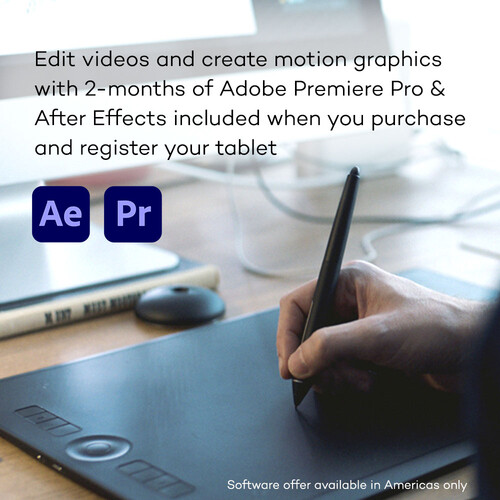








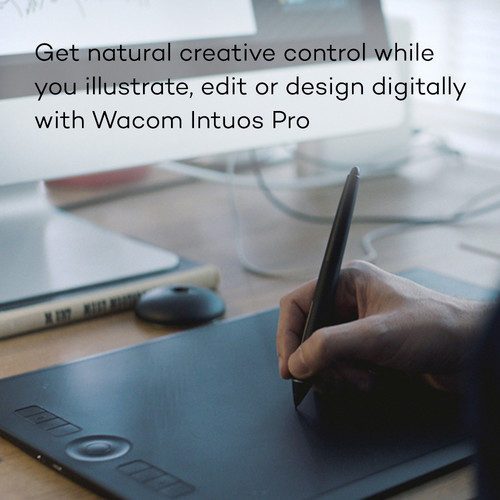
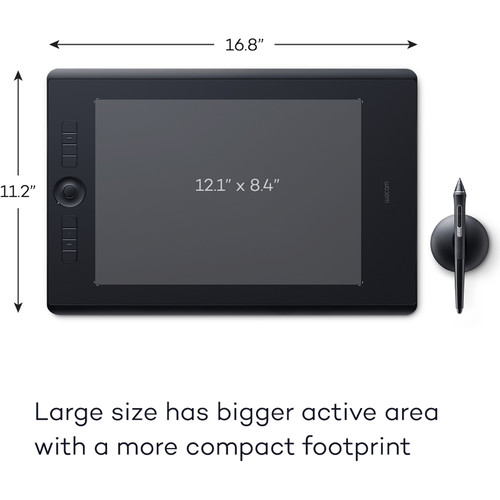
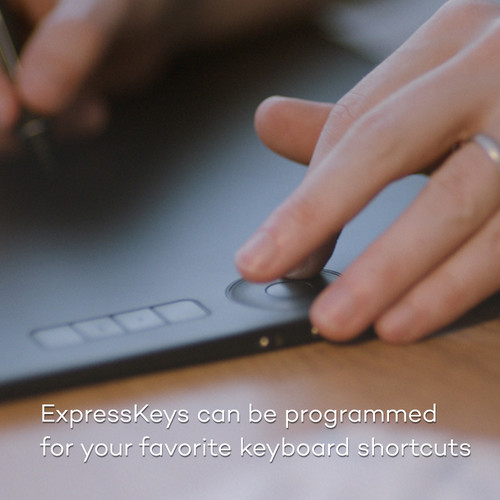
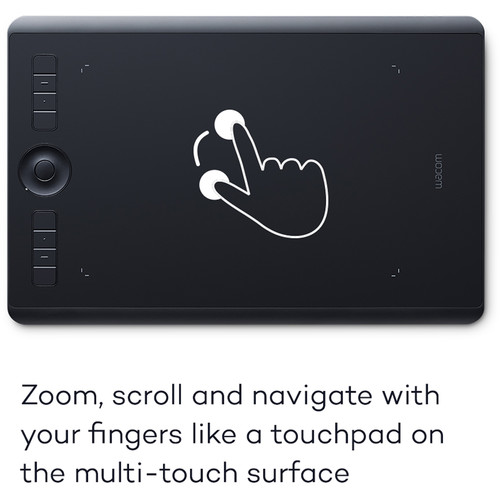










Elijah Lakin (verified owner) –
You can trust wacom
Fatima Terry (verified owner) –
Downsized to this after my medium size Intuos 3 died. The drivers are still problematic in getting them to work properly and apparently Wacom has given up on developing decent drivers. The latest driver eliminates the still advertised customizable Radial menu to get it to work at all. The math of double the sensitivity doesn’t translate to feel, feels the same, though the adjustments don’t work as well. B&H service was excellent, as always.
Clarissa Kertzmann (verified owner) –
The Intuos is a great tablet. I bought this one to carry with me when traveling. Once you get accustomed to a tablet using a mouse becomes weird. Great sale price too.
Rozella Armstrong (verified owner) –
Purchase this item for a college photoshop course. I can’t believe how much it’s changed my photo editing and also video editing ability. Why did I wait so long to get this product. I really like the Bluetooth connection especially at home when I can sit in comfort and edit photos. I highly recommend this product.
Olga Rowe (verified owner) –
I’m a professional photographer but have never edited with a tablet. So this Small Pro Intuos was my first time with one. I was going to buy the lesser expensive model so I could learn on it. I’m glad I didn’t. I have a 15 inch macbook that I edit on, and the small is perfect for this size. It’s so nice and comfortable to use. It makes photoshop selections so much quicker. I’ll never photo edit without one again. Plus…it’s just fun to paint/draw with! (unexpected perk!) All the picky little negatives I could mention do not even add up to me taking away one star in my scoring. I.E – the second button on the pen is up to high for me to use comfortably. Also, I’m tech savvy, and it took me a minute to figure out how to start using it…right out of the box. The included software is mostly on trial period only…so don’t be fooled. This is a great product, and I’d recommend it to anyone!
Benedict Rutherford (verified owner) –
Bought this after a visit and advice ok Kim Murphy Photography ( she is fantastic, you should check out her website.). Took a bit of time to get up to speed on it, now I could not be happier. Wacom appears to be a first class company.
Grover Roob (verified owner) –
As a first time tablet user, I find the fastest way to learn is just remove your mouse, hide it, lock it away, and force yourself to do EVERYTHING with the tablet. After a week, you’ll think how you survived without a pen & tablet all these years.
Jessie Welch (verified owner) –
I bought this to help with wrist pain from long hours editing using a traditional mouse. The learning curve was not bad, and I use it easily on a two monitor setup. I think I work slightly faster now, and my wrist pain is improving. There are still some things I want a mouse for, and so I keep a bluetooth mouse on the desk as well, but I find I can do everything else just as well or better with the pen.
Dorthy Prohaska (verified owner) –
The small size is perfect for traveling and is exactly what I wanted.
Martina Moen (verified owner) –
Works right out of the box via USB cable. Easy to set-up and program the pen switch and function keys. Nice to program and see the Radial Express Functions on screen that work with touch. Nice to be to use it as a full screen touch pad. Takes practice to get use to using the pen. The pen switch is nice to program Pick or Reject when culling photos in Adobe Lightroom. I still have a lot to learn and try out before I can give it a 5 star rating. I gave it 4 stars because there is no paper set-up or user manual. You need to get that from the included CD or off of their website. It look like they have a very good website with lot’s of tutorials on how to use the tablet.
Geovanny Schaden (verified owner) –
This is my first time with a Wacom Tablet. I have a IMAC 27 with 5k monitor. I’ve bee using the Mac trackpad for professional photo editing in Photoshop. I am still getting used to the switch to the Wacom tablet, especially two things: The touch control is sweet but a bit different than the track pad, especially having to remember to use three fingers to highlight multiple items and to move files/folders. The other thing that takes a while to get used to is the way the pen works. The pen position over the wacom tablet places the cursor over a relative position on the screen. (This is different than the touch feature which works the same as the mac trackpad). PROBLEM: the medium wacom tablet is so large that trying to use the pen to click on things on various parts of the screen often requires lifting my whole arm rather than just pivoting my wrist. I think the small Intous might be a better choice in this one regard. I now use my wacom to completely replace my mac track pad, except for a few things. With a little more practice I think the mac track pad will completely go away.
Valentin Medhurst (verified owner) –
I can used wire and wireless Works in my PC and MAC without problems
Viviane Abbott (verified owner) –
I had a problem installing drivers on the computer that I bought the Wacom tablet for. Spoke with the manufacturer for over an hour trying to resolve problem. I was told that I needed to reformat my computer. This was not going to happen and had to return tablet. B & H Photo was great to work with, though. Happy with that part of an otherwise disappointing experience. If it wasn’t for my driver issue I think the product would be a very good one. Most people won’t have this problem.
Jeanie Haley (verified owner) –
Very nice. It can be a bit difficult to start with, but practice makes it easier. Really excited to use it every day!
Ray Waelchi (verified owner) –
I have wanted a pen tablet for a while and finally got one. I took everyone’s advice and put my mouse up for the first week. I thought it would be hard because I use my left hand for a pen and my right for a mouse, but it really wasn’t bad. Definitely a learning curve, but I love that my wrist doesn’t hurt after using it all day, and using it in Photoshop is amazing! Also very glad I got the small size. It fits perfectly on my desk. I recommend this product for editing.
Ernestine Witting (verified owner) –
It works good..
Jamil Herman (verified owner) –
Great tablet for photo editing and all functions instead of mouse. The ability to customize per application can greatly increase workflow once you get by the learning curve.
Oleta Wilkinson (verified owner) –
I studied reviews and chose WACOM for the quality. I chose the PRO version because of the added options, the advanced sensitivity, and the overall quality. My only difficulty was choosing large or medium. I went with the large and am very satisfied. I can always reduce the active area if needed. I purchased in combo with Painter 2016 and saved several hundred dollars.
Gerhard Beatty (verified owner) –
Works great for little touch ups which is exactly why I got it!!
Scotty Osinski (verified owner) –
I just bought my first Wacom tablet and I can’t believe I hadn’t one of it before. I’m a graphic design student and only could use a drawing tablet at school. But now I can practice with it at home too. In the beginning, is challenging but after you learn the movements you’ll save so much time. I highly recommend it if you use Photoshop, Illustrator or any design software.