Wacom Intuos Pro Creative Pen Tablet (Large)
$349.97
In stock
Description
The Intuos Pro Creative Pen Tablet from Wacom is a flexible graphical tablet that can be used to digitize your work, and by flexible, we don’t mean bendable. By itself, the Intuos Pro is a standard drawing tablet that connects to your system via USB or Bluetooth. It has customizable ExpressKeys and a Touch Ring to assist you with your workflow, and comes with the Wacom Pro Pen 2, which has 8192 levels of pressure sensitivity. When combined with the separately sold Paper Clip, Finetip Pen, and paper, the Intuos Pro becomes the Intuos Pro Paper Edition, allowing you to sketch on paper and store your work without having to be online or connected to a computer. To share your sketches right away, you can connect to iOS or Android devices using Bluetooth. Edit videos and create motion graphics with two months of Adobe Premiere Pro and After Effects included when you purchase and register your tablet. Regional restrictions may apply.
Additional information
| Weight | 5.85 lbs |
|---|---|
| Dimensions | 19.1 × 14.1 × 1.7 in |
| Active Area | 12.24 x 8.5" / 311 x 216 mm |
| Dimensions (L x D) | 6.2 x 0.6" / 157.0 x 15.0 mm |
| Multi-Touch | Yes |
| Operating System Support | Windows, macOS/OS X |
| Charging Time | 4.5 Hours |
| Maximum Battery Life | 12 Hours |
| Battery Type | Lithium-Ion |
| Bluetooth | 4.2 |
| Bluetooth Protocol | Bluetooth + LE |
| Wireless Connectivity | Bluetooth |
| Technology | Electromagnetic Resonance (EMR) |
| Number of Buttons | 8 |
| Resolution | 5080 lpi |
| Report Rate | 200 pps |
| Number of Switches | 2 |
| Tilt | 60° |
| Pressure Levels | 8192 |
| Dimensions (W x H x D) | 16.79 x 11.19 x 0.31" / 430 x 287 x 8 mm |
| Connectivity Ports | 1 x USB Type-C |
| Buttons Customizable | Yes |
| Warranty Length | Limited 2-Year Warranty |
Reviews (1015)
1015 reviews for Wacom Intuos Pro Creative Pen Tablet (Large)
Only logged in customers who have purchased this product may leave a review.
Related products
Mice & Pointing devices
Mice & Pointing devices
Mice & Pointing devices
Mice & Pointing devices
Mice & Pointing devices
X-keys USB Twelve-Switch Interface with Footswitch Bundle (Black and Yellow Commercial)
Mice & Pointing devices
Mice & Pointing devices
Mice & Pointing devices



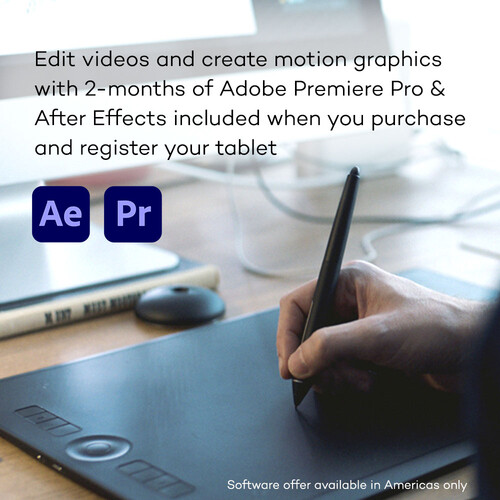








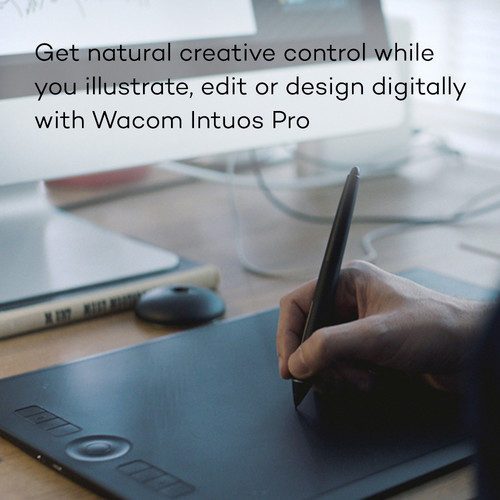
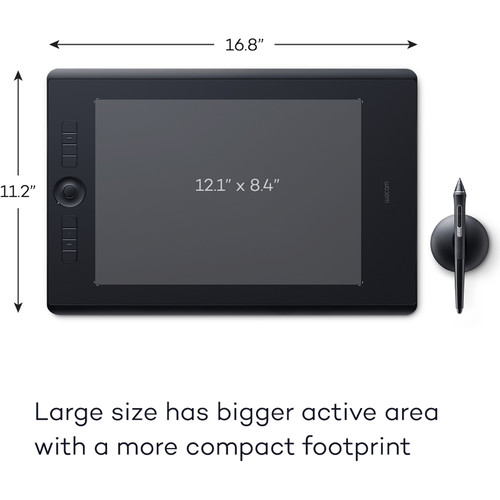
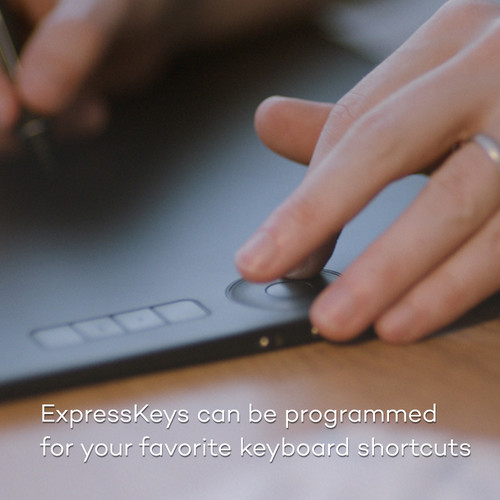
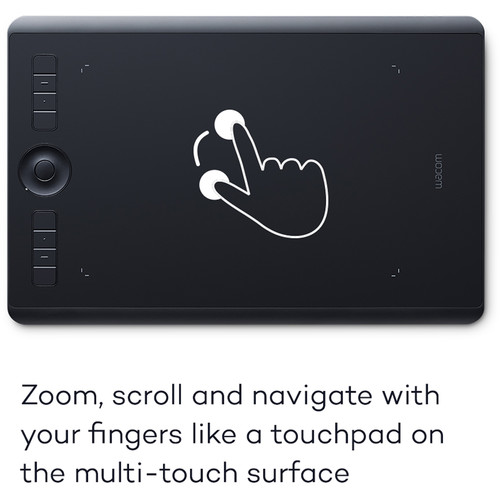










Cindy Cole (verified owner) –
Description: REVIEW UPDATE I am updating an earlier review in fairness to Wacom…You can read the original review listed later on: The problem I was having is now resolved. I did this by: 1) updating to the latest driver 2) I strongly believe part of the problem was bad sectors on my hard drive that I recently replaced with a solid state drive. ERGO…PROBLEM RESOLVED! Origianal review: 2/22/2018Driver Issue. WISH Wacom could FIX the problem!!!By KristinVERIFIED BUYERThis is my first tablet and have had similar problems as others have posted. I contacted Wacom on two different dates to discuss the driver issue. After making adjustments and insuring the driver was installed correctly there are still problems. Loading of the driver is inconsistent. If lucky all is well. If the driver does not load then here is my “work around” 1) Click on windows icon in lower work bar 2) Type Services into search bar 3) Scroll down Services and click on Wacom 4) Click STOP the service 5) WAIT several minutes and then 6) Click on RESTART the service 7) WAIT several minutes and the driver should load… ? Kristin Bellows
Mireya Collins (verified owner) –
There is so much potential with this pen tablet but it takes some time to perfect your skill using it. I especially like the preciseness with which I can adjust sliders in lightroom.
Rollin Gorczany (verified owner) –
The most useful accessories that anyone who uses it for creative work will ever purchase. Please don’t use it when you eat your lunch, its prone to get everything on it as proof of what you are eating….. If you upgrade to the latest Mac OS make sure you reinstall the driver after upgrading.
Lori Mitchell (verified owner) –
I bought this tablet so that I could be more accurate using Photoshop. The small size was the right one for me to buy, it’s really not that small. There is definitely a learning curve but so far I am sticking with it. I watched a few tutorials and had no problems setting the product up. The buttons on the pen and tablet are customizable giving you lots of shortcuts to items that you use often. So far, I like using it but still miss the mouse – I am still not totally used to it. (It has been about two weeks.) I have not found it to be a help to me in Photoshop yet, I am hoping that will come with practice.
Otilia Feeney (verified owner) –
I purchased my Wacom tablet in August 2015 to use for photography post processing. After all the positive reviews I read, I was convinced that this product would make me more efficient. However, I have spent many hours reading the online manual, contacting customer technical help and researching issues on both user forums and Utube trying to make this thing work. When I use the pen to move sliders in Lightroom and other softwares, it fails to hold the position I select, I continually get messages that the driver is not found and it just stops working. I have talked to four or five different customer support personnel and get different advice from each including reinstalling the software (which I have done many times), I sent the pen back for a replacement and was advised to take my computer to a technician because I must have a virus. Problem is, its not my computer. After researching these issues online I found that the issues I have are the same issues others are having and users are doing work arounds to try and solve the issues (check out Utube or put Wacom Driver Problems in a Google search). The problem is that there must be issues with the driver software and possible conflicts with other software that Wacom is not addressing.
Ashly Bruen (verified owner) –
I’m using this primarily in doing photo retouching and for this it is terrific. The wireless connectivity and gesture recognition are very useful and save me a lot of time. It replaced an old Wacom Intuos 3 that I had been using for many years.
Marion McGlynn (verified owner) –
So nice to work with! Especially if your left handed
Austin Breitenberg (verified owner) –
I’m an illustrator and use photoshop to color my pencil drawings. This little tablet is just perfect! I’ve been using Wacom Intuos medium sized tablets for the past 15 years due to wrist issues and I’ve been very pleased with them. The small size works better (and is wireless!!) than my previous tablets. I wasted quite a bit of time worrying that the small size wouldn’t work as well for all my detail work but in fact, it is much better and it takes up much less desk space! I’ve been using it for a few weeks now and I’m still extremely pleased with my purchase.
Eino Haley (verified owner) –
Have previously used the Bamboo tablet – medium. this is a nice improvement/upgrade. The wireless is very convenient. I find the quality and sensitivity of the touchpad an improvement. Also, for photographers, I think the small size is sufficient.
Keven Fritsch (verified owner) –
As a user and fan of Wacom Tablets since the 1990’s I really wanted to love the current Intuos Pro (PTH-660) as a replacement for my rather long-in-the-tooth Intuos 4 (PTK-440). What enticed me to make the change was that the active area was significantly larger while the overall footprint was almost the same for the medium size tablets. I thought since I’ve developed unsteadiness of hand that the larger active area would make precise control on my 32″ monitor easier and I would have to switch to the mouse less often. What I failed to notice before ordering was that the new Intuos Pro does not come with a compatible mouse. That feature was replaced by making the surface touch-sensitive rather than just pen sensitive. So I thought, “eh, no problem – no need for a mouse then.” But there was a serious flaw in that thinking. Using the pen as the screen pointer control, I tap then to move to a new position I might want to click on, I simply lift the pen off the tablet by rotating my wrist slightly then slide my hand across the table and drop the pen to tap. The movement is similar to writing where you typically do not take your hand off the paper but slide it along as you progress. The Intuos Pro is so sensitive with touch enabled that hand contact with the tablet while using the pen will cause all types of strange things to happen as it tries to interpret the hand contact as “gestures”. There is no setting to adjust the sensitivity of “Touch” as there is for the pen pressure. The desktop might zoom, some crazy mode of the application you are in may be invoked – it is unpredictably crazy. To avoid that I have to disable touch with the slide switch on the side of the tablet which rests against my keyboard. So I have to keep a wired mouse available to substitute for proper “fine” control when needed. Also the “Express Keys” are overly sensitive. They are “touch” sensitive even with the “Touch” switch set to off so that slightly brushing them with anything sets them off. Pressing them requires a very light touch and I am constantly setting them off with silly things like dropping the pen when moving it toward the active surface. And the one thing I would like – the ability to enable/disable “Touch” – cannot be mapped to one of these buttons. The pen holder doubled its footprint. Not a big deal except for my installation it means can’t be placed so the pen stands upright in front of my monitor. Due to constraints of the workstation bench the distance between keyboard and screen is a few inches so I have to move the pen stand behind the monitor for easy upright pen access. I was also hoping the bothersome, “Windows cannot access the specified device, path or file” error the driver throws up periodically on boot-up or reboot would be avoided with the new driver. (I’ve been getting it for years with the Intuos 4 on different machines with different editions of Windows and Wacom driver versions, while Wacom claims to have no way to fix it.) But it appeared the first time I did a restart with the new tablet and driver installed. So, I lost precision control with a tablet-based mouse so in addition to the tablet I have to make room on the bench for a wired mouse and pad. “Touch” control is not really usable without having to access a slider switch on the side of the tablet which, for me, involves picking the tablet up first, sliding the switch to on, do my “precision maneuver” then pick up the tablet sliding the switch back go “off” to continue with pen usage. I did gain more active surface area. But in terms of overall ergonomics and desk space efficiency, I lost. So, not really a worthwhile “upgrade”.
Cortney Sanford (verified owner) –
Amazing Touch Tablet and Pen. Well worth the price Consider your work space or set tablet on your lap.
Pauline Schneider (verified owner) –
This is the greatest; the size is perfect for my work space with my laptop and I can do all the editing in the area provided with this. I would recommend this for all, even those not working with Lightroom or Photoshop.
Bailee Swift (verified owner) –
Thank you.
Brook Pollich (verified owner) –
I am on my 3rd Intous Pro. The Bluetooth connection is very unstable. Wacom will replace the tablet via their service center but you will be without a tablet during that time, which is usually 7-10 days. If you have a surface sheet they will not cover the replacement so you will have to buy another one, which is $30 UNLESS you ask to speak with a supervisor and make your claim that way. Good luck. If you have a previous version and are looking to upgrade, I suggest keeping your old tablet as a backup for when this one goes bad and you have to wait for a replacement…or not upgrading at all. I don’t notice a difference because I use flow and not pen pressure when retouching.
Keeley Ratke (verified owner) –
I use the Medium sized tablet for photography with my MacBook Pro and I love it, however since I travel often I would recommend the small for anyone in the same situation. Using a stylus and tablet make my photo editing much easier more precise and fun. I use Adobe Lightroom and Photoshop and the tablet is a great way to improve interfacing with both. Having the ability to adjust brush sizes on the surface is really cool too.
Jarod McClure (verified owner) –
I really want to like it. I got it to replace my smaller, entry level Intuos Bamboo tablet but I really don’t see any benefit. The wireless feature requires a dongle, so you’re still using up a USB port. Also, you need to keep the driver updated or it gets really funky occasionally being slow, non-responsive or not recognizing a second monitor. I’m a photographer who does his own basic retouching. If I were a full time retoucher or illustrator and really wanted to program in the quick keys I could see it being more useful.
Lonie Herzog (verified owner) –
I had the larger size but bought a new desk with less real estate. This smaller tablet still performs all that is required with enough surface space for photography edits.
Kaycee Oberbrunner (verified owner) –
Have been using Wacom for many years and the pen tips with this tablet wear way too fast. I’ll keep it for it’s smaller size, but I hope that the surface smooths our with some use and the tips last longer.
Conner Grant (verified owner) –
Love, love this tablet and am positive it will save my wrist will doing photo editing!
Pierre Hammes (verified owner) –
Game changer. Took a while to get used to it but now my work is more precise when airbrushing or doing anything with a brush in photoshop.