Wacom Intuos Pro Creative Pen Tablet (Large)
$349.97
In stock
Description
The Intuos Pro Creative Pen Tablet from Wacom is a flexible graphical tablet that can be used to digitize your work, and by flexible, we don’t mean bendable. By itself, the Intuos Pro is a standard drawing tablet that connects to your system via USB or Bluetooth. It has customizable ExpressKeys and a Touch Ring to assist you with your workflow, and comes with the Wacom Pro Pen 2, which has 8192 levels of pressure sensitivity. When combined with the separately sold Paper Clip, Finetip Pen, and paper, the Intuos Pro becomes the Intuos Pro Paper Edition, allowing you to sketch on paper and store your work without having to be online or connected to a computer. To share your sketches right away, you can connect to iOS or Android devices using Bluetooth. Edit videos and create motion graphics with two months of Adobe Premiere Pro and After Effects included when you purchase and register your tablet. Regional restrictions may apply.
Additional information
| Weight | 5.85 lbs |
|---|---|
| Dimensions | 19.1 × 14.1 × 1.7 in |
| Active Area | 12.24 x 8.5" / 311 x 216 mm |
| Dimensions (L x D) | 6.2 x 0.6" / 157.0 x 15.0 mm |
| Multi-Touch | Yes |
| Operating System Support | Windows, macOS/OS X |
| Charging Time | 4.5 Hours |
| Maximum Battery Life | 12 Hours |
| Battery Type | Lithium-Ion |
| Bluetooth | 4.2 |
| Bluetooth Protocol | Bluetooth + LE |
| Wireless Connectivity | Bluetooth |
| Technology | Electromagnetic Resonance (EMR) |
| Number of Buttons | 8 |
| Resolution | 5080 lpi |
| Report Rate | 200 pps |
| Number of Switches | 2 |
| Tilt | 60° |
| Pressure Levels | 8192 |
| Dimensions (W x H x D) | 16.79 x 11.19 x 0.31" / 430 x 287 x 8 mm |
| Connectivity Ports | 1 x USB Type-C |
| Buttons Customizable | Yes |
| Warranty Length | Limited 2-Year Warranty |
Reviews (1015)
1015 reviews for Wacom Intuos Pro Creative Pen Tablet (Large)
Only logged in customers who have purchased this product may leave a review.
Related products
Mice & Pointing devices
Huion Inspiroy HS611 Graphic Drawing Pen Tablet (Space Gray)
Mice & Pointing devices
Mice & Pointing devices
Mice & Pointing devices
Wacom Intuos Bluetooth Creative Pen Tablet (Small, Pistachio Green)
Mice & Pointing devices
X-keys USB Twelve-Switch Interface with Footswitch Bundle (Black and Yellow Commercial)
Mice & Pointing devices
X-keys USB 12 Switch Interface with Red and Green Orby Button
Mice & Pointing devices
Mice & Pointing devices



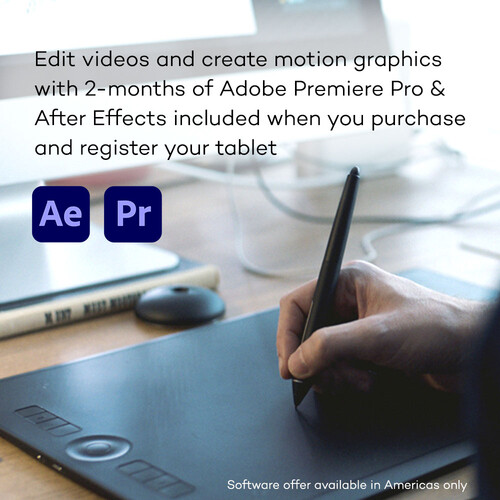








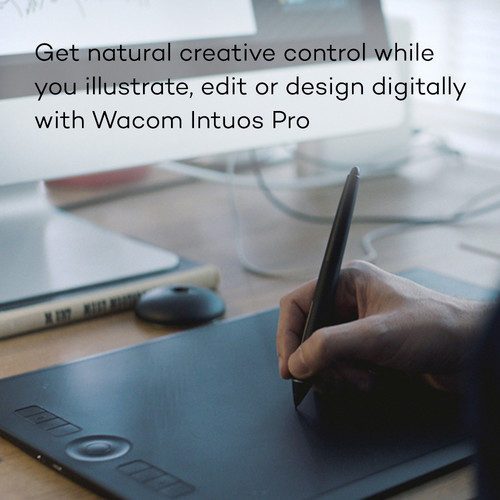
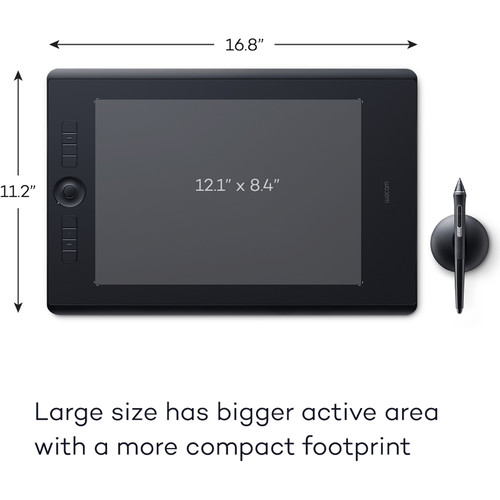
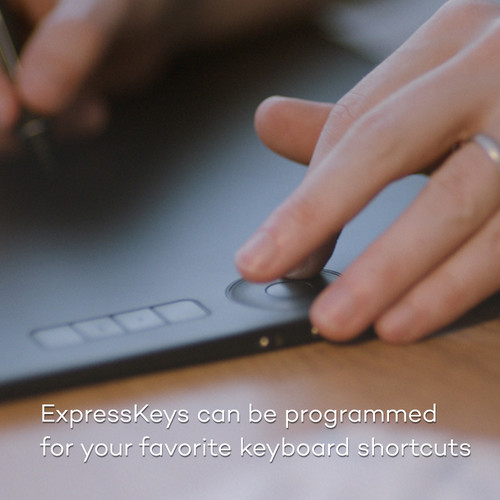
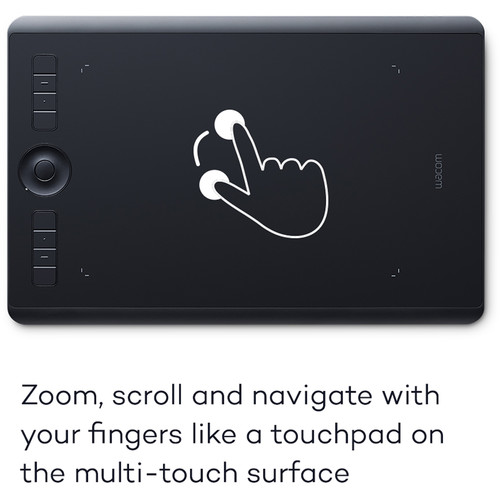










Ernesto Heidenreich (verified owner) –
The perfect size and form factor, easy to use, and a must have for anyone who spends more than a few minutes working with Photoshop, Lightroom, or other Adobe Creative Cloud applications. This will save you time, energy, and promote your creativity.
Therese Halvorson (verified owner) –
Hey…just sayin’…And I was too lazy to return it. It still works like a charm.
Lura Nikolaus (verified owner) –
This thing is incredible, right away it has made Photoshop a thousand times easier! The pen and brush tools are no longer a tedious chore, in fact they are becoming my most favorite tools now. Installation was quick and trouble free on my mac mini; learning to use the pen is an over statement for the most part. Some thing will take some getting used to and customizing the function button and pen setting will likely change often as my workflow evolves with the use of the tablet, but that is not a problem with the easily customizable interface. This is the greatest addition to my post shoot tool chest!
Viva Kertzmann (verified owner) –
I bought this for my daughter’s birthday present. Before purchasing, I did some research and asked questions to my friend who is a professional graphic designer. I know this is quite a price. Comparing all the features/specs and considering the average years it lasts, I decided to go for Pro in size Large as it will still pay off eventually. My daughter couldn’t be happier, and the same for me!
Alden Wuckert (verified owner) –
I’m new to tablets and bought this one based on reviews. I don’t need anything fancy. I installed the newest driver from the internet. When I’m in mouse mode, I drag my pen around the tablet like you would move the mouse, but the pen selects anything that’s on the screen. It selects text, pictures, whatever is on the screen. I can’t get it to stop selecting stuff. You can literally see it draw a selection box. After doing a lot of research, it is a known bug with this tablet. And Wacom has made no effort to fix it. My plan is to delete the new driver and try older versions. For some people that helps. I will follow up if it helps me. My other issue is that in pen mode, I can’t for the life of me figure how how to adjust the sensitivity so that hovering over the surface of the tablet doesn’t move my cursor. I only want my cursor to move when touching the surface of the tablet. Other than those two big issues, I think the tablet would be nice.
Elta Keebler (verified owner) –
The documentation is not very detailed. But .yoube some good videos.
Jaeden Larkin (verified owner) –
The mouse! The tablet is great but I miss the mouse SO MUCH! I hear all their reasons for not including it anymore but my opinion is that if you want to disable touch, you should be able to opt for the mouse. MOST things work well with a pen but still, some things are just better with a mouse. Now, I am required to buy one that they don’t even sell, and truth is, there’s not enough workspace on my desk for a separate pad anyway. Very disappointed with their decision to eliminate it. It’s worked well for years, and now…they can’t figure out how to integrate the two.
Cassandra Miller (verified owner) –
It’s perfect for Adobe Photoshop or illustrator; my Photoshop work is way better now that I have a stylus & tablet.
Quinn Luettgen (verified owner) –
I purchased a Wacom Bamboo4 years ago and just found it difficult to use. A few years later I found myself doing a lot of editing in Photoshop and the mouse just wasn’t cutting the mustard. There is no finesse with a mouse. I picked up the Bamboo and realized the tablet is the future for serious editing. I forced myself to use it for a week and it clicked. Next step, get the pro version. I love the Intuos Pro. All the shortcuts at my fingertips and the pen is so much more responsive. I went with the small based on recommendation from an All Star pro retoucher. Glad I did, it’s the perfect size. Setting up the pen and the tablet was far easier than the reviews here indicate. It took me 10 minutes to initially set it up. I’ve changed the settings since and may make a few more changes until I get exactly what I want. No problem, it only takes a minute to open the dashboard and switch. The wireless function is nice also. Get one!
Titus Breitenberg (verified owner) –
Prompt shipping and excellent packaging from B&H (as usual). This was an upgrade from my old Wacom Graphire 3. The slightly textured surface on the Intuous is much nicer to draw on than the slick surface of the old unit. It is much closer to the feel of a real drawing instrument on real media. The express keys and touch ring improve workflow since I have them set to my most frequently used keyboard combinations and with the raised dot and dash on some of them I don’t have to take my eyes off the screen but can find them by touch. This latest model supports gestures so I can zoom and rotate with my fingertips on the tablet …. most of the time. Occasionally the device seems to lose it’s way and I need to cycle the TouchOn/Off key to re-establish connection. The Intuous comes with the hardware for wireless connectivity and I tried it, but the gesture sensitivity got all wonky, so I went back to using the USB cable full-time. Despite these two minor issues I am still thrilled with this latest tablet and would buy it again.
Kelvin Oberbrunner (verified owner) –
As an Amature photographer I use it with Lightroom 5. Learning its many featdures and adjusting to sentitive of the tabet. It is the right size for my lap top and desk top work.
Hyman Bednar (verified owner) –
I can’t say enough good things about Wacom’s Intuos Pro tablets! I have used mine for years, just purchased a new smaller one for on the go retouching, and have recommended it to MANY friends. My MOM also uses one and loves it!
Theresa Kautzer (verified owner) –
The product is excellent, the size is perfect for me. The wireless option is amazing
Lola Conn (verified owner) –
Perfect companion for Lightroom. I had no idea what I was missing until I tried it. Glad I selected the medium. I wouldn’t want any smaller or bigger. Took about a day to adjust my hand-eye coordination. Easy to customize for your workflow.
Leanne Flatley (verified owner) –
I’ve been using Wacom tablets for almost 20 years, and this is by far the best one I’ve used. A nice large workspace with hot keys, scroll wheel built in, and having the option to go wireless is incredibly handy. Their products have always let me work at the speed of thought, and each time I upgrade, it becomes better and better.
Mara Friesen (verified owner) –
The stylus pen makes working in Photoshop easier.
Sherwood Heidenreich (verified owner) –
I was nervous about buying a tablet. I do not have good penmanship or writing skills. Therefore, I thought I might be too clumsy. While I am sure that I am not the best, this tablet does give me a lot more control over my Photoshop and Lightroom workflow. Much like us old-timers did with a mouse, I would suggest that solitaire is a great way to get acclimated to the pen.
Haley Blanda (verified owner) –
Soy de Repblica Dominicana, ped la tableta como upgrade de la versin 4, aprovechando un especial que hubo hace poco, y la nueva tableta es mi nuevo mouse y tableta, la uso todo el tiempo.
Gregoria Steuber (verified owner) –
Trying to install on a MacBook running 10.15.4. Have spent three hours, 20 restarts, and 3 hard reboots and now am back to ground zero. The most recent drivers do not work and I don’t even know what to do now. Wait until they get around to updating them?
Salvatore Bruen (verified owner) –
This pad comes in very handy when making precise brush strokes in Photoshop. I am really liking the way it handles compared to my mice.