Wacom Intuos Pro Creative Pen Tablet (Large)
$349.97
In stock
Description
The Intuos Pro Creative Pen Tablet from Wacom is a flexible graphical tablet that can be used to digitize your work, and by flexible, we don’t mean bendable. By itself, the Intuos Pro is a standard drawing tablet that connects to your system via USB or Bluetooth. It has customizable ExpressKeys and a Touch Ring to assist you with your workflow, and comes with the Wacom Pro Pen 2, which has 8192 levels of pressure sensitivity. When combined with the separately sold Paper Clip, Finetip Pen, and paper, the Intuos Pro becomes the Intuos Pro Paper Edition, allowing you to sketch on paper and store your work without having to be online or connected to a computer. To share your sketches right away, you can connect to iOS or Android devices using Bluetooth. Edit videos and create motion graphics with two months of Adobe Premiere Pro and After Effects included when you purchase and register your tablet. Regional restrictions may apply.
Additional information
| Weight | 5.85 lbs |
|---|---|
| Dimensions | 19.1 × 14.1 × 1.7 in |
| Active Area | 12.24 x 8.5" / 311 x 216 mm |
| Dimensions (L x D) | 6.2 x 0.6" / 157.0 x 15.0 mm |
| Multi-Touch | Yes |
| Operating System Support | Windows, macOS/OS X |
| Charging Time | 4.5 Hours |
| Maximum Battery Life | 12 Hours |
| Battery Type | Lithium-Ion |
| Bluetooth | 4.2 |
| Bluetooth Protocol | Bluetooth + LE |
| Wireless Connectivity | Bluetooth |
| Technology | Electromagnetic Resonance (EMR) |
| Number of Buttons | 8 |
| Resolution | 5080 lpi |
| Report Rate | 200 pps |
| Number of Switches | 2 |
| Tilt | 60° |
| Pressure Levels | 8192 |
| Dimensions (W x H x D) | 16.79 x 11.19 x 0.31" / 430 x 287 x 8 mm |
| Connectivity Ports | 1 x USB Type-C |
| Buttons Customizable | Yes |
| Warranty Length | Limited 2-Year Warranty |
Reviews (1015)
1015 reviews for Wacom Intuos Pro Creative Pen Tablet (Large)
Only logged in customers who have purchased this product may leave a review.
Related products
Mice & Pointing devices
Mice & Pointing devices
Mice & Pointing devices
Mice & Pointing devices
Mice & Pointing devices
Mice & Pointing devices
Mice & Pointing devices
Mice & Pointing devices



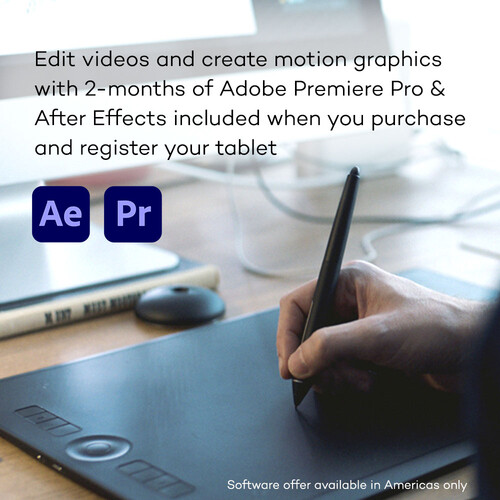








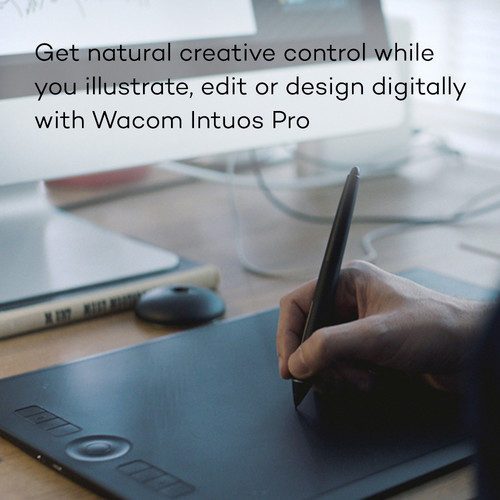
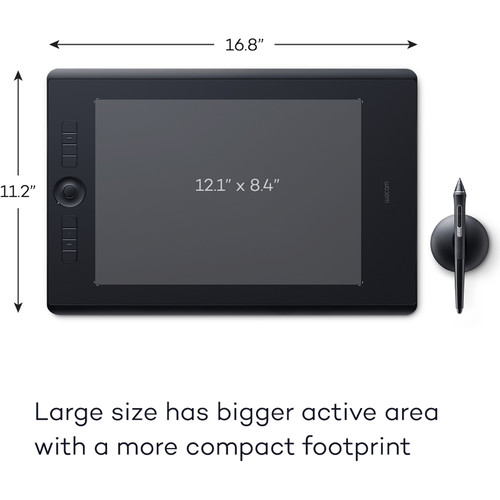
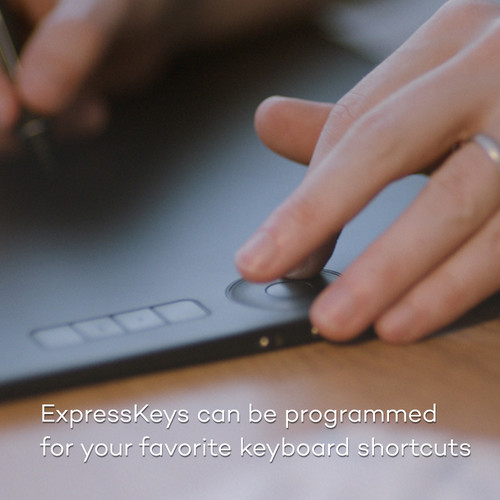
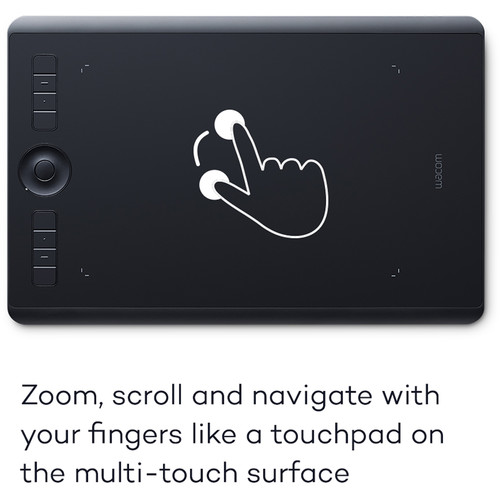










Kathryn Dibbert (verified owner) –
This is a great tool. I had the Bamboo which worked well but doesn’t compare with the Intuos. Great control for retouching photos.
Josefa Kassulke (verified owner) –
I have given 5 stars based on my experience with my old Intuos tablet that lasted about 15 years. This one is defective, and Wacom is replacing it. When I receive, set up and start using the replacement, I will give an update.
Isaias Waelchi (verified owner) –
Really great product. Helps with my photography processing, reduces my time in processing by almost half. Nothing more to say about this. One of the great product
Agustina Stehr (verified owner) –
I really wanted this tablet! Prior to this, I used the average of the previous model (M size). Therefore, I did not doubt the quality. BUT it’s even unpleasantly surprised, this tablet often slows down … the pen sticks (( as a photographer and designer this is not very pleasant! The previous model was better!
Stevie Bahringer (verified owner) –
I use this product with Photoshop for editing photos. It works very well as advertised. Some people I know use this also for drawing or painting on the computer. This is my second purchase of this product, the fist one being four years ago.
Sheridan Schamberger (verified owner) –
I had a pro level wacom tab about 6-7 years ago but when I purchased my last computer I went with a smaller wacom bamboo. it worked but i always felt it wasn’t as nice. I recently bought another new computer and went back to the pro level wacom and regret not doing this a long time ago. i use it for touch pad- so I don’t have a mouse. all the keys on the side are programable for individual software. so it’s nice to have custom controls. it’s way more sensitive and responsive than the bamboo and the medium size is much nicer for a 27 monitor.
Kaycee Welch (verified owner) –
On Day 5 of using the tablet and likely going to give up on it. The tablet seems like a good idea but using it is proving too difficult for me, even though I usually adapt to new technology easily. Too many simple tasks, such as selecting and opening files, are proving difficult. Another thing that’s proven frustrating is that Wacom doesn’t include user-friendly instructions that can guide someone new to using tablets from the very basics onward. There are surely a lot of instructional videos online, both via Wacom and elsewhere, but it would have been more helpful if Wacom provided user-friendly step by step instructions for someone completely new to using tablets. Again, using a tablet really does seem to make sense, but it’s looking like it’s just not worth it for me.
Mittie Brekke (verified owner) –
I use Wacom tables for professional photo retouching for more than five years and see as a reliable product. I also used them for digital painting as part of my business/ hobby and it works very well. I have been using for my job almost every day since 2006, with older models, mostly large and medium sizes since 2006.
Barney Fisher (verified owner) –
I have just started to use it – looks like a steep learning curve but will be invaluable once I am comfortable with the tool. I use it for photography – Lightroom and Photoshop. Looking forward to becoming adept with it. On the support side, I called when I couldn’t get anything on the registration page but a logo, a couple of colored bands and a copyright notice. This was happening on 2 browsers (Safari an Firefox( but, most importantly, on their own application – Wacom Desktop Center. I tried desperately to explain to the support person that all of my software was up to date and that the fact that it was happening with their own application eliminated the browsers as an issue. He still went into his script about flushing my browser caches and even a long discussion about what driver level I was running (for the Wacom tablet) was not relevant . He just didn’t have a clue. I asked to speak to a supervisor and after going through the same information with her and a rather long discussion about why the browsers weren’t relevant, she finally told me that some other people had had the same problem and they found that if you did a Google search for their registration page, the link there got you to the right place. It did. I then explained that it sounded like one of their servers had a bad link/was redirecting (which it was – you could see it happening in the browser address bar) and why it had taken 45 minutes of my time to get an workaround for a known problem. No response. The fact that the first line support person was so useless doesn’t bode well for when I need real support for the product. It doesn’t bode well. It’s a shame when a company with a good product provides such incompetant (outsourced) support.
Etha O’Conner (verified owner) –
I use this at work and have bought two cheaper version for home (an off brand and a wacom bamboo) and never use them because they are difficult for anything but drawing. The intuos makes you never want to touch a mouse again. These have come down enough in price that it doesn’t make sense to get anything else if you design at all.
Fermin Williamson (verified owner) –
I use the Wacom Intuos Pro Medium in my photograhy post production workflow. There is an involved learning curve and many tutorials available to aid in learning how to use it. However, once I adjusted to using the product, retoucing with a mouse is like painting with a potato. I like the versatility of custom functons available that speed up editing and retouching. A great product for graphics, photography, and audio/video applications. That said, there are some caveats to be aware of. The pen that comes with the product is too fragile for my taste. It can and will break eventually, even under normal usage. Solution, Purchase the Wacom Pro Pen with carrying case. I love using the Pro Pen. It has a sturdier feel and build. Not as sturdy as I would prefer. If you use the tablet in multiple locations, as I do, be sure to purchase the Wacom case to carry accessories and protect the tablet. This is my second Wacom Intuos Pro Medium, as my fisrt one is being repaired by Wacom (under warranty) because of a hardware problem that prevents my buttons and custom functions from working and I am not rough on my equipment. To be fair, it may just be a faulty solder point that could happen to anyone, but for the money it costs, I expect a sturdier build. Now I can have one for my desktop computer and one for my laptop computer when I need to be mobile. In spite of all I mentioned above, I give this product a five star rating because it really is a fantastic product overall. I can justify the cost because of the performance overall and the way it enhances one’s workflow efficiency. Works just as well on Mac and PC. Battery life while using the tablet is long and makes it nice not to have cords all over the place. Highly cistomizable for one’s individual workflow style is fantastic and thoughtful. Overall, a big benefit and valuable tool. Customer service is helpful and easy to deal with.
Payton Wyman (verified owner) –
I bought this for my boyfriend as an upgrade from a 4 year old Intuos Pro small, the difference is unimaginable. He absolutely loves it and is able to draw so much faster with the size difference. I’d highly recommend getting the bag, just to keep track of the cords and pen since I know every artist loses it more than twice while working with it. He is able to draw much faster with the size difference, and at first I wasn’t sure how big it was going to be, but it is the perfect size where it is big, but not anywhere near too big to become a burden.
Janelle Mayer (verified owner) –
Delivered on time, happy about it. Thanks for making it. Best price compare to other store.
Caleigh Bartell (verified owner) –
I’m not sure my writing abilities will accurately represent how much I love this device. It’s become an instrumental part of my picture processing, and I can’t believe how long I’ve been processing pictures without it. I would recommend anyone that process photographs on a regular basis pick one of these devices up, and be prepared to be awed. The learning curve is a little bit steep, but watch a few videos, be persistent, and what you’ll come out with on the other end will be a complete paradigm shift for how you work with your photos. It enables a level of control that you’ve never had before, and for me, actually brought-out a level of creativity I was never able to discover using a mouse or trackball. One question I had about this device was whether or not to go with a medium or large, and at least for photo editing purposes, I would definitely go with a medium. I’ve actually cut the usable space on the tablet down by about a third, so there’s plenty of real estate.
Garret Stamm (verified owner) –
My old Wacom tablet of 15+ years was no longer supported by Illustrator so I had to upgrade. This new one was a necessity so I’m happy to say it has worked seamlessly into my workflow. I use it mostly for graphic design work and as a substitute mouse to avoid carpel tunnel troubles. It is a must-have for me.
Rick Kunze (verified owner) –
This Wacom tablet is great. I started with the Intuos small…wow is there ever a huge difference! I love the programmable buttons on the side of the pad, very handy and makes my workflow much quicker (I am a graphic designer and web designer). I really don’t know why I didn’t upgrade to this Pro Medium version sooner…if you are debating, I’d say go for it! It is well worth the money. I love how I no longer have to use a mouse because this has replaced the need for a mouse. Quite a wonderful product that I am very well pleased with. I cannot recommend it more! The pen feels comfortable in my hand and there is enough grip when you draw on the pad to make it feel natural. The eraser on the end of the pen is convenient and I use it often! I like the touch pad. it’s easy to use. The active work area is large enough to not feel too crampy (like the Intuos small), it is more than enough for my needs! I would highly recommend this product over and over again!!
Kassandra Hoeger (verified owner) –
As a professional photog/editor couldn’t live without my Wacom! If you do photo editing don’t even hesitate.
Hazle Collier (verified owner) –
The Wacom tblet is fantastic for professional photo editing. I use it while my laptop is attached to my external monitor. It iw wo intuitive moving from a mouse to the tablet, especially for precision editing. The editing process is much more fluid for me now. I’m still a bit slow navigating around my computer otherwise, but getting easier and faster all the time. The medium size is perfect for me–plenty of space to move around. I had to get used to the fact that the tablet’s active space is essentially mapped to my computer screen (unlike a mouse, which stays in the same place even if you pick up the mouse and put it down somewhere else), but that is becoming more intuitive as well. Great product!
Lisette Gutkowski (verified owner) –
My old Intuos 3 had a mouse and I used it more than the pen. I find when double tapping the pen it sometimes doesnt open an image. I upgraded to Apple OS 10.14 and Wacom doesnt support the double screen Intuos 3 any more. So I was forced to spend $400.00 for a product that is IMO not as good. It does have a touchpad setting but that too works inconsistently. I would return it if I had a choice. I digitally restore images and the mouse was my choice 99% over the pen. They say to use the pen like a mouse are they joking?
Davion Blanda (verified owner) –
I don’t find it that much more difficult. It is a little different, but the best way to start is to place the tablet right in front on the monitor or laptop aligned with the screen. Your motions on the tablet will mirror the cursor movements on the screen.