Wacom Intuos Pro Creative Pen Tablet (Large)
$349.97
In stock
Description
The Intuos Pro Creative Pen Tablet from Wacom is a flexible graphical tablet that can be used to digitize your work, and by flexible, we don’t mean bendable. By itself, the Intuos Pro is a standard drawing tablet that connects to your system via USB or Bluetooth. It has customizable ExpressKeys and a Touch Ring to assist you with your workflow, and comes with the Wacom Pro Pen 2, which has 8192 levels of pressure sensitivity. When combined with the separately sold Paper Clip, Finetip Pen, and paper, the Intuos Pro becomes the Intuos Pro Paper Edition, allowing you to sketch on paper and store your work without having to be online or connected to a computer. To share your sketches right away, you can connect to iOS or Android devices using Bluetooth. Edit videos and create motion graphics with two months of Adobe Premiere Pro and After Effects included when you purchase and register your tablet. Regional restrictions may apply.
Additional information
| Weight | 5.85 lbs |
|---|---|
| Dimensions | 19.1 × 14.1 × 1.7 in |
| Active Area | 12.24 x 8.5" / 311 x 216 mm |
| Dimensions (L x D) | 6.2 x 0.6" / 157.0 x 15.0 mm |
| Multi-Touch | Yes |
| Operating System Support | Windows, macOS/OS X |
| Charging Time | 4.5 Hours |
| Maximum Battery Life | 12 Hours |
| Battery Type | Lithium-Ion |
| Bluetooth | 4.2 |
| Bluetooth Protocol | Bluetooth + LE |
| Wireless Connectivity | Bluetooth |
| Technology | Electromagnetic Resonance (EMR) |
| Number of Buttons | 8 |
| Resolution | 5080 lpi |
| Report Rate | 200 pps |
| Number of Switches | 2 |
| Tilt | 60° |
| Pressure Levels | 8192 |
| Dimensions (W x H x D) | 16.79 x 11.19 x 0.31" / 430 x 287 x 8 mm |
| Connectivity Ports | 1 x USB Type-C |
| Buttons Customizable | Yes |
| Warranty Length | Limited 2-Year Warranty |
Reviews (1015)
1015 reviews for Wacom Intuos Pro Creative Pen Tablet (Large)
Only logged in customers who have purchased this product may leave a review.
Related products
Mice & Pointing devices
Mice & Pointing devices
Mice & Pointing devices
Mice & Pointing devices
Mice & Pointing devices
Mice & Pointing devices
X-keys USB 12 Switch Interface with Red and Green Orby Button
Mice & Pointing devices
Mice & Pointing devices



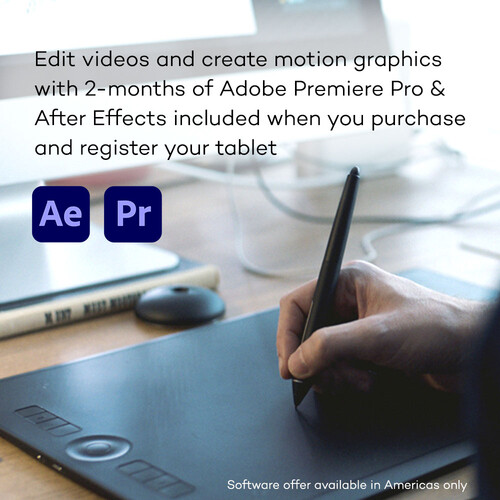








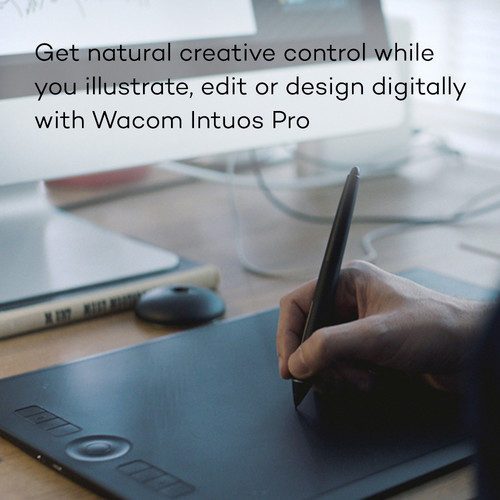
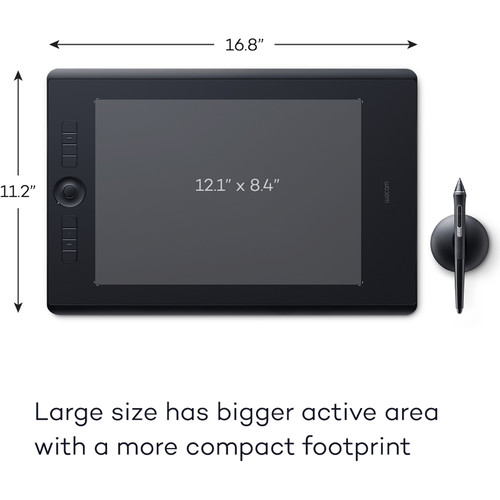
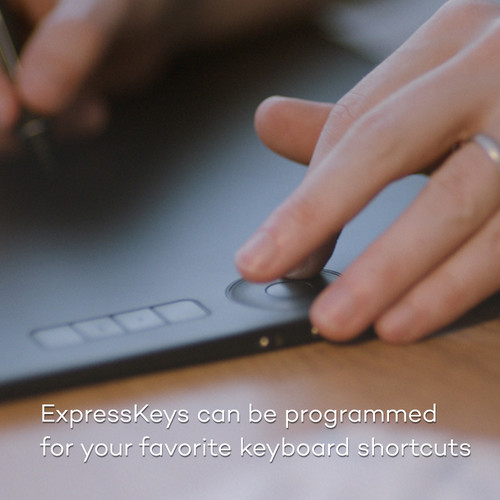
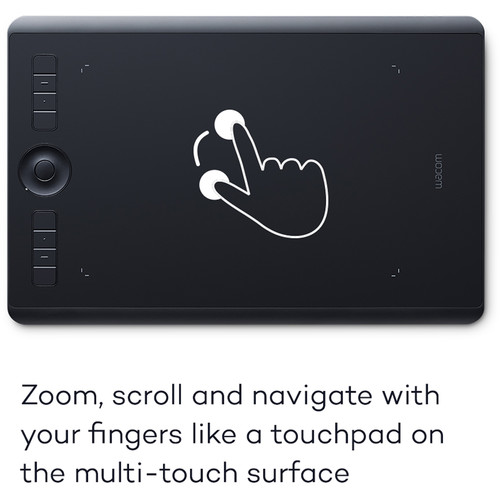










Elenora Hagenes (verified owner) –
For years and years I have been scratching away with a mouse. Granted I got pretty good at it. However every once in a while after a LONG day of editing, I would start to feel strain in my wrist. I would hum and haw over getting a tablet… and this year I finally took the plunge. The learning curve is definitely a learning curve… the sensitivity of the pen compared to the clumsy use of the mouse takes quite a bit of getting used to… but when you start to get it, it is by far superior. I’m 100% glad that I made this purchase. When considering this purchase, I also hummed and hawed over whether to purchase the small or the medium. I ended up opting for the medium… however in retrospect I think I would have been fine with the small since I have reduced the size of the tablet in the settings, as I really don’t need to be moving my arm all over the place like a crazy maniac. But I really think that this would be a personal preference.
Casey Pacocha (verified owner) –
Love it
Dexter Beahan (verified owner) –
Received as a gift and am totally happy and pleased with the product and all the options to create. This is a valuable tool as a graphic designer!!! 🙂
Sofia Prosacco (verified owner) –
It is the first time for me to use a graphic tablet, but i got use on it so fast. I had some ptoblems because of windows ink at windows 10, but i solved it.
Nannie Gutkowski (verified owner) –
Very strong pad here!
Mabelle Rutherford (verified owner) –
I use this product as an integral part of the workflow for retouching photographs and with Illustrator for crating vector graphics. The express keys and the touch control save steps and make the process enjoyable.
Evelyn Schaefer (verified owner) –
This is my second Wacom tablet. I received this as a Christmas present and am extremely happy with it. The tracking is precise, the buttons on the side are easy to set up and it works great wirelessly!
Lorenza Kovacek (verified owner) –
I am a digital artist (specifically focusing on painting renditions) so this review will be focused soley on the artistic aspects of the tablet. Note this is my first time writing a review. It is also my first time owning a tablet (I’ve relied on other digital mediums till now). The Intuos Pro professional pen & touch tablet Medium is as everything it claims to be, versatile to your preferences and easy to use. One would think not being able to see your hand on the screen itself would cause hand-eye cordination problems, but transition is surprisingly easy (or at least it was for me). The things I most liked about it is: lightweight, smooth, pen batteries are long lasting (I often spend many hours drawing a day), versatile in multiple functions to suit your preferences, be it photo editing, painting, or simply using it in place of a mouse. The sensitivity can be adjusted, touch can be turned on or off, can be used by left or right handed users, it’s fully customizable. It’s comfortable to have in your lap or desk, and with a little time is easy to figure out. It’s also rather durable (I accidently sat on it, but it seems to be fine.) The things I least liked about it were: drawing area is too small (though zooming functions are available), the tablet itself is slightly large and in the way; not meant for a small or cluttered desk. The pen nips wore down too quickly for me, became sharp, I worried if it would end up scratching the screen in the long term. I have read up on this and some people experienced the same problem while others have not, whether it’s a common issue or not is unknown to me. Besides a few flaws it is everything it needs to be and the problems it has are minuscule and easily over looked. Would recommend to any other artist that would like to get involved in the digital art world.
Queenie McKenzie (verified owner) –
I am an animation student and I wanted to replace my vis tablet with some nicer. The wacom has been great. Its operates smoothly and makes work flow faster. The medium size is perfect because its fits into a backpack with a laptop and also and a nice size active area.
Juwan Mante (verified owner) –
excellent project – easy to set up
Makenna Cruickshank (verified owner) –
I purchased the Wacom Intuos Pro, small, to do work in Lightroom and Photoshop. It has worked really well using Windows 10 Pro with Adobe’s Creative Cloud. I also use it with Corel Draw x7 and Corel Painter. I also was pleasantly surprised that when Office 360 updated Word 2016, Excel 2016 and Powerpoint 2016 they added a new menu tab, Draw, which allows you to write with either a mouse or tablet. It works well, and the Draw feature allows for pressure sensitive writing, which allows you to use the tablet’s features.
Lauriane Bernhard (verified owner) –
Great table for editing photography! small, lightweight and bluetooth enabled = great for on the go.
Cecile Connelly (verified owner) –
This tablet is very versatile and easy to use. I had an older model that wore out and replaced it with this. Very happy.
Anais Jast (verified owner) –
The Intuos provides infinitely more control than a trackpad or mouse during retouching in Photoshop. The additional pressure sensitivity levels of this updated model are noticeable, and the updated, refined design and solid construction are pleasures.
Karli Graham (verified owner) –
Was deciding between the iPad Pro + Pencil or this to update my current retouching process. Before, was still using a prior Intuos Pro. Spent some time at the Apple Store trying to figure out if its better to just direct the money towards a new iPad + Pencil or stick with my current Intuos set up. I ended up going with this because if you are seriously retouching a high volume of photos or drawing designs at a fixed set up with a monitor, this is the best tool to add. The iPad Pro + Pencil sounded good at the beginning but as I used it over and over it just seemed to suit a different work flow than what I needed, i.e., high volume retouching on my external BenQ. The material does make a huge difference in terms of how you experience the brushes/tools while retouching compared to the screen of an iPad. Overall, if you are a retoucher or graphic designer who does a high volume of work, I think this is the best tool for that. If you’re more mobile, I’d check the other options and see if the cons outweigh the benefits.
Walton Connelly (verified owner) –
My previous Intuios 3 worn out so heavily that eventually I had to buy this tablet. My main impression: this tablet is even less reliable than Intuios 3 (I use it with iMac). Besides that, 95% of its improved functionality are useless and irritating. I wish I had my Intuios 3 back:( I only checked Recommended because there is no real alternative on the market to this tablet.
Marcelino Labadie (verified owner) –
This product works exactly as I expected it to – pressure-sensitive, easy and fun to use. It makes Photoshop work a heck of a lot easier – moving my hand and wrist in a pen-like motion is much more accurate than moving it with a mouse horizontally on a desk surface and having it correspond to a cursor moving on a vertical plane on a screen. It’s just much more intuitive. I would suggest trying one out before purchasing due to the price, but as soon as I tried my friend’s I knew I was hooked. There are, however, a few cons which are easily mitigated and didn’t affect my five star rating: – The pen tip degrades over time, but they provide you with new tips, called ‘nubs’. However, they do not provide instructions on how to swap them out, nor why some are different colors/shapes. There’s a wealth of YouTube videos about that, though. – The wireless dongle doesn’t always pick up the tablet right away. I’ve found that the best solution is to place the tablet directly next to the dongle, turn it on, wait for it to light up to show that it’s connected, and then I can move it elsewhere on my desk and it works fine for the duration of the session. – They don’t tell you that when you install the driver, there’s a whole series of driver properties. I found them by looking up how to affect the sensitivity, but I had no idea that the buttons on the device were customizeable (I set one to be an undo button, and another to be the space bar so I can easily jump around a picture in Photoshop). Overall, it’s great – would like a little more documentation, though!
Darrell Wilderman (verified owner) –
It’s my first Wacom tablet and so far I love it! The size surprised me as well. In the good way of course. I don’t know much about it right now, but I’m learning.
Dexter Raynor (verified owner) –
I have been using Lightroom and Photoshop software for years with a mouse. This tablet has changed my life in that it has reduced my frustration by 100% and editing time by at least 75%
Francesca Gislason (verified owner) –
Was easy to buy on app. Fast delivery. And great product