Wacom Intuos Pro Creative Pen Tablet (Large)
$349.97
In stock
Description
The Intuos Pro Creative Pen Tablet from Wacom is a flexible graphical tablet that can be used to digitize your work, and by flexible, we don’t mean bendable. By itself, the Intuos Pro is a standard drawing tablet that connects to your system via USB or Bluetooth. It has customizable ExpressKeys and a Touch Ring to assist you with your workflow, and comes with the Wacom Pro Pen 2, which has 8192 levels of pressure sensitivity. When combined with the separately sold Paper Clip, Finetip Pen, and paper, the Intuos Pro becomes the Intuos Pro Paper Edition, allowing you to sketch on paper and store your work without having to be online or connected to a computer. To share your sketches right away, you can connect to iOS or Android devices using Bluetooth. Edit videos and create motion graphics with two months of Adobe Premiere Pro and After Effects included when you purchase and register your tablet. Regional restrictions may apply.
Additional information
| Weight | 5.85 lbs |
|---|---|
| Dimensions | 19.1 × 14.1 × 1.7 in |
| Active Area | 12.24 x 8.5" / 311 x 216 mm |
| Dimensions (L x D) | 6.2 x 0.6" / 157.0 x 15.0 mm |
| Multi-Touch | Yes |
| Operating System Support | Windows, macOS/OS X |
| Charging Time | 4.5 Hours |
| Maximum Battery Life | 12 Hours |
| Battery Type | Lithium-Ion |
| Bluetooth | 4.2 |
| Bluetooth Protocol | Bluetooth + LE |
| Wireless Connectivity | Bluetooth |
| Technology | Electromagnetic Resonance (EMR) |
| Number of Buttons | 8 |
| Resolution | 5080 lpi |
| Report Rate | 200 pps |
| Number of Switches | 2 |
| Tilt | 60° |
| Pressure Levels | 8192 |
| Dimensions (W x H x D) | 16.79 x 11.19 x 0.31" / 430 x 287 x 8 mm |
| Connectivity Ports | 1 x USB Type-C |
| Buttons Customizable | Yes |
| Warranty Length | Limited 2-Year Warranty |
Reviews (1015)
1015 reviews for Wacom Intuos Pro Creative Pen Tablet (Large)
Only logged in customers who have purchased this product may leave a review.
Related products
Mice & Pointing devices
Mice & Pointing devices
Mice & Pointing devices
Mice & Pointing devices
Mice & Pointing devices
Mice & Pointing devices
Mice & Pointing devices
Mice & Pointing devices
X-keys USB Twelve-Switch Interface with Footswitch Bundle (Black and Yellow Commercial)



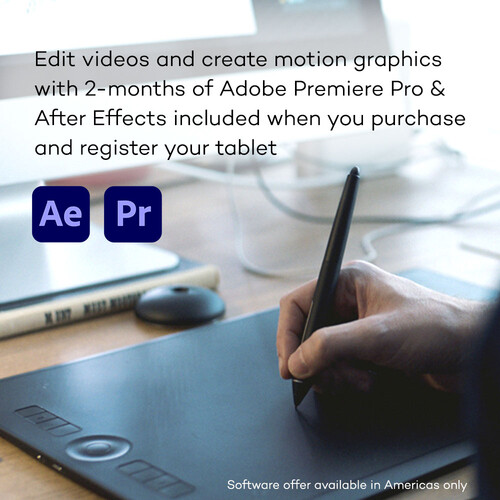








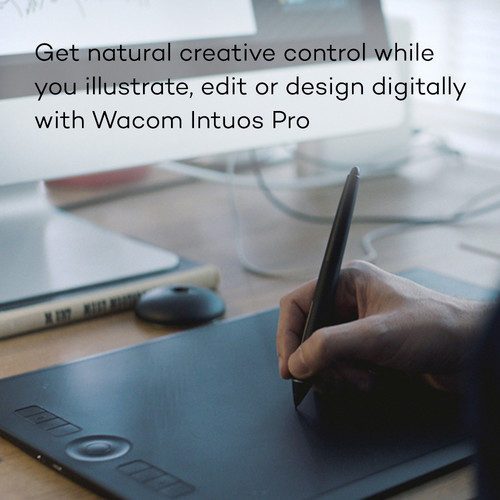
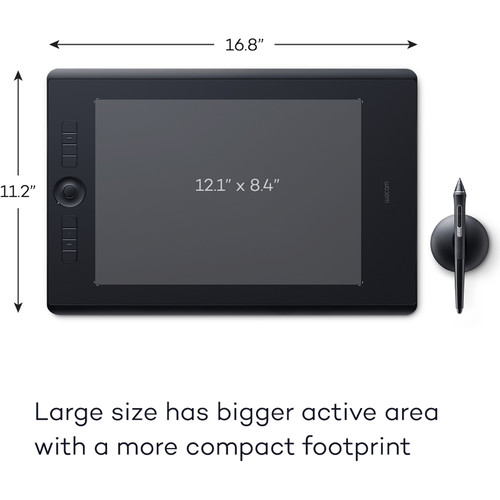
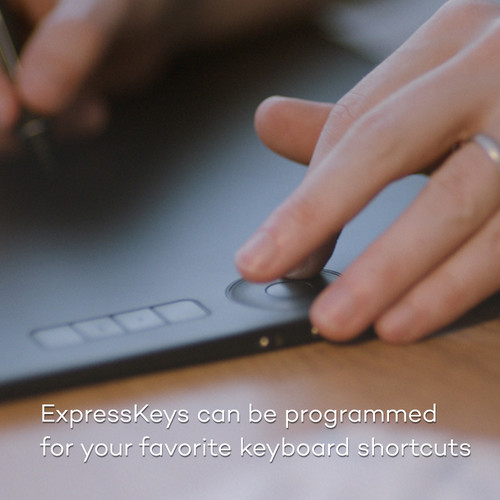
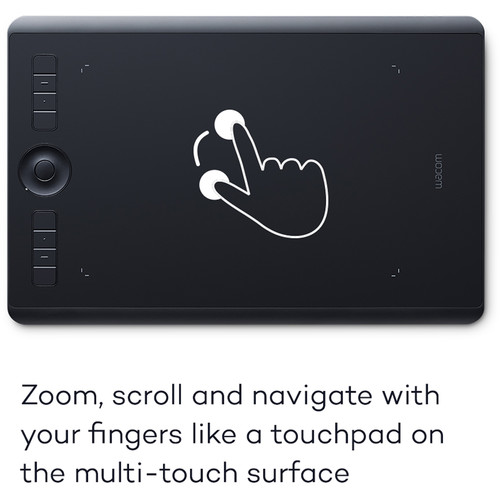










Moses Wisoky (verified owner) –
I bought this tablet to replace my mouse for photo editing and to use as a replacement for my mouse. Once received and unboxed I found it’s build to be sturdy, Well designed and thought out. The set up instructions are minimal but enough to do the job. After that however you’re on your own to learn how to set it up for your needs. It will take some getting use to as using a pin is totally different than a mouse. But you can assign the different buttons/ nibs to your own liking. You can also have the same buttons/ nibs behave differently depending on the application. I was at a point where I was practicing with the tablet and went to get some refreshments. When I got back, the computer had gone into screensaver mode and would not come out until I connected my mouse. Come to find out, the computer no longer recognized the tablet. Looking for solutions on the internet, I found that this is a common issue with the tablet after you update the driver. I tried all the online solutions and called Wacom Customer service and tried their solutions. I had to ship the tablet back to them (my cost) for a replacement. Waiting my replacement.
Lucienne Schmidt (verified owner) –
I previously had the Intuous 4 medium-sized tablet and was looking towards updating to the newer Intuos Pro line for a while now. Once this went on sale, I jumped at the opportunity. Pros – Love how this takes up less space on my desk yet maintains the same drawing area. The pro pen is really nice to draw with and I like the new pen stand and how I can rest the pen horizontally or vertically. A big reason why I wanted to get this was cause it has Bluetooth. I’m able to get about 2 days of battery life if I’m working my full-time remote job from home. It’s very convenient that it uses USB C since I have other peripherals that utilize this, so I just charge with the same cable. Cons – My previous tablet didn’t have touch functions on the drawing area so this took me some getting used to. Although I find some of the gestures useful, my cursor moved around too much as I was typing with gestures turned on so I disabled it for now. Also, when my computer goes to sleep, I have to click the middle button on the scroll wheel in order to wake it up. Would have been nice to wake up the tablet automatically when moving the pen over the drawing area. Overall, a worthy upgrade if you can buy it on sale. Also, having 1 year free of the Adobe Creative Cloud Photography Bundle is a great bonus!
Jalen Rath (verified owner) –
I am a Graphic Design student. I use this tablet with Photoshop, InDesign, and Illustrator on my 13 MacBook Pro. I decided on the Medium size after trying out the small. The small size was nice because it was the same size as my laptop and was easy to transport. But, I like the larger work area of the Medium, and it still fits in my book bag. Plus, B&H had it for sale for a great price. This is the first tablet I have ever used. It took me a couple of days to become really comfortable using it, but once you get the hang of it, it really speeds up the workflow. There is a lot I can do with the tablet, that just isn’t possible without one!
Thelma Satterfield (verified owner) –
I already owned an older larger Intous 3 that I have just about worn out. My only regret with that one was that it was too large for photo editing. This imho is the right size for photo editing if you shoot weddings and are doing retouching. It just takes up less real estate. The tabs/buttons are far more useful than my old Intuos 3, I use them often now. My only complaint is with the pen. I don’t know if it is the nibs, or the surface of the Pro, or both, but their is too much drag/friction on the nib. I prefer a smooth motion on the surface, but on this version I can feel the roughness of the nib. Perhaps I need to buy accessory nibs, but this is a minor quible.
Stuart Welch (verified owner) –
This has more capability than the small one.
Jacynthe Bode (verified owner) –
This is actually my third version of this graphic tablet. I use if for restoring old photographs and making specific enhancemnts to photographs. I usually use the mouse but when I want detailed work, there is no substitute.
Cora McKenzie (verified owner) –
Highly recommend for editing with Lightroom Classic
Hallie Yundt (verified owner) –
Used for photo editing, small is all you need for editing photos large would be better for all the other P/S software, takes about 2 or 3 days to get use to it but then is easy and work flow flows.
Retha Erdman (verified owner) –
I use it with Photoshop and Lightroom and will make my job better.
Tyler Oberbrunner (verified owner) –
I recently got this item for use in Photoshop. Ive been looking forward to it for a while and was challenged when it came time to set it up. The packaging is top notch. Wacom did a great job with the unboxing experience. However, the installation could have been better. I am a Windows 10 user and despite the installation manual saying the driver would install upon plugging in the device (connected to the internet), that was not my experience. After plugging in the device, Windows recognized the tablet but did not download any driver or allow the device to work. It could not be found in Device Management. Add to this the Wacom website does not play well with Google Chrome, so I had to use Edge to download the most recent driver (December 2018). Once located and installed, the tablet works awesome! I wish it had been a smoother process so I dinged it a star.
Janelle Wilderman (verified owner) –
I had to replace my old Intuos tablet because it was too old to be updated with the new drivers and it started acting up in unpredictable ways. I tried tablets made by other manufacturers but I could not find one that was as good as the Intuos. So, I got this newer version and I’m happy again! The only negative is that its Bluetooth connection is flaky, so I only use it with the USB cable plugged into the computer, not a big deal since that is how my old tablet worked.
Makayla Smith (verified owner) –
I love this thing, I literally have nothing bad to say about it. It’s awesome.
Adonis Wolff (verified owner) –
extremely useful and fun!
Owen Blick (verified owner) –
I thought that something was wrong at first and then I realized that the driver did not automatically install when I plugged it in. Manually installed the driver and it worked. I have watched several videos but have not had time to master its operation. I am confident that I will be able to do that but have not had time to make the mental conversion from mouse to tablet.
Emory Stroman (verified owner) –
I debated on the Intuos Pro for quite a while before I finally bought it. Now I’m sorry I waited so long. I love it!
Anjali Rutherford (verified owner) –
I have been using tablets for more than 25 years for architectural drawing because of the accuracy they offer. For 10 years, I have been using Wacom tablets for drawing illustrations. This is one of the best available. I wish there was a mouse option available for this model as was for the Intuos 3.
Mara Mills (verified owner) –
This tablet is definitely everything I wanted in a graphics pad. I love the pressure sensitivity. It is a bit of a learning curve, but it is exactly what I thought it would be!!
Bernice Block (verified owner) –
This model replaces an 11-year-old large Intuos 3. The wear pattern on the surface of the old unit fits exactly the dimensions of the active area of the medium, so the large size really isn’t necessary for me or for most people probably, unless you love to make big sweeping gestures or want to divide the space between two monitors. I use this for creating artwork in PhotoShop and Illustrator, mainly, and for easier navigation of Adobe programs like After Effects, which I use for animation. The pen feels really good in the hand and is more sensitive and responsive than the older model. The tablet surface also has a slight matte finish which I like. So, the four stars are for those qualities. However, the side controls are, for me, a bit of a nuisance. I don’t like how the menu graphic pops up on the screen anytime my left hand comes near them. The round scroll/zoom, control doesn’t work very well for me. The buttons work fine, and it’s nice to be able to reassign functions to them, but all in all, I prefer using my keyboard. The touch capability was something I thought would really be helpful, but I turn it off most of the time. The two finger zoom doesn’t work at all with my CS6 programs…a feature I was really looking forward to. It works better on the chrome web browser. Wireless is nice…no lag time. The battery needs to be charged every day, but if you take care of that overnight, you’re good to go in the morning. I’ll bet a heavy user would have to recharge during the day or just use it with the USB cable plugged in. Some of the touch and button control issues may be improved with driver upgrades in the future, but for me, it’s just a nice upgrade as a straight pro-level pen tablet without the bells and whistles.
Emely Bashirian (verified owner) –
I bought this to primarily use in my photo processing in Lightroom. Although I move quickly with my mouse, I felt that a pen tablet would offer more control. Pros: Ergonomics are very good. The pen feels natural and the surface of the tablet is spot on. The tablet ships with an assortment of nubs for the pen, all which give a different feel. The tablet has several programmable buttons that add flexibility. The tablet is light and thin. I have the small, which is more than suitable for my needs. The small tablet does not take up much real estate, and offers more than enough room to work. Set-up was not difficult, with both wireless and usb included. Cons: First, the tablet does require a steep learning curve. Not so much with the technology, but certainly with the comfort. It is a different way of interfacing with your programs that is not necessarily intuitive. You must re-learn how you work. I’m not there yet after 2 weeks, but I have hope. Second con, and hence my two (2) star rating, is that drivers for the tablet get dumped every time the computer (Win7) goes to sleep, hibernates, or reboots. You get prompted that the Driver cannot be found. After an afternoon wasted deleting and reinstalling the software, I found a work around on the internet, which involve a convoluted processed of terminating the Wacom service and re-initiating the service. No way on this green Earth is this an acceptable flaw. It’s an unnecessary hassle. Until Wacom sends out a fix for the driver, no more stars!
Arnoldo Greenfelder (verified owner) –
No instructions come with this product. You have to go to the Wacom website to download drivers. How to do this was not at all obvious and I had to contact the company for help. Once this occurred, I still was not able to use the tablet because there was no information that I had to go into settings on my Mac laptop to allow the tablet to be used on the Mac. Again, I had to ask Wacom for help. This was an incredibly frustrating experience that could have been avoided by better documentation by the company. I will say, though, that the person who helped me was indeed helpful. But, I shouldn’t have had to go through this process. I was also disappointed that a USB-C adapter was not included with the product. Once I had the tablet up and running it is working to my expectations and I’m glad I purchased the product.