Wacom Intuos Pro Creative Pen Tablet (Large)
$349.97
In stock
Description
The Intuos Pro Creative Pen Tablet from Wacom is a flexible graphical tablet that can be used to digitize your work, and by flexible, we don’t mean bendable. By itself, the Intuos Pro is a standard drawing tablet that connects to your system via USB or Bluetooth. It has customizable ExpressKeys and a Touch Ring to assist you with your workflow, and comes with the Wacom Pro Pen 2, which has 8192 levels of pressure sensitivity. When combined with the separately sold Paper Clip, Finetip Pen, and paper, the Intuos Pro becomes the Intuos Pro Paper Edition, allowing you to sketch on paper and store your work without having to be online or connected to a computer. To share your sketches right away, you can connect to iOS or Android devices using Bluetooth. Edit videos and create motion graphics with two months of Adobe Premiere Pro and After Effects included when you purchase and register your tablet. Regional restrictions may apply.
Additional information
| Weight | 5.85 lbs |
|---|---|
| Dimensions | 19.1 × 14.1 × 1.7 in |
| Active Area | 12.24 x 8.5" / 311 x 216 mm |
| Dimensions (L x D) | 6.2 x 0.6" / 157.0 x 15.0 mm |
| Multi-Touch | Yes |
| Operating System Support | Windows, macOS/OS X |
| Charging Time | 4.5 Hours |
| Maximum Battery Life | 12 Hours |
| Battery Type | Lithium-Ion |
| Bluetooth | 4.2 |
| Bluetooth Protocol | Bluetooth + LE |
| Wireless Connectivity | Bluetooth |
| Technology | Electromagnetic Resonance (EMR) |
| Number of Buttons | 8 |
| Resolution | 5080 lpi |
| Report Rate | 200 pps |
| Number of Switches | 2 |
| Tilt | 60° |
| Pressure Levels | 8192 |
| Dimensions (W x H x D) | 16.79 x 11.19 x 0.31" / 430 x 287 x 8 mm |
| Connectivity Ports | 1 x USB Type-C |
| Buttons Customizable | Yes |
| Warranty Length | Limited 2-Year Warranty |
Reviews (1015)
1015 reviews for Wacom Intuos Pro Creative Pen Tablet (Large)
Only logged in customers who have purchased this product may leave a review.
Related products
Mice & Pointing devices
Wacom Intuos Bluetooth Creative Pen Tablet (Small, Pistachio Green)
Mice & Pointing devices
Mice & Pointing devices
Mice & Pointing devices
Mice & Pointing devices
Mice & Pointing devices
Mice & Pointing devices
Mice & Pointing devices



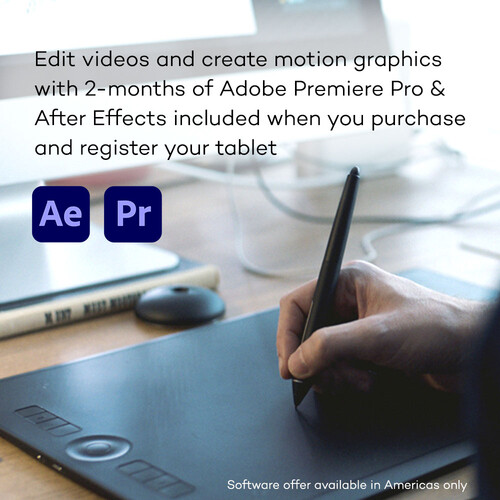








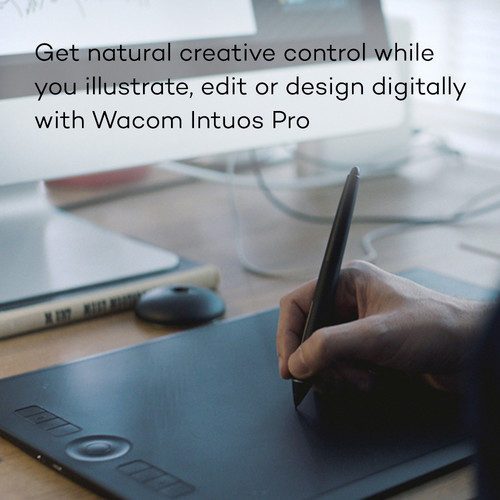
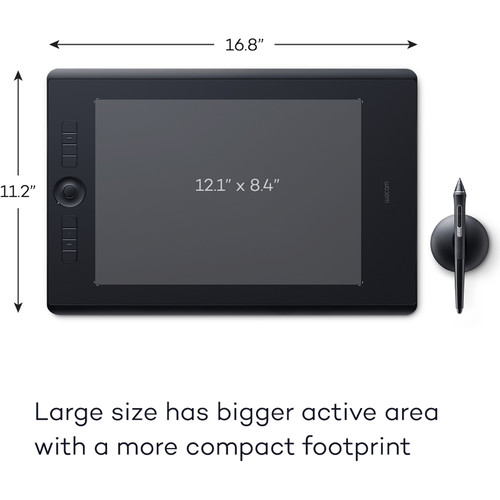
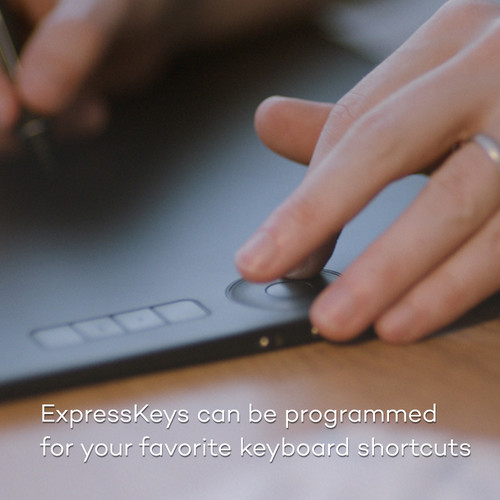
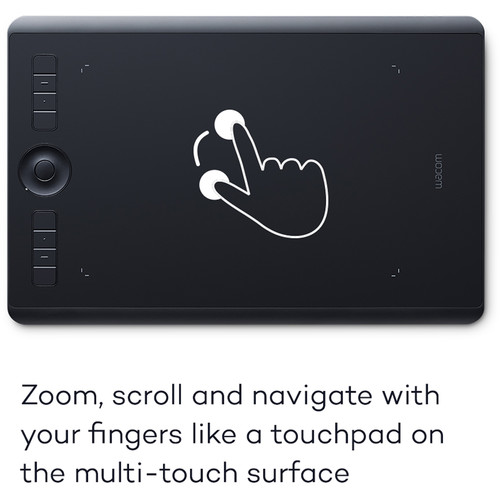










Enola Legros (verified owner) –
I purchased this to replace my 10 year old version which stopped working where the USB connector plugs into the tablet (the connector was bent at some point, one or two puppies ago). I am pleased to see that the USB tablet connection design is improved. Oh I love this tablet; I started years ago with the small and the large suits me best. I was feeling lost for the few days I was without this! It’s wonderful for editing in Photoshop and drawing, etc. Think precision; think ease and fluidity. I have not used it wirelessly yet – I need to look into that since the battery charged fully however when I unplugged the USB cable from the tablet, wi-fi did not take over; the light went out. I’ll figure that out one day; I’m accustomed to using the tablet tethered so I don’t feel put out by that.
Tressie Thiel (verified owner) –
The tablet has been an excellent addition to my toolset. Not only has it increased my accuracy with selections, it has made the whole process of editing faster and more intuitive.
Favian Davis (verified owner) –
I am still learning to use and program my tablet and pen. That is harder than actually using it! As far as I have gotten, I love the Wacom Intuos Pro and Pen. The biggest problem with the process has been navigating the website. Too many things I clicked on looking for information and help took me to the pages that boast the product’s qualities for people interested in buying. Registering the product also was not clearly presented, had to wander around a lot before I got to the right place. There is a user manual, which I finally found. There are helpful videos on YouTube which they direct you to, but it took me a while to find that. They also offered a free 30-day trial for Lynda.com, which turns out to be the same as the website offers – and asks for a credit card so Lynda.com can start charging you when you forget to cancel. It would help a lot if they would go through the steps for setting up the tablet and pen in a clear and logical order with good diagrams and more thorough information. Through watching videos, I found out that the pen and tablet start out with default settings, which you can accept or change, and that the variety of choices is quite wide. I also found that people in each video had different preferences for settings, each providing food for thought. To conclude, The tablet and pen seem to work great once you get used to them, I can see that it will make editing easier and better for dealing with details. The main problem is the website which makes it difficult to find the information you need. Every link seems to take you back to something you have already read, and sometimes you have to try several times to get the support page to open up.
Loy Quigley (verified owner) –
This is my first tablet purchase. I use one in the studio I work at. It is very easy to use and I find it much easier to edit small details with the pen. It is lightweight and portable. The only thing I didn’t like was that the CD that came with the tablet wouldn’t work to install the product. I had to go to the website and choose my product, then download the installation that way.
Mable Bayer (verified owner) –
Excellent purchase from a very reliable supplier. Sold at a competitive price and timely shipment to half-way round the world.
Rebecca Kertzmann (verified owner) –
The pen and tablet combination makes editing photos in Photoshop and LR fun and the process easier. It takes some adjustment to transition from mouse use, but once you are used to it, the pen and the quick keys really help you get creative and fly through editing.
Davonte Bogan (verified owner) –
This is the first small tablet I have and it is fantastic
Darien Paucek (verified owner) –
Pros- 1. Looks like the images 2. Does everything it says it will. 3. No real deviations from what is mentioned on product description and functions. Cons- 1. Not sure if it is software issue or product issue, but when I use CameraRAW in Photoshop, the sliders do not respond immediately to the pen. I have to go back and forth before it grabs the slider button and moves it. I do not have this problem with a mouse, so Im thinking its a problem with the product. It can get very frustrating. 2. Again, in CamRAW (in Photoshop), some of the drop down menus do not respond to the Right click setting of the pen. Nothing drops down. I do not have this problem with a mouse, so I think its a product defect. Overall- What choice do we have? This is the most ubiquitous product for editing and theyve monopolized the market. I really wish there were more options considering the flaws aforementioned. Until another brand can make something better, I guess were stuck with this, unfortunately.
Kiana Friesen (verified owner) –
Don’t get me wrong it is still pretty awesome. I have been using Wacom tablets for well over 10 years now and I love their products. For all my prior tablets that button in the middle of the touch ring was programmable it seems in this unit that button only turns on the bluetooth or shows your the one touch strip function. My older tablet has 4 touch strip functions you can toggle through. What I do like about this tablet is that I can add multiple pens with different settings not a super huge feature to celebrate about but still nice non the less.
Taya Homenick (verified owner) –
Maybe it will just take time to get used to it, but using the pen with it is a bit touchy sometimes and then other times not doing anything when you think you’re pressing properly. Also, there is no way to middle click when using it as a touchpad. This is a basic function that any Windows laptop touchpad can do.
Leslie Mueller (verified owner) –
Even if I was just upgrading my last 5-year-old Intuos 4, this tablet is a smaller footprint with a bigger actual work area, and seems to be more responsive to and compatible with the last updates of Windows 10. And thats all I could ask for — plus it has a nice smooth work area with no surface seams. Love it. Even the better-designed pen holder is a plus.
Tillman Hackett (verified owner) –
Excited to use this in editing pictures.
Meredith Stracke (verified owner) –
My take is that tablets are a required accessory for any serious Photoshop editing. I’m a long time Wacom user. My previous tablet was an Intuos Pro 4 circa 2010. For a bunch of years, I’ve been living with the periodic freezing problem these things have had. It doesn’t take long on Google to find that a LOT of people have experienced this. Some has been traced to Windows Ink, but I’m on a Mac. Its persisted across years of updates of Wacom drivers, Photoshop versions, and Mac OS updates. In desperation, I finally decided to buy this tablet and I can report that after several weeks of heavy use it hasn’t frozen once! Otherwise, it works exactly like my old Intuos Pro 4. I first tried the Small version, which worked fine for my iMac 27 screen size, but didn’t like the way my hand rested on it. I exchanged it for the medium version which is ergonomically better for me. I do use a couple of the buttons and the scroll wheel, which are appreciated. I don’t use the multi-touch feature. I don’t rely on Bluetooth connectivity for fear of lagging, and I appreciate the improved design of the USB cord. Hope that helps somebody.
Patsy Marvin (verified owner) –
Once you get used to this pad it opens up a new world of working. The learning curve isn’t that steep and your production really increases over the traditional mouse.
Lulu Feeney (verified owner) –
Took about an Hour to go through and set up my keys-shortcuts etc, but after that was pretty easy to adapt to. I would recommend losing your mouse for a day or so to force you to learn/use the tablet. I love it!
Alexie Rosenbaum (verified owner) –
Took a little bit of a learning curve. Be patient. Only regret…not ordering the next size up from the small.
Aidan Will (verified owner) –
I dropped and broke my previous Medium Intuos Pro. I have been a huge fan of this device… an absolute must-have for anyone doing serious image editing. The unit I just received is a revised version of the same model (my old one was a few years old). The new version is smaller and fits well on my desktop (and in my briefcase), so I am really pleased with it. The Bluetooth also seems to work better than the older one. What I do not like about the new model is that the LED indicators are smaller and more difficult to see – even when set to their brightest settings. The buttons are also more cramped making them just a bit more difficult to use. Overall, this is an outstanding device.
Katelyn Mertz (verified owner) –
I’m photographer, I use it every day to edit my photographs, and I thought the learning curve would be enormous, but took me one day to adapt to it, I’m still learning to be comfortable with the tablet, it is much better to edit with mouse, my wrists thank me.
Zion White (verified owner) –
I upgraded to this from an old bamboo. This is really much better. But be careful if you want something that’s easy to travel with. Even with the medium size, it might be too big for some people who want a more compact size.
Alena Bailey (verified owner) –
I bought this to use with Photoshop. I’m a serious amateur and use a Nikon 610 and some older film medium format cameras which I scan the film with a Minolta DiMage scanner and import to Photoshop. For me, small size tablet works great in that my arm movements are very limited and much more comfortable for long sessions at the computer. I would absolutely recommend this product and the folks at B&H were very helpful and knowledgeable about the Wacom product line.